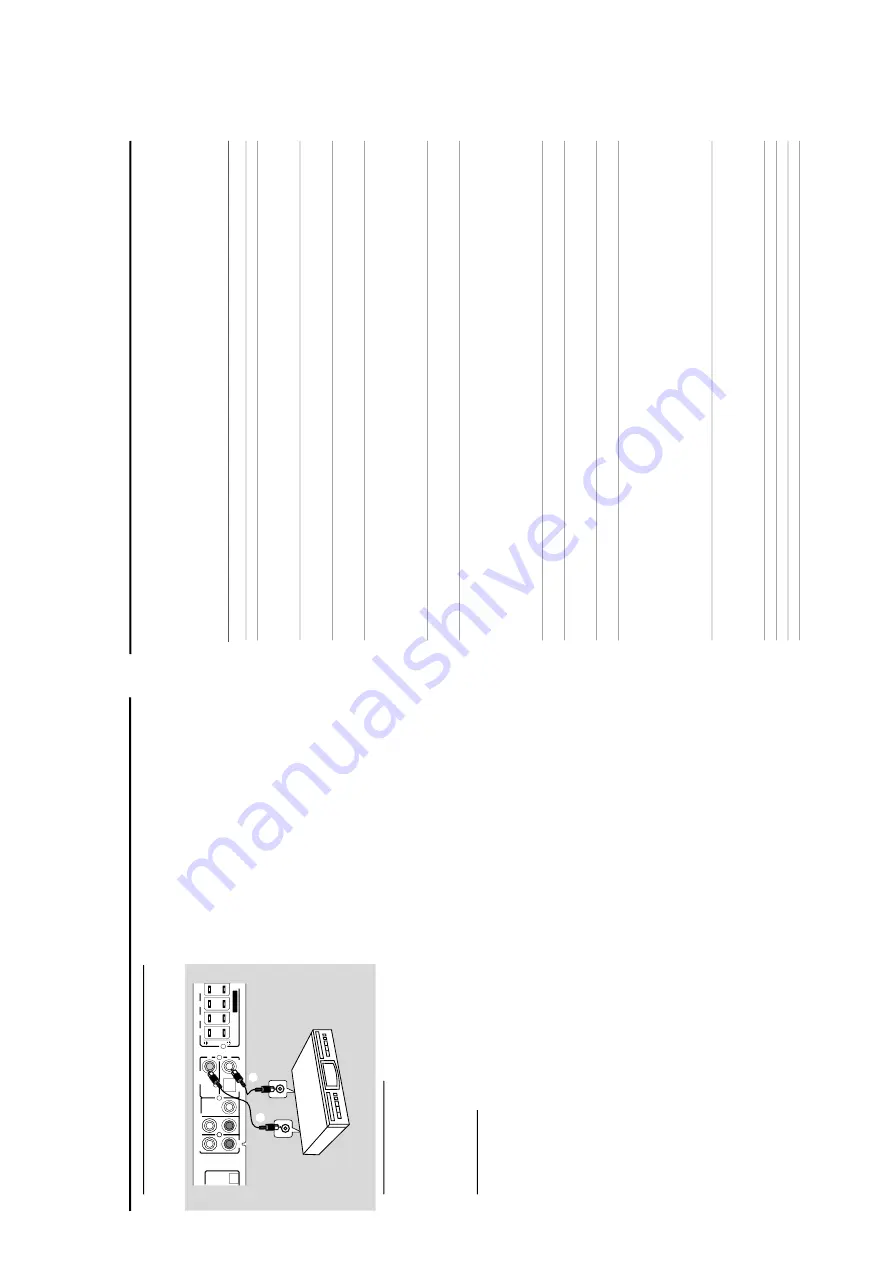
1-13
CON
NECTION
S AND TROUBLESHOOTING
Step 8: Connecting digital
audio equipment
Listening to the pla
yback
1
Connect the D
VD system’
s
DIGIT
AL IN
jack to the
DIGIT
AL OUT jack on a digital audio device
.
Before star
ting oper
ation,
press
A
UX/DI
on the remote to
select “
AUX-DI
”
in order to activate the input source
.
Recor
ding (digital)
2
Connect the D
VD system’
s
DIGIT
AL OUT
(CO
AXIAL or OPTICAL)
jack to the DIGIT
AL IN jack
on a digital recording device (DTS-Digital
Theatre System
compatib
le
, with a Dolby Digital decoder
, f
or example).
Bef
ore star
ting oper
ation,
set the DIGIT
AL OUTPUT
according to the audio connection.
(See page 19
“Setting
the Sound - Digital Output”).
Notes:
–
Alw
ays r
ef
er to the o
wner’
s manual of the other equipment
for complete connection and use details
.
Connections
DIGIT
AL IN
DIGIT
AL OUT
A
UDIO IN
AU
X
A
UDIO OUT
W
OOFER
LINE OUT
AM
SS
PP
EE
AA
KK
EE
RR
SS
FR
SR
CF
L
OUT
OPTICAL
CO
AXIAL
DIGIT
AL
IN
(for exampler)
CD Recor
der
1
2
Tr
oub
leshooting
W
ARNING!
Under no cir
cumstances should y
ou tr
y to r
epair the system y
ourself,
as this will in
validate the warranty
. Do not
open the system as ther
e is a risk of electric shock.
If a fault occurs,
first check the points listed belo
w befor
e taking the system for
r
epair
. If y
ou ar
e unable
to solv
e
a pr
ob
lem b
y follo
wing these hints,
consult y
our dealer or ser
vice center
.
Pr
oblem
Solution
No po
w
er
.
–
Check if the
A
C po
w
er cord is proper
ly connected.
No pictur
e
.
–
Select the appropr
iate video input mode on the
TV
.
–
Check if the
TV is switched on.
–
Check the video connection.
–
Check the system is securely connected.
Distor
ted or poor pictur
e.
–
Sometimes a small amount of picture distor
tion ma
y appear
.
This is not a malfunction.
–
Clean the disc
.
–
Connect the system to
TV’
s S-video input.
The aspect ratio of the scr
een
–
The aspect r
atio is fix
ed on the D
VD disc
.
cannot be chang
ed e
v
en though
–
Depending on the
TV
, it ma
y not allo
w to change the aspect r
atio
.
y
ou ha
v
e set the
TV shape
.
No sound or distor
ted sound.
–
Adjust the volume
.
–
Check that the speaker
s are connected cor
rectl
y.
–
Replace the speaker cab
les.
–
Check the speaker settings.
–
The system is in pause
, slo
w motion or fast f
orward/rev
er
se mode
, press PLA
Y to resume
nor
mal pla
y mode
.
No sound is hear
d fr
om the
–
Use the CENTER
+
/
-
or REAR
+
/
-
to adjust the v
olume lev
el.
center or r
ear speak
ers.
–
Check that the center or rear sur
round speak
er
s is connected cor
rectl
y.
–
Use sur
round mode
.
The D
VD pla
y
er does not
–
Inser
t a readab
le disc
.
star
t pla
yback.
–
Check the disc type
, color system and region code
.
–
Clean the disc
.
–
Place the disc with the playback side do
wn.
–
Press SYSTEM MENU to tur
n off the setup menu screen.
–
Cancel the parental control r
ating function or change the r
ating lev
el.
–
Moisture has condensed inside the system.
Remo
v
e the disc and lea
v
e the system tur
ned on
for about an hour
.
The D
VD system does not r
espond
–
Disconnect the pow
er plug from the outlet,
and inser
t again.
when the buttons ar
e pr
essed.
The langua
g
e f
or the sound or
–
Multi-language sound or subtitle is not recorded on the
DV
D
.
subtitle cannot be chang
ed when
–
Changing the language for the sound or subtitle is prohibited on the
DV
D
.
pla
ying a D
VD
.
No ima
ge is output when
a
–
Make sure the component is connected cor
rectly
.
function is selected.
–
Press the cor
rect function button for the input source
.
Considerable noise in radio
–T
une in the cor
rect frequency
.
br
oadcasts.
–
Connect the antenna.
–
Route RF (A
C-3) and digital cab
les a
way from the antenna ter
minals and wires.
–
Fully extend the FM wire antenna.
P
osition f
or best reception and secure to a wall.
–
Connect an outdoor FM antenna.
–
Adjust the direction and position for best reception.
–
Connect an additional or exter
nal
AM antenna.
–T
ur
n off the equipment causing the noise or mo
ve
it a
wa
y from the D
VD system.
–
Place the antenna far
ther a
wa
y from the equipment causing the noise
.
The r
emote contr
ol does not
–P
oint the remote control at the remote sensor of the unit.
function.
–
Reduce the distance to the pla
ye
r.
–
Remo
v
e any possib
le obstacles.
–
Replace the batter
ies with new ones.
–
Check that the batter
ies are loaded cor
rectly
.
The displa
y is dark.
–
Press DIM again.
Lo
w hum or buzz sound.
–
Place the D
VD system as far a
wa
y as possib
le from electr
ic devices with interf
erence
.
Lo
w bass r
esponse
.
–
Check all speaker
s for cor
rect polar
ity
.
Summary of Contents for LX 3700D
Page 20: ...4 1 BLOCK DIAGRAM 4 1 ...
Page 21: ...4 2 WIRING DIAGRAM 4 2 ...
Page 26: ...5 5 ...
Page 33: ......
Page 34: ......
Page 35: ......
Page 36: ......
Page 37: ......
Page 38: ......
Page 39: ......
Page 40: ......
Page 41: ......
Page 46: ...8 14 8 14 PCB LAYOUT COMPONENT VIEW 1 2 3 4 5 6 1 2 3 4 5 6 A B C D A B C D ...
Page 49: ...8 17 8 17 PCB LAYOUT COPPERSIDE VIEW 1 2 3 4 5 6 1 2 3 4 5 6 A B C D A B C D ...
Page 52: ...8 20 ...
Page 59: ...10 3 ...
Page 69: ...Layout Wireless Transmitter Board Top Side 11 9 11 9 CL36532008_097 eps 280403 ...
Page 70: ...11 10 11 10 Layout Wireless Transmitter Board Bottom Side CL36532008_098 eps 280403 ...
Page 73: ...11 13 11 13 Layout Wireless Receiver Board Top Side CL36532008_101 eps 280403 ...
Page 74: ...11 14 11 14 Layout Wireless Receiver Board Bottom Side CL36532008_102 eps 280403 ...
Page 76: ...11 16 11 16 Layout Wireless Audio Amplifier Board Top Side CL26532008_104 eps 220403 ...
Page 77: ...11 17 11 17 Layout Wireless Audio Amplifier Board Bottom Side CL26532008_105 eps 220403 ...




























