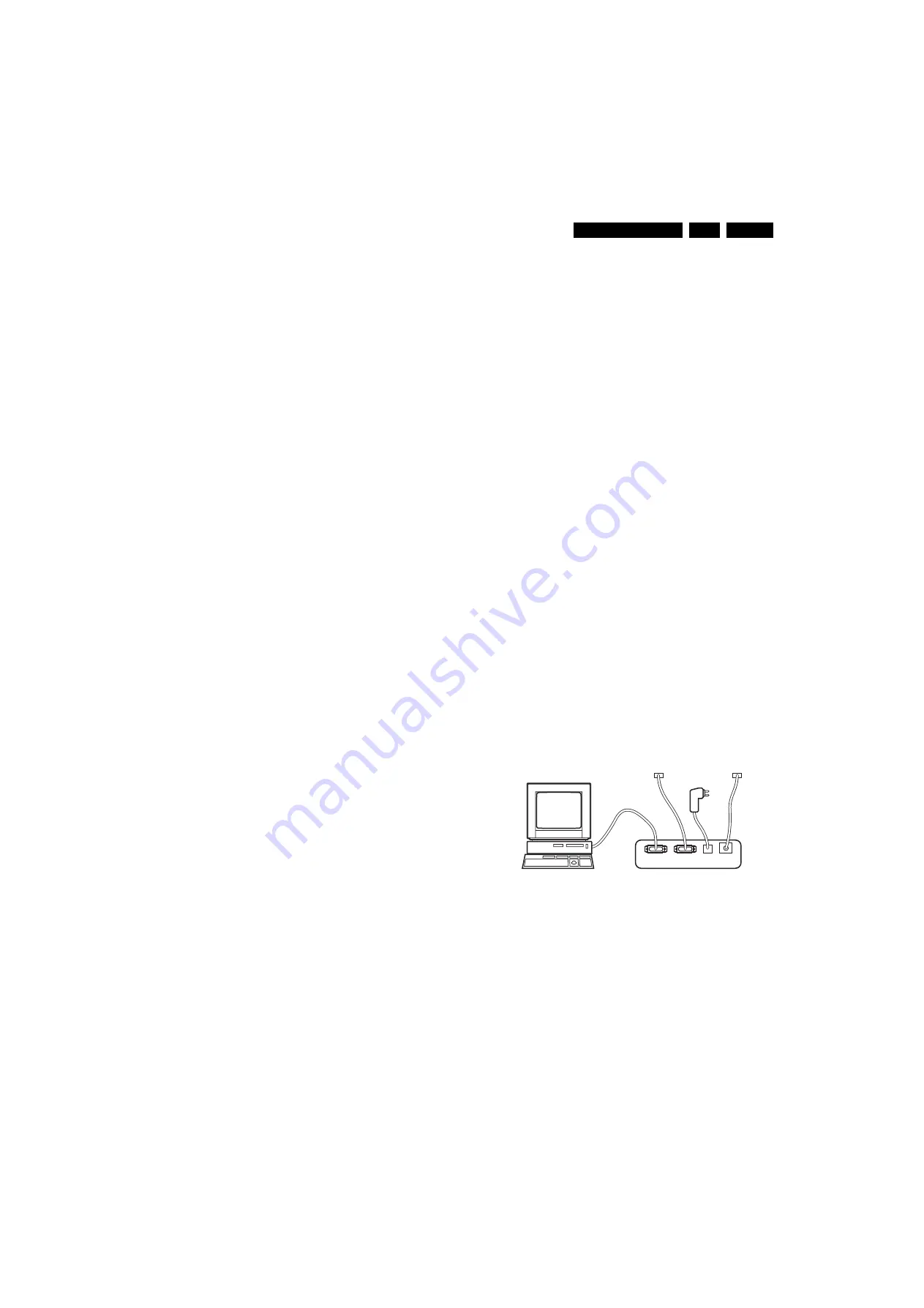
Service Modes, Error Codes, and Fault Finding
5.
Black and White Picture
If:
•
The picture improves after you have pressed the AUTO
PICTURE button on the remote control transmitter,
Then:
1.
Press the AUTO PICTURE button on the remote control
transmitter repeatedly (if necessary) to choose
PERSONAL picture mode.
2.
Press the MENU button on the remote control transmitter.
This brings up the normal user menu.
3.
In the normal user menu, use the MENU UP/DOWN keys
to highlight the PICTURE sub menu.
4.
Press the MENU LEFT/RIGHT keys to enter the PICTURE
sub menu.
5.
Use the MENU UP/DOWN keys to select COLOR.
6.
Press the MENU RIGHT key to increase the COLOR value.
7.
Press the MENU button on the remote control transmitter
twice to exit the user menu.
8.
The new PERSONAL preference value is automatically
stored.
Menu Text not Sharp Enough
If:
•
The picture improves after you have pressed the AUTO
PICTURE button on the remote control transmitter,
Then:
1.
Press the AUTO PICTURE button on the remote control
transmitter repeatedly (if necessary) to choose
PERSONAL picture mode.
2.
Press the MENU button on the remote control transmitter.
This brings up the normal user menu.
3.
In the normal user menu, use the MENU UP/DOWN keys
to highlight the PICTURE sub menu.
4.
Press the MENU LEFT/RIGHT keys to enter the PICTURE
sub menu.
5.
Use the MENU UP/DOWN keys to select PICTURE.
6.
Press the MENU LEFT key to decrease the PICTURE
value.
7.
Press the MENU button on the remote control transmitter
twice to exit the user menu.
8.
The new PERSONAL preference value is automatically
stored.
5.4
Service Tools
5.4.1
ComPair
Introduction
ComPair (Computer Aided Repair) is a service tool for Philips
Consumer Electronics products. ComPair is a further
development on the European DST (service remote control),
which allows faster and more accurate diagnostics. ComPair
has three big advantages:
1.
ComPair helps you to quickly get an understanding on how
to repair the chassis in a short time by guiding you
systematically through the repair procedures.
2.
ComPair allows very detailed diagnostics (on I
2
C level) and
is therefore capable of accurately indicating problem areas.
You do not have to know anything about I
2
C commands
yourself because ComPair takes care of this.
3.
ComPair speeds up the repair time since it can
automatically communicate with the chassis (when the
microprocessor is working) and all repair information is
directly available. When ComPair is installed together with
the Force/SearchMan electronic manual of the defective
chassis, schematics and PWBs are only a mouse click
away.
Specifications
ComPair consists of a Windows based fault finding program
and an interface box between PC and the (defective) product.
The ComPair interface box is connected to the PC via a serial
(or RS-232) cable.
For this chassis, the ComPair interface box and the TV
communicate via a bi-directional service cable via the service
connector(s).
The ComPair faultfinding program is able to determine the
problem of the defective television. ComPair can gather
diagnostic information in two ways:
•
Automatically (by communicating with the television):
ComPair can automatically read out the contents of the
entire error buffer. Diagnosis is done on I
2
C/UART level.
ComPair can access the I
2
C/UART bus of the television.
ComPair can send and receive I
2
C/UART commands to
the microcontroller of the television. In this way, it is
possible for ComPair to communicate (read and write) to
devices on the I
2
C/UART buses of the TV-set.
•
Manually (by asking questions to you): Automatic
diagnosis is only possible if the microcontroller of the
television is working correctly and only to a certain extent.
When this is not the case, ComPair will guide you through
the faultfinding tree by asking you questions
(e.g. Does the
screen give a picture? Click on the correct answer: YES /
NO)
and showing you examples
(e.g. Measure test-point I7
and click on the correct oscillogram you see on the
oscilloscope)
. You can answer by clicking on a link
(e.g.
text or a waveform picture)
that will bring you to the next
step in the faultfinding process.
By a combination of automatic diagnostics and an interactive
question / answer procedure, ComPair will enable you to find
most problems in a fast and effective way.
How to Connect
This is described in the chassis faultfinding database in
ComPair.
Caution:
It is compulsory to connect the TV to the PC as
shown in the picture below (with the ComPair interface in
between), as the ComPair interface acts as a level shifter. If
one connects the TV directly to the PC (via UART), ICs will be
blown!
Figure 5-8 ComPair interface connection
How to Order
•
ComPair order codes (EU/AP/LATAM):
•
Starter kit ComPair32/SearchMan32 software and
ComPair interface (excl. transformer): 3122 785 90450.
•
ComPair interface (excl. transformer): 4822 727 21631.
•
Starter kit ComPair32 software (registration version): 3122
785 60040.
•
Starter kit SearchMan32 software: 3122 785 60050.
•
ComPair32 CD (update): 3122 785 60070 (year 2002),
3122 785 60110 (year 2003 onwards).
•
SearchMan32 CD (update): 3122 785 60080 (year 2002),
3122 785 60120 (year 2003), 3122 785 60130 (year 2004).
•
ComPair firmware upgrade IC: 3122 785 90510.
E_06532_021.eps
180804
PC
V
CR
I2C
Power
9
V
DC
TO
UART SER
V
ICE
CONNECTOR
TO
I2C SER
V
ICE
CONNECTOR
















































