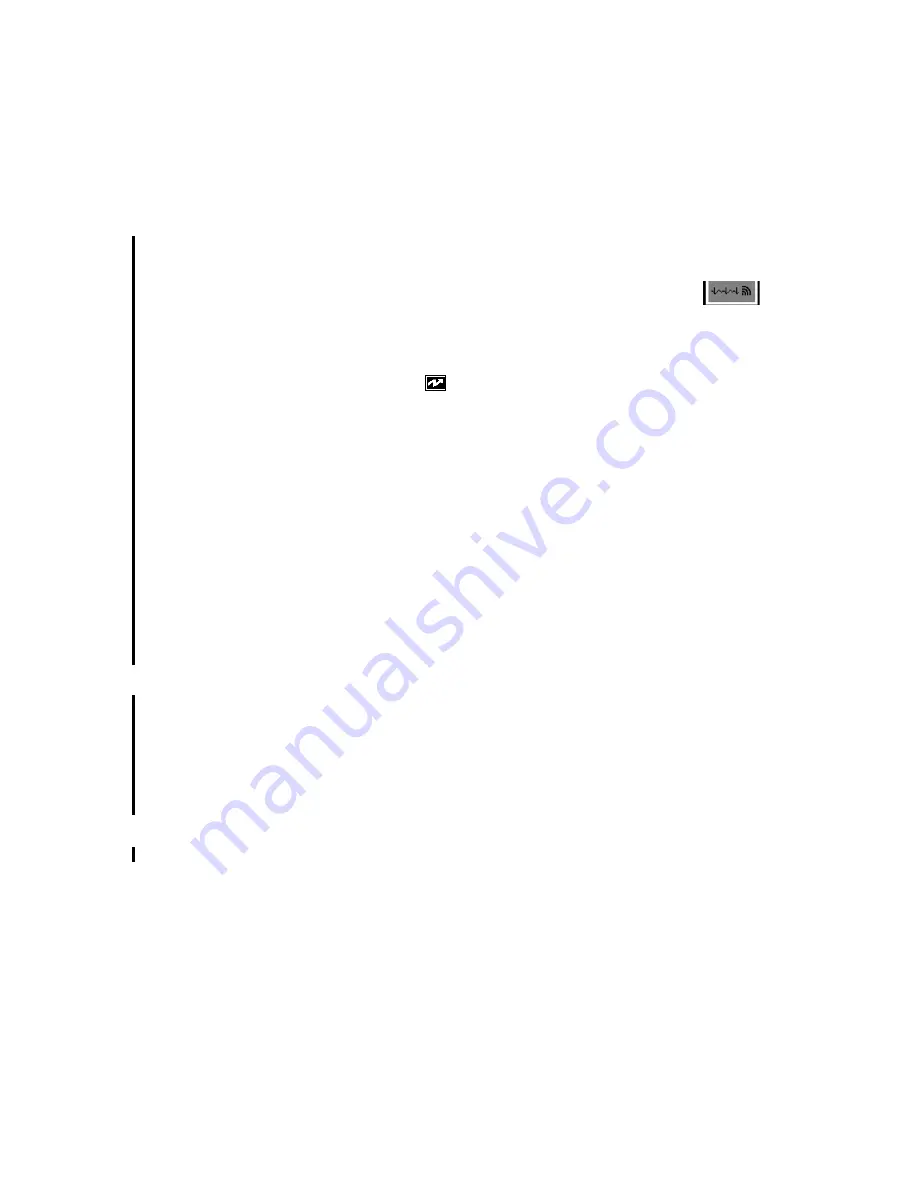
Draft - 1 Aug 08
Pairing Non-networked Devices
Pairing Monitoring Devices
10-19
To pair the transceiver to the monitor:
1. Press the Check Button on the transceiver. The measurement selection key
on the monitor will change to show the "assign telemetry" icon
.
2. Select the assing telemetry icon.
3. In the Assign Telemetry Device menu, select the correct equipment label
for the device.
When connected, the
icon appears at the Information Center.
The transceiver is assigned to the monitor. A "Tele Device Assigned" message
appears on the monitor, a tone sounds at the transceiver and its Leads Off
indicators light to indicate the successful assignment. If the ECG wave now
appears on the monitor, the signal from the transceiver is successfully
transmitting to the monitor. To confirm that the correct transceiver has been
assigned, open the ECG Setup menu by touching the ECG waveform or HR
numeric. The title of the menu contains the equipment label of the transceiver.
Check that this is the correct label.
If the transceiver goes out-of-range or loses the short-range radio connection,
monitoring at the Information Center remains, however monitoring at the patient
monitor is no longer possible. ECG Leads Off and Tele Disconnected INOPs are
displayed.
If the devices are unassigned, the short-range radio connection is ended.
Unassigning
Transceiver
with SRRA
at the
Monitor
Because the monitor does not have a connection to the Information Center, you
must manually end the assignment and the short range radio connection.
1.
Select the Measurement Selection key.
2.
In the
Measurement Selection
window, select the
Tele
pop-up key.
3.
In the Tele device window select
Unassign Tele
.
Alarm
Behavior
(Non-
networked)
When the transceiver is paired to a non-networked monitor, alarms are generated
independently at both the Information Center and the bedside monitor. Alarms
are not synchronized. When you adjust alarm settings at the monitor, the
changes do not take effect at the Information Center and vice versa.
Summary of Contents for IntelliVue TRx
Page 6: ...Draft 1 Aug 08 About this Book vi ...
Page 40: ...Draft 1 Aug 08 Accessories 2 18 Product Safety ...
Page 54: ...Draft 1 Aug 08 Audible Tones 3 14 Transceiver Controls ...
Page 74: ...Draft 1 Aug 08 Battery Information 4 20 Basic Operation ...
Page 94: ...Draft 1 Aug 08 Technical Alarms INOPs 5 20 Alarms ...
Page 152: ...Draft 1 Aug 08 How the QT Analysis Algorithm Works 7 24 ST AR Arrhythmia Monitoring ...
Page 176: ...Draft 1 Aug 08 Optimizing SpO2 Measurement Performance 8 24 SpO2 Monitoring ...
Page 236: ...Draft 1 Aug 08 Troubleshooting 11 16 Maintenance Cleaning Troubleshooting ...
Page 268: ...Draft 1 Aug 08 SpO2 Accessories A 10 Accessories ...
Page 270: ...Draft 1 Aug 08 B 2 Sales and Support Offices ...
Page 274: ...Draft 1 Aug 08 Index 4 ...






























