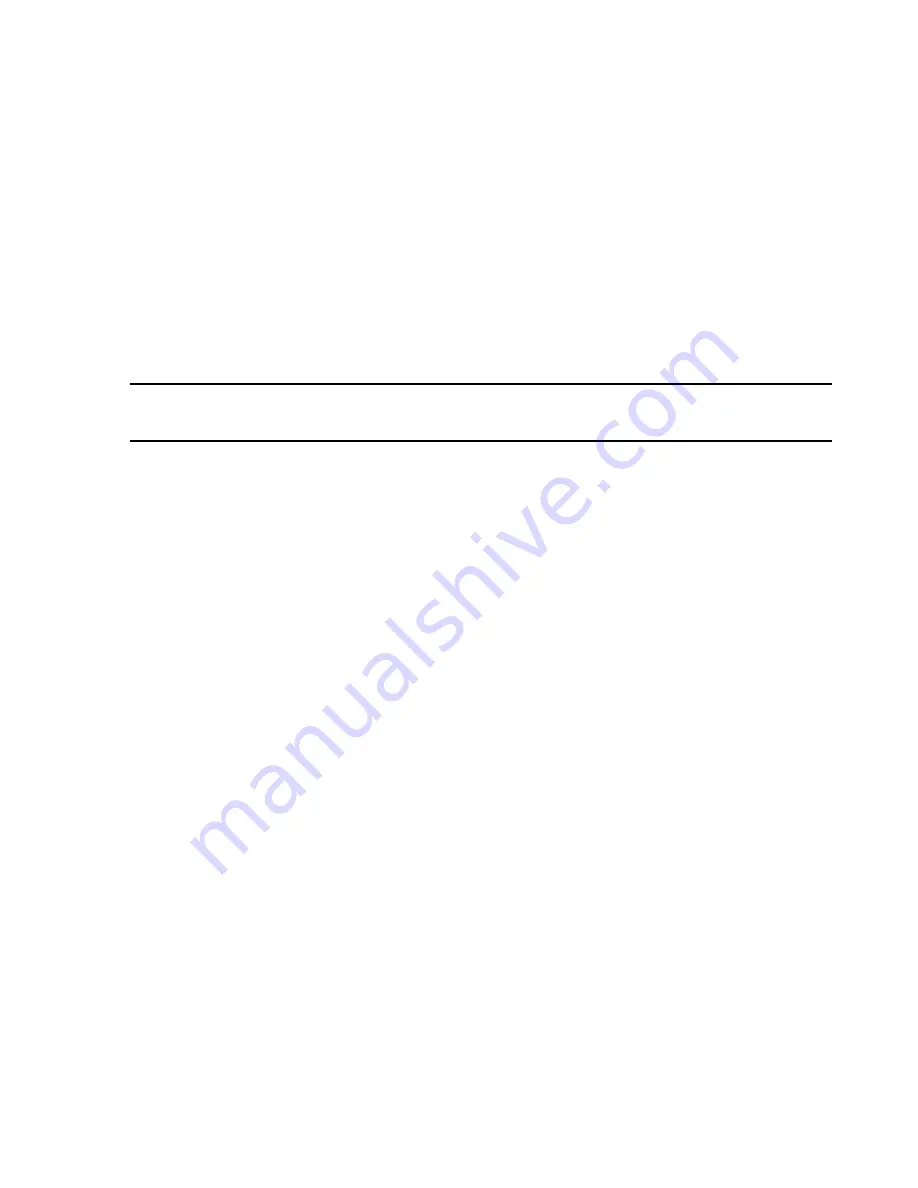
Troubleshooting
Maintenance, Troubleshooting, and Repair
7-127
•
Select
Boot Settings
and press
Enter
–
select
QuickBoot Mode
and change to
[Disabled]
Step 5.
Press
ESC
twice.
Step 6.
Select
EXIT Saving Changes
, then
Enter
and select
Yes
.
Step 7.
Store the
BIOS floppy disk
and place it into the plastic holder on the side of the
NetServer
. It is recommended that you make a copy of the BIOS on another floppy
disk in a safe and secure place.
Step 8.
Continue the OS installation procedure described in
in this chapter.
Note
The D5000A LH3 Server is not supported on E.01 systems. These BIOS settings are here for
reference only. They apply to E.0.
HP D5000A Net
Server LH3:
Step 1.
Properly
shutdown and restart
the Server. During bootup, Press
F2
to enter
Setup
.
Step 2.
Select
Yes
and press
Enter
to display the
Phoenix BIOS System Configuration
window.
Step 3.
Select
User Preferences
using the keyboard right arrow key.
Step 4.
Select the
Included SCSI-B
channel using the down arrow key and press
Enter
.
Step 5.
Change the value to
Yes
using the up/down arrow keys and press
Enter
.
Step 6.
Press the right arrow key
twice
to move to the
Configuration
menu.
Step 7.
Select
Integrated I/O Ports
and press
Enter
to access its menu
.
Step 8.
Select
Serial Ports
and press
Enter
to access its menu
.
Step 9.
Select
Serial Port B
and press
Enter
.
Step 10.
If no external modem is connected, change its value to
Disabled
using the up/
down arrow keys and press
Enter
. If an external modem is connected, change its
value to
Enabled, 2F8, IRQ3
and press
Enter
.
Step 11.
Select
Management Port
using the down arrow key and press
Enter
.
Step 12.
Change its value to
Disabled
using the up/down arrow keys and press
Enter
.
Step 13.
Press the keyboard
ESC
key
twice
to return to the
Configuration
menu.
Step 14.
Select
PCI Slot Devices
and
Enter
.
Step 15.
Select
PCI IRQ Locking
and
Enter
.
Step 16.
Select
Routing Algorithm
and
Enter
.
Step 17.
Select
Fixed
and
Enter
.
Step 18.
Select
INTA for Slots 1& 5
and
Enter
.
Step 19.
Select
IRQ 15
and
Enter
. (Note: Slot 1 may contain an optional internal modem)
Summary of Contents for IntelliVue Series
Page 152: ...IntelliVue Information Center Application Software 3 22 Software Description ...
Page 442: ...Troubleshooting 7 156 Maintenance Troubleshooting and Repair ...
Page 488: ...Procedure B 12 Web Installation on the Database Server ...
Page 492: ...Procedure C 4 External Modem Installation ...
Page 500: ...Using RAS D 8 Dial In Procedure for Remote Access to Information Center Systems ...






























