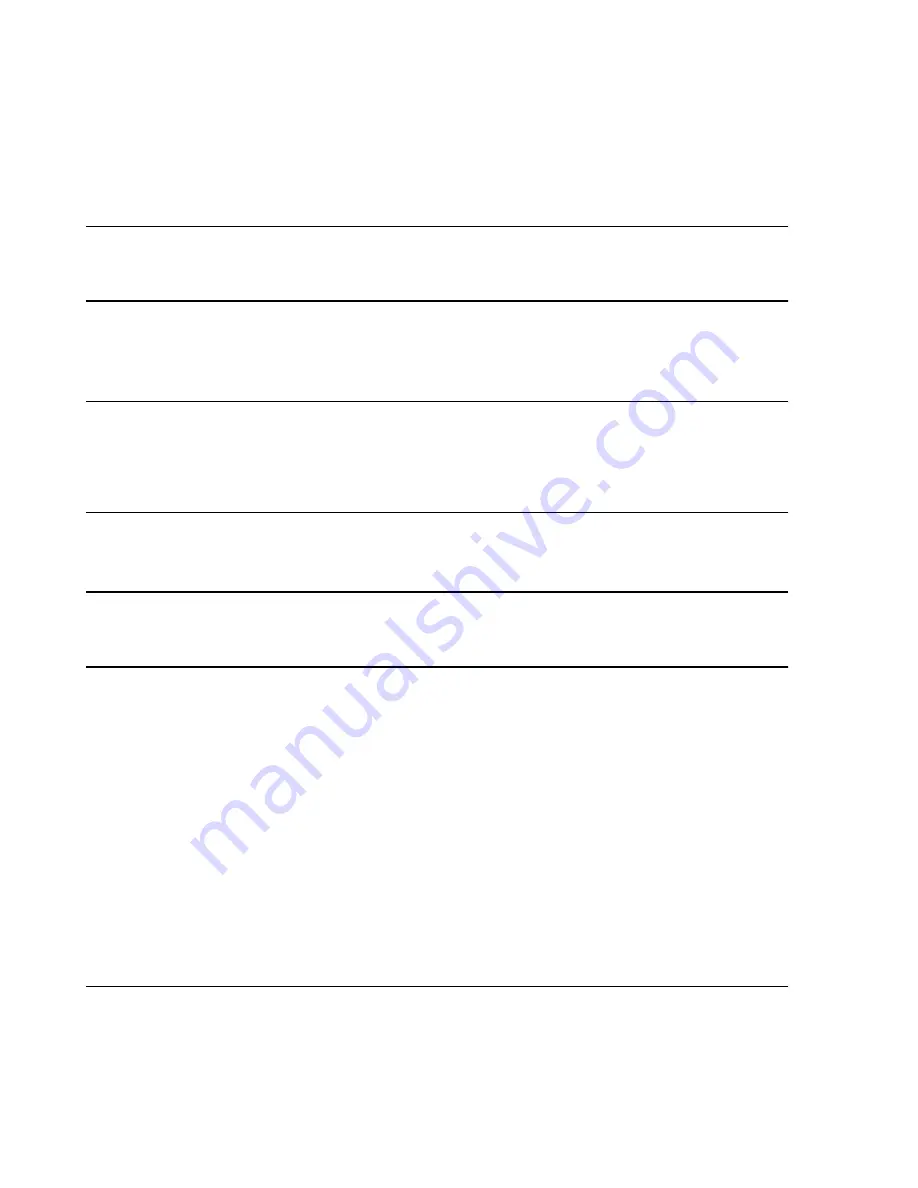
Troubleshooting
7-124
Maintenance, Troubleshooting, and Repair
Step 25.
Press the keyboard
F10
key to
Confirm
and
Exit Utility
.
The system will then reboot to the
Windows 2000
Main Menu
.
Note
If the BIOS are reset, all software (Operating System and Application)
must be reinstalled
.
For software installation procedures, see the
IntelliVue Clinical Network Installation and
Service Manual
.
ML370 G2
Database Server
Note
The following procedure only indicates
changes
that should be made from the system’s
Default values. Unless otherwise indicated, retain the system Default settings.
Keyboard
arrow keys
can be used to move through menu options and change values.
Generally, the keyboard
Enter
key is used to select a menu item and the keyboard
Esc
key
is used to return to the previous item.
The following procedure describes how to set the BIOS for the Server.
Step 1. Shutdown and restart
the Server to reboot it.
Note
The
Press F9 Key...
message of
Step 2
appears only briefly so you have to be attentive. If
you miss it, reboot the Server by turning the Server Off and then On or simultaneously
pressing the keyboard
Ctrl-Alt-Del
keys.
Step 2.
Follow the boot process carefully and watch for the
Press F9 Key...
message.
Step 3.
Press the keyboard
F9
key when the message
Press F9 Key for ROM-Based
Setup Utility
appears at the top of the screen. (You may hear 2 faint beeps just
before this message appears.) The
Setup
menu appears.
Advanced Options
Step 4.
Select
Advanced Options
and press
Enter
to display its menu.
Step 5.
Select
Erase Non-Volatile Memory
and press
Enter
twice to display a
Yes
,
No
window.
Step 6.
Select
Yes, Select to Erase
and press
Enter
to display the message
Power
Cycle Required
.
Step 7.
Turn the Server power
OFF
and then
ON
to reboot the Server.
Step 8.
Repeat
Step 3
during the boot process to again display the
Setup
menu.
Note
If the Server BIOS has not been setup before, the
Select OS
message will appear.
Select
Windows 2000
and Press
Enter
. (for E.01 systems; Windows NT for others)
The message
System
Configuration Complete!
appears
Press
any keyboard key
to display the
Setup
menu
Summary of Contents for IntelliVue Series
Page 152: ...IntelliVue Information Center Application Software 3 22 Software Description ...
Page 442: ...Troubleshooting 7 156 Maintenance Troubleshooting and Repair ...
Page 488: ...Procedure B 12 Web Installation on the Database Server ...
Page 492: ...Procedure C 4 External Modem Installation ...
Page 500: ...Using RAS D 8 Dial In Procedure for Remote Access to Information Center Systems ...






























