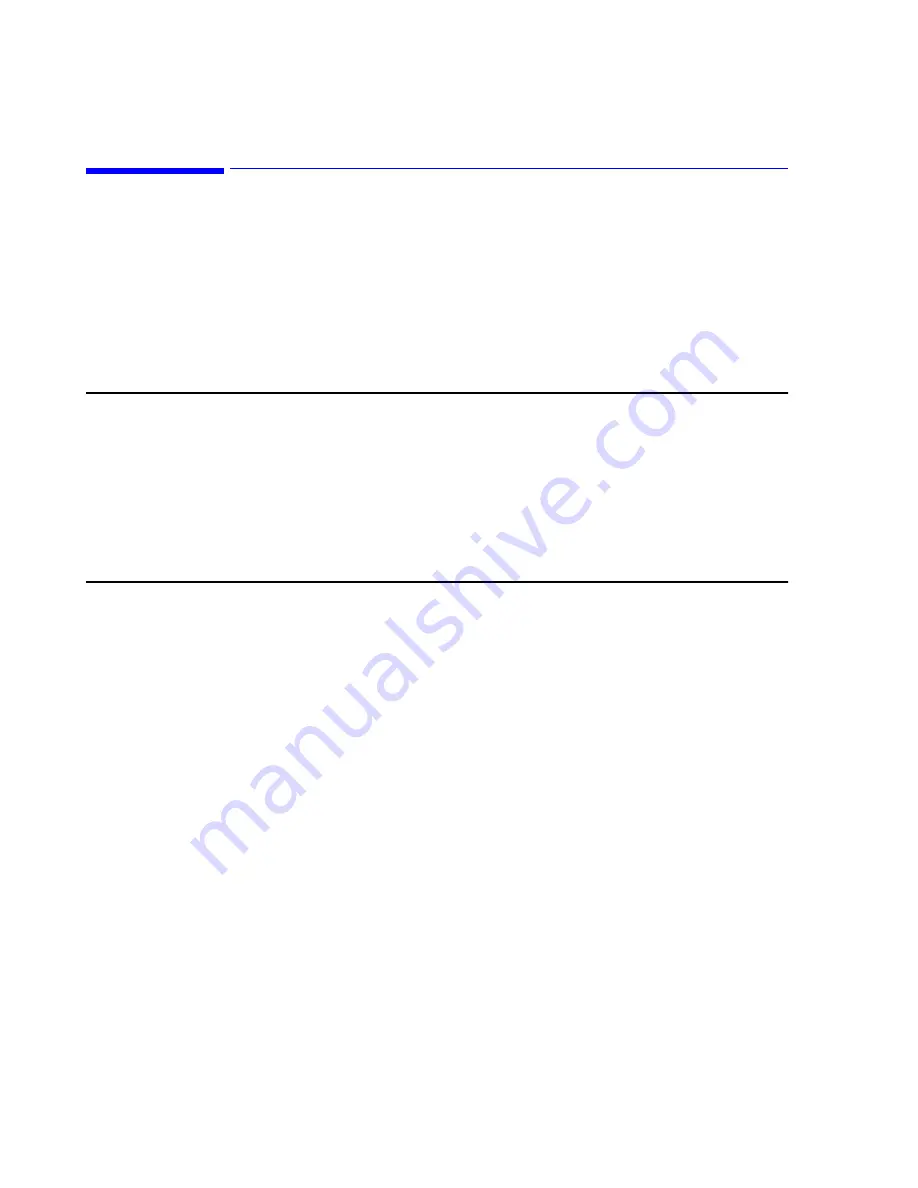
Maintenance
7-2
Maintenance, Troubleshooting, and Repair
Maintenance
The Information Center system hardware is generally maintenance free. However,
the equipment should be kept clean and dry and maintained within its environmental
specifications. There are also several routine maintenance procedures that should be
followed at regular intervals. This section describes those procedures.
Surface Cleaning
The exterior surfaces of Information Center system components should be regularly
cleaned of dust, lint, and dirt. To clean equipment surfaces, use a lint-free cloth or
sponge, moistened with soap and water or dilute, non-caustic, detergent solution.
Caution
To avoid damage to the equipment:
•
do NOT use abrasive material, such as steel wool or silver polish
•
do NOT use Povodine, Sagrotan, or Mucocit cleaning agents or strong
solvents, such as acetone.
•
do NOT submerge any part of the equipment in water or other liquid.
•
do NOT pour liquid onto the system during cleaning
•
do NOT allow liquid to enter the equipment case
•
do NOT allow any cleaner to remain on any of the equipment surfaces,
wipe it off immediately.
Disable Touchscreen
for cleaning process
With a touch screen display you can access patient data by pressing the screen
element directly on the display. You need to disable the touch feature before cleaning
the display screen.
Disable touch and clean the display by performing the following steps
Step 1.
Disable touch by pressing then releasing the Alt-F5 key combination.
Step 2.
Verify that touch is off by touching the screen.
Step 3.
Clean the touch screen by applying window or glass cleaner on a soft, clean
cloth then wiping the touchscreen. Never spray or apply the cleaner directly on
the screen. The active area of the touchscreen is resistant to all chemicals that
do not affect glass for example ammonia-based glass cleaners and vinegar.
– Do not use alcohol (methyl, ethyl or isopropyl) or any strong dissolvent.
– Do not use thinner or benzene, abrasive cleaners or compressed air.
– Avoid getting liquids inside your touch monitor. If liquid does get inside
have a qualified service technician check it.
– Do not wipe the screen with an abrasive cloth or sponge that could
scratch the glass surface.
Step 4.
When you are finished cleaning the screen re-enable touch by pressing then
releasing the Alt-F5 key combination.
Step 5.
Verify that touch is enabled by touching the screen.
Summary of Contents for IntelliVue Series
Page 152: ...IntelliVue Information Center Application Software 3 22 Software Description ...
Page 442: ...Troubleshooting 7 156 Maintenance Troubleshooting and Repair ...
Page 488: ...Procedure B 12 Web Installation on the Database Server ...
Page 492: ...Procedure C 4 External Modem Installation ...
Page 500: ...Using RAS D 8 Dial In Procedure for Remote Access to Information Center Systems ...






























