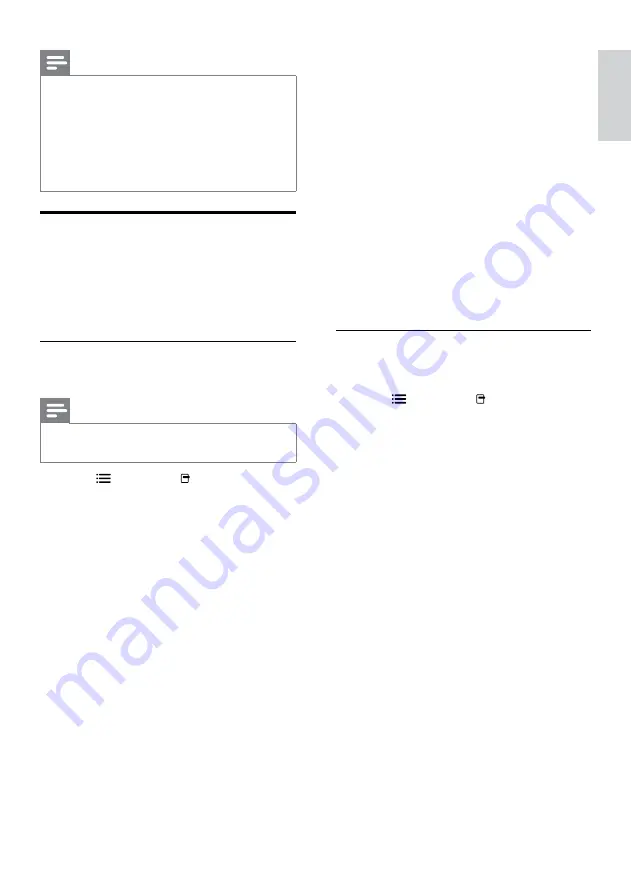
15
•
[Titles]
: Selects a specific title.
•
[Chapters]
: Selects a specific chapter.
•
[Angle List]
: Selects a different camera
angle.
•
[Menus]
: Displays the disc menu.
•
[PIP Selection]
: Displays Picture-in-
Picture window.
•
[Zoom]
: Zooms into a video scene or
picture. Press the
Navigation buttons
(left/right) to select a zoom factor.
•
[Repeat]
: Repeats a chapter or title.
•
[Repeat A-B]
: Marks two points
within a chapter or track for repeat
play, or turns off repeat mode.
•
[Picture Settings]
: Selects a
predefined color setting.
Use picture OPTIONS
Access several useful features while viewing
pictures.
1
Press
OPTIONS
/ (
OPTIONS
).
»
The pictures OPTIONS menu appears.
2
Press the
Navigation buttons
and
OK
to
select and adjust:
•
[90]
: Rotates the picture
90 degree clockwise.
•
[Rotate -90]
: Rotates the picture
90 degree counter-clockwise.
•
[Zoom]
: Zooms into a video scene or
picture. Press the
Navigation buttons
(left/right) to select a zoom factor.
•
[Info]
: Displays picture information.
•
[Duration per slide]
: Sets the display
speed for each picture in a slide show.
•
[Slide Animation]
: Selects animation
for the slide show.
•
[Picture Settings]
: Selects a
predefined color setting.
•
[Repeat]
: Repeats a selected folder.
Note
• If the USB storage device does not fit into the
connector, use a USB extension cable.
•
The home theater does not support digital
cameras that need a computer program to
display photos.
•
The USB storage device must be NTFS, FAT
or DOS-formatted, and Mass Storage Class
compliant.
More play features for disc or
USB
Several advanced features are available for video
or picture playback from a disc or USB storage
device.
Use video OPTIONS
Access several useful features while viewing video.
Note
•
Available video OPTIONS depend on the
video source.
1
Press
OPTIONS
/ (
OPTIONS
).
»
The video OPTIONS menu appears.
2
Press the
Navigation buttons
and
OK
to
select and adjust:
•
[Audio Language]
: Selects audio
language for video.
•
[Subtitle Language]
: Selects subtitle
language for video.
•
[Subtitle Shift]
: Adjusts the subtitle
position on the screen.
•
[Info]
: Displays information about
what is playing.
•
[Character Set]
: Selects a character
set that supports the DivX subtitle.
•
[Time Search]
: Skips to a specific part
of the video by entering the time of
the scene.
•
[2nd Audio Language]
: Selects the
second audio language to play.
•
[2nd Subtitle Language]
: Selects the
second subtitle language to play.
English
EN
Summary of Contents for HTS9540
Page 2: ......
















































