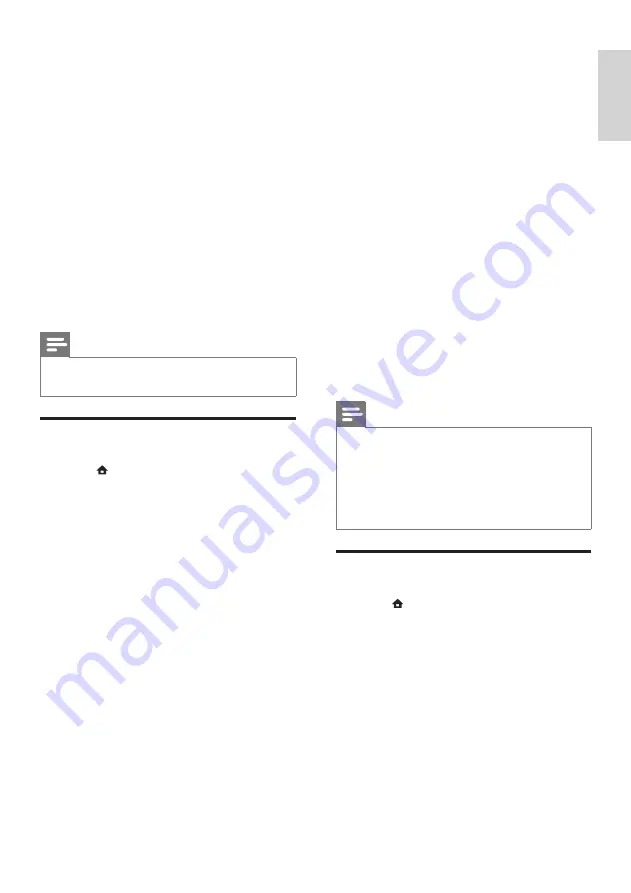
23
•
[Auto Subtitle Shift]
: Enables or
disables shift subtitle. If enabled,
it adjusts the subtitle position
automatically to fit the TV screen.
•
[Change Password]
: Sets or changes
a PIN code to play a restricted disc.
Enter ‘
0000
’ if you do not have a PIN
or if you have forgotten your PIN.
•
[Display Panel]
: Changes the
brightness of the display panel.
•
[Auto Standby]
: Enables or disables
auto standby. If enabled, the home
theater switches to standby after
30 minutes of inactivity (for example,
in pause or stop mode).
•
[VCD PBC]
: Displays or skips the
content menu for VCD and SVCD
discs.
•
[Sleep Timer]
: Sets a sleep timer to
switch the home theater to standby
after a specific time.
5
Press
OK
to confirm your choice.
Note
•
If your preferred disc language is not available,
you can select
[Other]
from the list and enter
the 4-digit language code which can be found
at the back of this manual.
•
If you select a language that is not available
on a disc, the home theater uses the default
language of the disc.
Change advanced settings
1
Press (
Home
).
2
Select
[Setup]
, then press
OK
.
3
Select
[Advanced]
, then press
OK
.
4
Select and adjust the following settings:
•
[BD-Live Security]
: Restricts or allows
access to BD-Live.
•
[Software Update]
: Selects to update
software from the network or from
USB storage device.
•
[One Touch Standby]
: Enables or
disables One Touch Standby.
If enabled, the home theater can
be switched off to standby by a
remote control from the TV or other
connected HDMI CEC devices.
•
[System Audio Control]
: Enables or
disables System audio control.
If enabled, follow the instructions on
the TV to map the connected devices
correctly to the audio connectors of
the home theater. The home theater
switches automatically to the audio
source of the connected device.
•
[Audio Input Mapping]
: Updates audio
input mapping if there are new devices
connected.
5
Press
OK
to confirm your choice.
Note
•
The connected devices must be connected
through HDMI and switched on.
Change preference settings
1
Press (
Home
).
2
Select
[Setup]
, then press
OK
.
3
Select
[Preference]
, then press
OK
.
4
Select and adjust the following settings:
•
[Menu language]
: Selects the on-
screen display menu language.
•
[Audio]
: Selects audio language for video.
•
[Subtitle]
: Selects subtitle language for
video.
•
[Disc Menu]
: Selects menu language
for video disc.
•
[Parental Control]
: Restricts access
to discs that are recorded with ratings.
To play all discs irrespective of the
rating, select level ‘8’.
•
[Screen Saver]
: Enables or disables
screen saver mode. If enabled,
the screen enters idle mode after
10 minutes of inactivity (for example,
in pause or stop mode).
English
EN
























