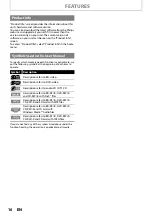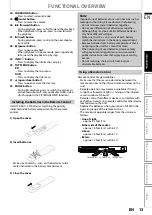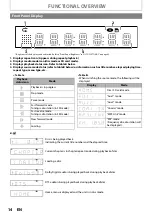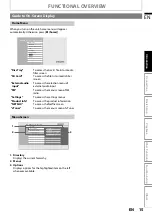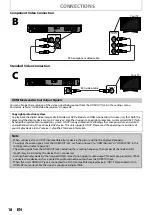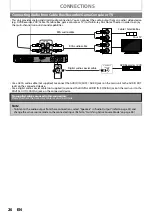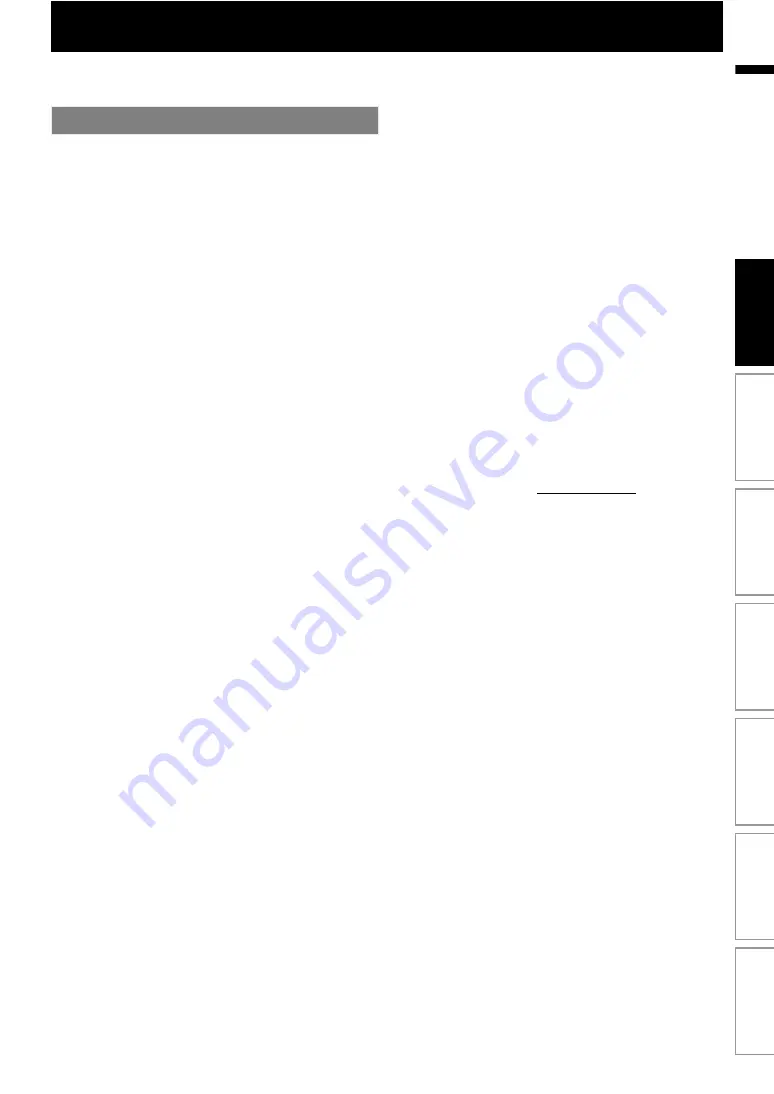
9
EN
Congratulations on your purchase, and welcome to Philips!
To fully benefit from the support that Philips offers, register your product at
.
Blu-ray Disc
You can enjoy Blu-ray Disc which is capable of storing five
times more data than a conventional DVD.
BD-Java
With some BDs which support Java applications, you can
enjoy the interactive functions such as games or interactive
menus.
DVD upscaling for enhanced picture quality
Your current DVD will look even better than before thanks to
video upscaling. Upscaling will increase the resolution of
standard definition DVD to high definition up to 1080p over
an HDMI connection. The picture will be less jagged and more
realistic for a near high definition experience.
Enjoy your content on different kinds of media
Full backwards compatibility with DVD, CD and SD card
ensures that you can continue to enjoy your current audio-
video collection. Additionally, you can view JPEG digital
pictures or listen to MP3 or Windows Media™ Audio music
files.
Listen to rich multi-channel surround sound
Multi-channel surround sound, which realizes real-to-life
sound and makes you feel that you are really there.
Intuitive user interface and remote control
The Philips logical user interface allows you to easily navigate
through your content and settings, so you can quickly find
what you are looking for.
Easy and simple connection to your HDTV via HDMI
Connect your HTS3251B to your HDTV with one single HDMI
(High Definition Multimedia Interface) cable. Philips
recommends HDMI1.3 (category 2) cable (also known as High
Speed HDMI cable) for better compatibility. The high definition
video output signal will be transferred to your HDTV without
conversion to analog signals, so you will get excellent picture
and sound quality, completely free from noise.
Thanks to other multiple outputs, you can also easily connect
to your home theater system or amplifier.
About EasyLink (HDMI CEC) (Consumer Electronics
Control)
EasyLink (HDMI CEC) allows you to operate the linked
functions of this home theater system with Philips brand TV
with EasyLink feature.
Philips does not guarantee 100 % interoperability with other
brands of HDMI CEC compliant devices.
PiP (BONUSVIEW)
Some BD-videos have the PiP function which enables you to
display the secondary video in the primary video. You can call
up the secondary video by pressing
whenever the
scene contains the secondary video.
BD-Live (BD-ROM version 2 Profile 2.0) that allows interactive
functions to be used when this unit is connected to the
Internet in addition to the BONUSVIEW function. The various
functions differ depending on the disc.
Pop-up menu
Some BD-videos have a pop-up menu which is a navigation
menu that can be called up and be operated on the TV screen
without interrupting playback. You can call up the pop-up
menu by pressing
. Contents in
the pop-up menu vary depending on the disc.
HDMI Deep Color
Deep Color reduces posterization effect of the playback
image. Refer to “HDMI Deep Color” in the “LIST OF SETTINGS”
on page 43.
HDMI 1080p/24 output (BD only)
This unit is equipped with the feature which can provide smooth
movement during playback of film originated material with the
frame rate of 24 frames per second with progressive. (Available
only when the display device is connected by an HDMI cable.)
Refer to “HDMI 1080p/24” in the “LIST OF SETTINGS” on page 43.
Playing back contents from an SD Memory Card
You can play back MP3 / WMA / JPEGs stored in an SD Memory
Card. BD-ROM Profile 2.0 (BD-Live) and Profile 1.1 discs
sometimes store picture-in-picture commentary, subtitles or
other extras in the SD Memory Card for use during playback with
the BD-video.
With this unit, you can enjoy movies and TV episodes
streamed instantly from Netflix via the Internet. In order to use
this feature, you must visit netflix.com/Philips on your PC and
become a Netflix member.
(This feature is available only in the United States. )
This unit supports vTuner which is a database service of
Internet radio stations. You can enjoy various kinds of Internet
radio stations with vTuner via the Internet.
Features
In
tr
od
uct
ion
Con
n
ec
ti
o
n
s
B
as
ic Setup
P
layb
ack
Othe
rs
Fun
ct
ion S
e
tu
p
O
the
r Fu
nc
ti
on
s