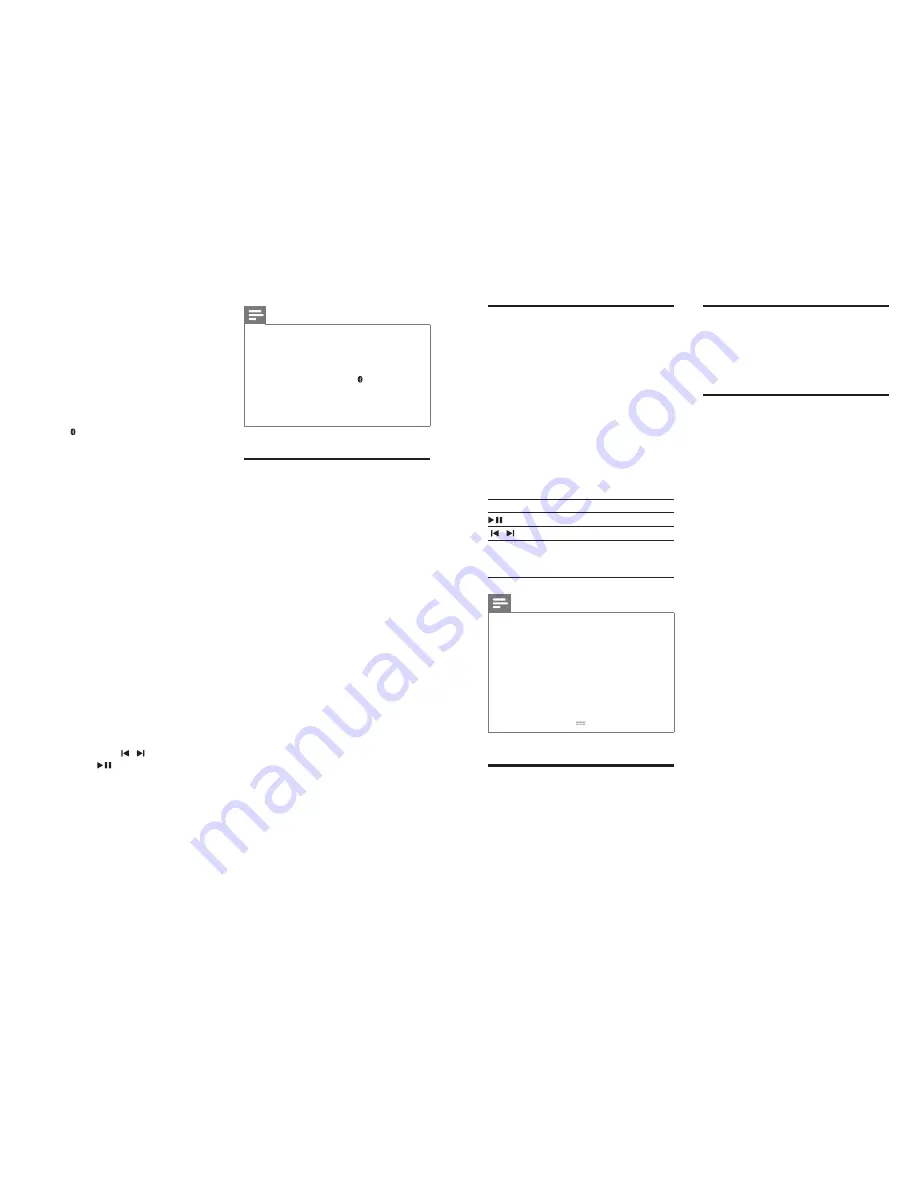
12
13
EN
EN
USB storage devices
Enjoy audio on a USB storage device, such as an
MP3 player and USB flash memory, etc.
What you need
• A USB storage device that is formatted for
FAT or NTFS file systems, and complies
with the Mass Storage Class.
• An MP3 or WMA file on a USB storage
device
1
Connect a USB storage device to this
product.
2
Press
USB
on the remote control.
3
Use the remote control to control play.
Button Action
Start, pause or resume play.
/
Skip to the previous or next track.
USB
During USB play, press repeatedly to
select a repeat or shuffle mode, or
turn off a play mode.
Note
•
This product may not be compatible with certain types
of USB storage device.
•
If you use a USB extension cable, USB HUB, or USB
multi-reader, the USB storage device may not be
recognized.
•
Digital camera PTP and MTP protocols are not
supported.
•
Do not remove the USB storage device while it is
being read.
•
DRM-protected music files (MP3, WMA) are not
supported.
•
Support a USB port: 5V , 1A.
Auto standby
When playing media from a connected device,
the SoundBar automatically switches to standby
if:
• no button is pressed for 29 minutes, and
• no audio/video play from a connected
device.
Set display brightness
You can press
DIM
repeatedly to select a
different brightness level of the display panel on
this product.
Apply factory settings
You can reset this product to the default
settings programmed at the factory.
1
In AUX mode, within three seconds, press
-
(
Volume
),
BASS -
and
TREBLE -
.
»
When the factory settings restore is
complete, the product automatically
switches off and restarts.
iPod touch, Android phone, or laptop), and then
you can listen to the audio files stored on the
device through your SoundBar speakers.
What you need
• A Bluetooth device which supports
Bluetooth profile A2DP, AVRCP and with
Bluetooth version as 3.0 + EDR.
• The operational range between the
SoundBar and a Bluetooth device is
approximately 10 meters (30 feet).
1
Press on the remote control to switch
the SoundBar to Bluetooth mode.
»
BT
is displayed on the display panel,
blinking.
2
On the Bluetooth device, switch on
Bluetooth, search for and select
PHILIPS
3110B
to start connection (see the user
manual of the Bluetooth device on how to
enable Bluetooth).
»
During connection,
BT
on the display
panel blinks.
3
Wait until you hear a beep sound from the
SoundBar.
»
When the Bluetooth connection
succeeds,
BT
is displayed on the display
panel without blinking.
»
If the connection fails,
BT
on the
display panel blinks continuously.
4
Select and play audio files or music on
your Bluetooth device.
• During play, if a call is coming, music
play is paused. Play resumes when the
call ends.
• If your Bluetooth device supports
AVRCP profile, on the remote control
you can press / to skip to a track,
or press
to pause/resume play.
5
To exit Bluetooth, select other source.
• When your switch back to Bluetooth
mode, Bluetooth connection remains
active.
Note
•
The music streaming may be interrupted by obstacles
between the device and SoundBar, such as wall, metallic
casing that covers the device, or other devices nearby
that operate in the same frequency.
•
If you want to connect your SoundBar with another
Bluetooth device, press and hold on the remote
control to disconnect the currently connected
Bluetooth device.
•
Philips does not guarantee 100% compatibility with all
Bluetooth devices.
Play music via NFC
NFC (Near Field Communication) is a
technology that enables short-range wireless
communication between NFC-enabled devices,
such as mobile phones.
What you need
• A Bluetooth device with NFC function.
• For pairing, tap the NFC device on the
NFC
tag of the SoundBar.
• The operational range between
the SoundBar and a NFC device is
approximately 10 meters (30 feet).
1
Enable NFC on the Bluetooth device (see
the device' s user manual for details).
2
Tap the NFC device on the
NFC
tag of
the SoundBar until you hear a beep sound
from the SoundBar.
»
When the Bluetooth connection
succeeds,
BT
is displayed on the display
panel without blinking.
»
If the connection fails,
BT
on the
display panel blinks continuously.
3
Select and play audio files or music on
your NFC device.
• To break the connection, tap again the
NFC device with the
NFC
tag on the
SoundBar.
































