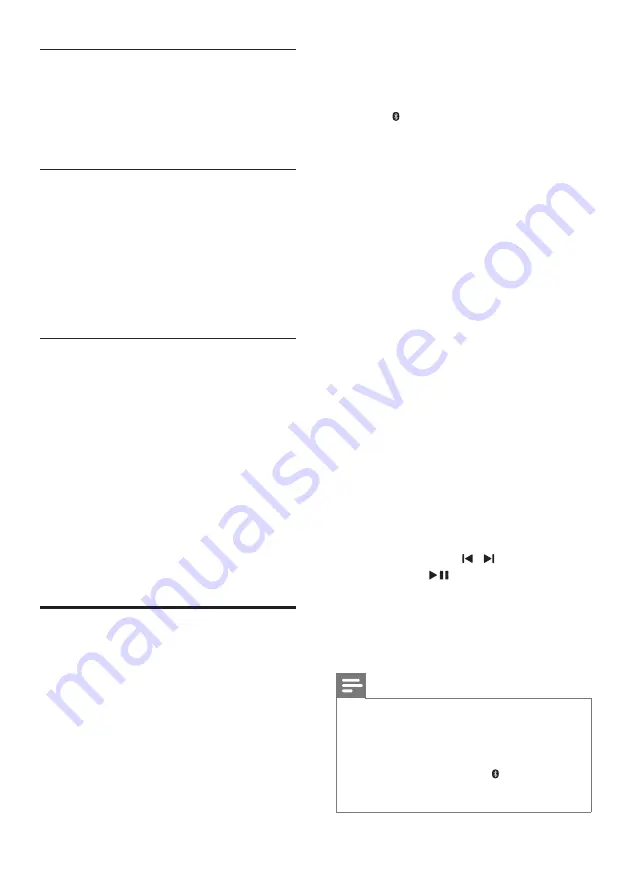
10
EN
Equalizer
Change the high frequency (treble) and low
frequency (bass) settings of this product.
1
Press
/-
or
BASS +/-
to change
the frequency.
Synchronize video and sound
If the audio and video are not synchronized,
delay the audio to match the video.
1
Press
AUDIO SYNC +/-
to synchronize
the audio with the video.
•
AUDIO SYNC +
increases the sound
delay, and
AUDIO SYNC -
decreases
the sound delay.
Night mode
For quiet listening, night mode decreases the
volume of loud sounds when audio is played.
Night mode is only available for Dolby Digital
soundtracks.
1
Press
NIGHT
to turn night mode on or
off.
»
When night mode is turned on,
ON
NIGHT
scrolls twice on the display
panel.
»
When night mode is turned off,
OFF
NIGHT
scrolls twice on the display
panel.
Play audio through Bluetooth
Through Bluetooth, connect this product with
your Bluetooth device (such as an iPad, iPhone,
iPod touch, Android phone, or laptop), and then
you can listen to the audio files stored on the
device through the speakers of this product.
What you need
• A Bluetooth device which supports
Bluetooth profile A2DP, AVRCP and with
Bluetooth version as 4.0 + EDR.
• The maximum operational range between
the main unit and a Bluetooth device is
approximately 10 meters (30 feet).
1
Press on the remote control to switch
this product to Bluetooth mode.
»
BT
is displayed on the display panel,
blinking.
2
On the Bluetooth device, switch on
Bluetooth, search for and select
Philips
HTL2183
to start connection (see the
user manual of the Bluetooth device on
how to enable Bluetooth).
»
During connection,
BT
on the display
panel blinks.
3
Wait until this product beeps.
»
When the Bluetooth connection
succeeds,
BT
is displayed on the display
panel.
»
If the connection fails,
BT
on the
display panel blinks continuously.
4
Select and play audio files or music on
your Bluetooth device.
• During play, if a call is coming, music
play is paused. Play resumes when the
call ends (this feature is dependent on
the connected mobile phone).
• If your Bluetooth device supports
AVRCP profile, on the remote control
you can press / to skip to a track,
or press
to pause/resume play.
5
To exit Bluetooth, select other source.
• When your switch back to Bluetooth
mode, Bluetooth connection remains
active.
Note
•
The music streaming may be interrupted by obstacles
between the device and this product, such as wall,
metallic casing that covers the device, or other devices
nearby that operate in the same frequency.
•
If you want to connect this product with another
Bluetooth device, press and hold on the remote
control to disconnect the currently connected
Bluetooth device.






































