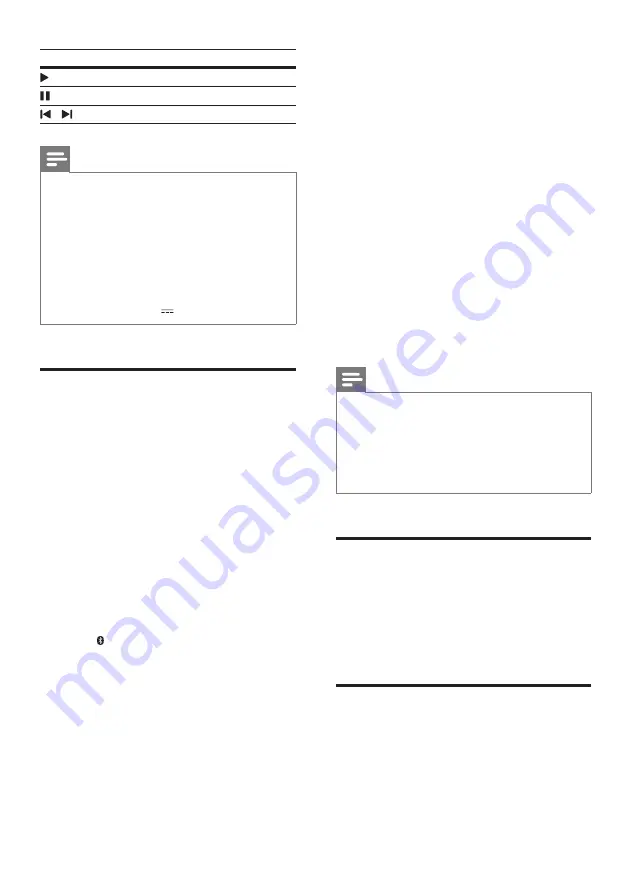
8
EN
Button Action
Start or resume play.
Pause play.
/
Skip to the previous or next track.
Note
•
This product may not be compatible with certain types
of USB storage device.
•
If you use a USB extension cable, USB HUB, or USB
multi-reader, the USB storage device may not be
recognized.
•
Digital camera PTP protocols are not supported.
•
Do not remove the USB storage device while it is
being read.
•
DRM-protected music files (MP3, WMA) are not
supported.
•
Support a USB port: 5V , 500mA.
Play audio through Bluetooth
Through Bluetooth, connect the SoundBar with
your Bluetooth device (such as an iPad, iPhone,
iPod touch, Android phone, or laptop), and then
you can listen to the audio files stored on the
device through your SoundBar speakers.
What you need
•
A Bluetooth device which supports
Bluetooth profile A2DP, and with Bluetooth
version as 2.1 + EDR.
•
The operational range between the
SoundBar and a Bluetooth device is
approximately 10 meters (30 feet).
1
Press
Bluetooth
on the remote control
to switch the SoundBar to Bluetooth
mode.
»
The
Bluetooth
indicator blinks at a fast
rate.
2
On the Bluetooth device, switch on
Bluetooth, search for and select
PHILIPS
HTL2111A
to start connection (see the
user manual of the Bluetooth device on
how to enable Bluetooth).
•
When prompted for a password, enter
"0000".
»
During connection, the
Bluetooth
indicator blinks at a lower rate.
3
Wait until the
Bluetooth
lights up.
»
If the connection fails, the
Bluetooth
indicator blinks continually at a lower
rate.
4
Select and play audio files or music on
your Bluetooth device.
•
During play, if a call is coming, music
play is paused. Play resumes when the
call ends.
5
To exit Bluetooth, select other source.
•
When your switch back to Bluetooth
mode, Bluetooth connection remains
active.
Note
•
The music streaming may be interrupted by obstacles
between the device and SoundBar, such as wall, metallic
casing that covers the device, or other devices nearby
that operate in the same frequency.
•
If you want to connect your SoundBar with another
Bluetooth device, disable the currently connected
Bluetooth device.
Apply factory settings
You can reset your SoundBar to the default
setting mode.
1
In mute mode, quickly press
AUX
twice.
»
The factory settings is restored.
Update software
To continually improve the product, software
upgrade may be offered. Visit ww.philips.com/
support to check if the latest software version
is available.


































