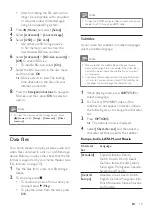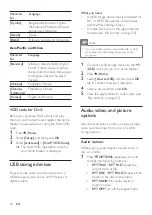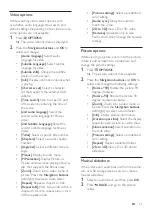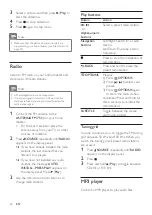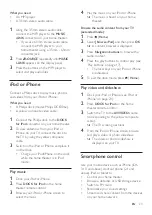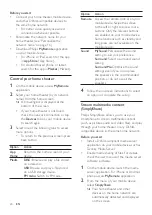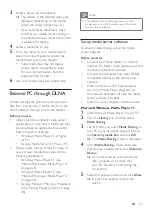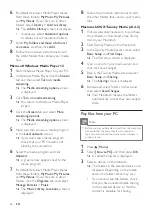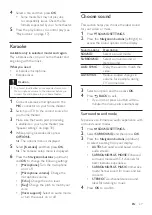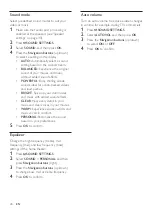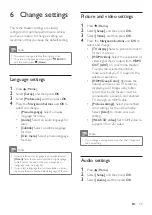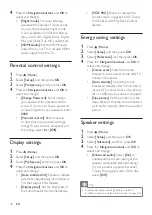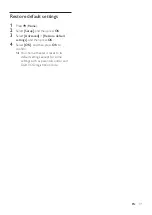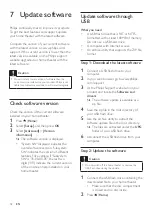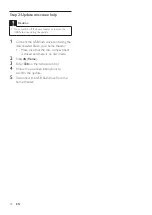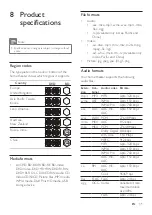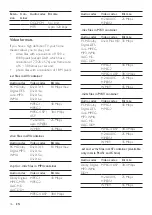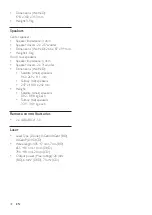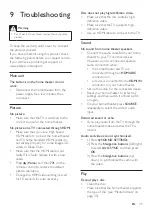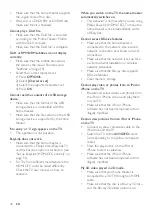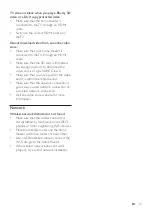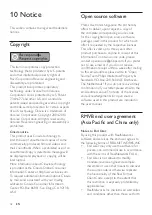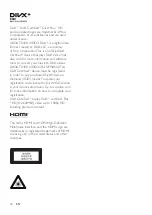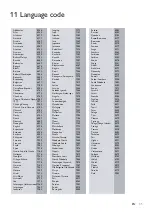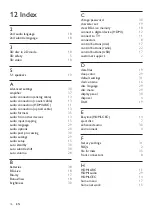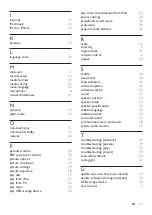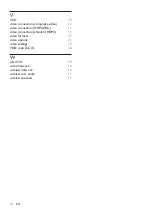33
EN
3
Select
[Setup]
, and then press
OK
.
4
Select
[Advanced]
>
[Software update]
>
[USB]
.
5
Follow the onscreen instructions to
confirm the update.
»
Update process takes about 5 minutes
to complete.
»
Once complete, the home theater
automatically switches off and restarts.
If it does not, disconnect the power
cord for a few seconds and then
reconnect it.
Update software through the
Internet
1
Connect your home theater to a home
network with a high-speed Internet access
(see 'Connect and set up a home network'
2
Press (
Home
).
3
Select
[Setup]
, and then press
OK
.
4
Select
[Advanced]
>
[Software update]
>
[Network]
.
»
If an upgrade media is detected, you
are prompted to start or cancel the
update.
»
Downloading of the upgrading file may
take long, depending on your home
network condition.
5
Follow the onscreen instructions to
confirm the update.
»
Update process takes about 5 minutes
to complete.
»
Once complete, the home theater
automatically switches off and restarts.
If it does not, disconnect the power
cord for a few seconds and then
reconnect it.
Update the onscreen help
If the current version of the onscreen help is
lower than the latest version available on www.
philips.com/support, download and install the
latest onscreen help (see 'Check software
What you need
• A USB flash drive that is FAT or NTFS-
formatted, with at least 35MB of memory.
Do not use a USB hard drive.
•
A computer with internet access.
• An archive utility that supports the ZIP file
format.
Step 1: Download the latest onscreen
help
1
Connect a USB flash drive to your
computer.
2
In your web browser, go to www.philips.
com/support.
3
At the Philips support website, find your
product and click on
User manuals
, and
then locate the
User Manual Upgrade
Software
.
»
The help update is available as a zip
file.
4
Save the zip file in the root directory of
your USB flash drive.
5
Use the archive utility to extract the help
update file in the root directory.
»
A file named 'HTBxxxxeDFU.zip' is
extracted under the
UPG
folder of
your USB flash drive, 'xxxx' being the
model number of your home theater.
6
Disconnect the USB flash drive from your
computer.