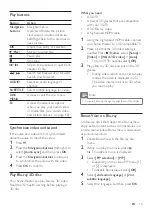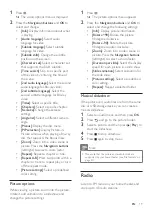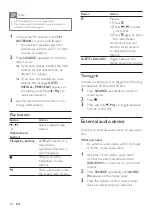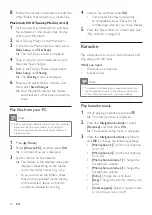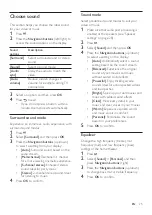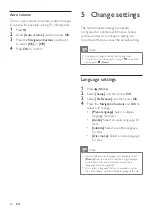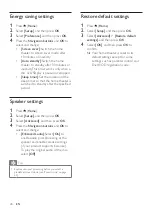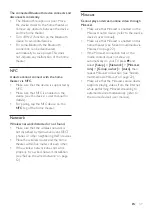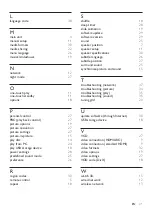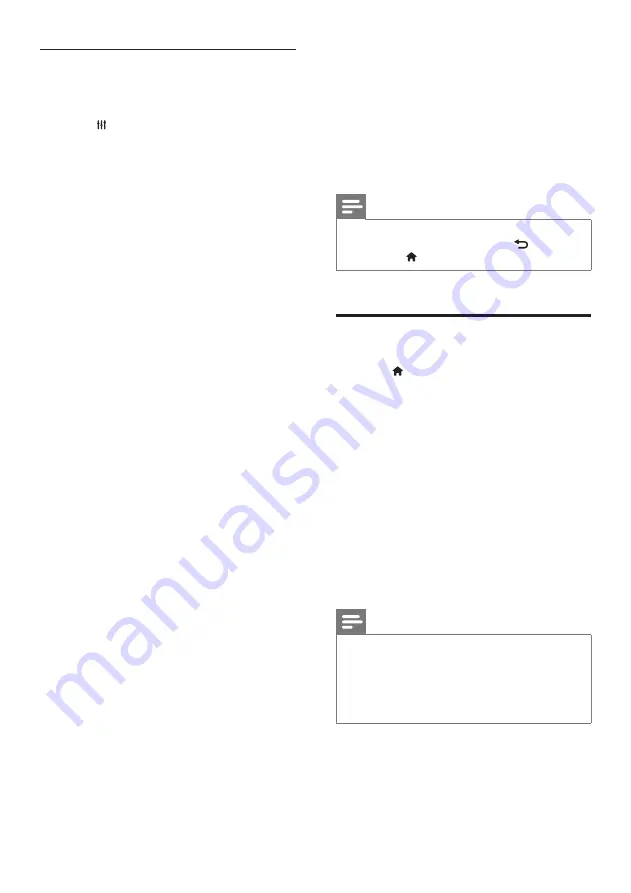
26
EN
Auto volume
Turn on auto volume to reduce sudden changes
in volume, for example, during TV commercials.
1
Press .
2
Select
[Auto volume]
, and then press
OK
.
3
Press the
Navigation buttons
(up/down)
to select
[On]
or
[Off]
.
4
Press
OK
to confirm.
5 Change settings
The home theater settings are already
configured for optimal performance. Unless
you have a reason to change a setting, we
recommend that you keep the default setting.
Note
•
You cannot change a setting that is grayed out.
•
To return to the previous menu, press
. To exit the
menu, press (
Home
).
Language settings
1
Press (
Home
).
2
Select
[Setup]
, and then press
OK
.
3
Select
[Preference]
, and then press
OK
.
4
Press the
Navigation buttons
and
OK
to
select and change:
•
[Menu language]
: Select a display
language for menu.
•
[Audio]
: Select an audio language for
discs.
•
[Subtitle]
: Select a subtitle language
for discs.
•
[Disc menu]
: Select a menu language
for discs.
Note
•
If your preferred disc language is not available, select
[Others]
from the list, and enter the 4-digit language
code found at the end of this user manual (see
•
If you select a language that is not available on a disc,
the home theater uses the default language of the disc.
Summary of Contents for HTB5520
Page 2: ......