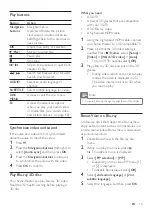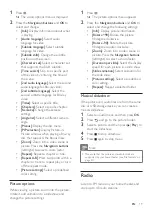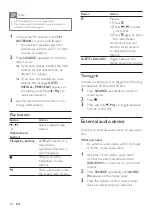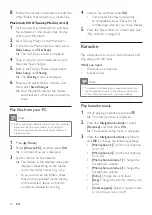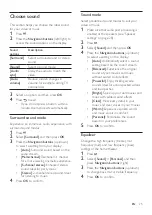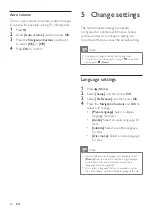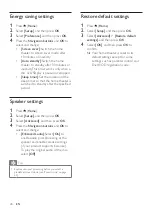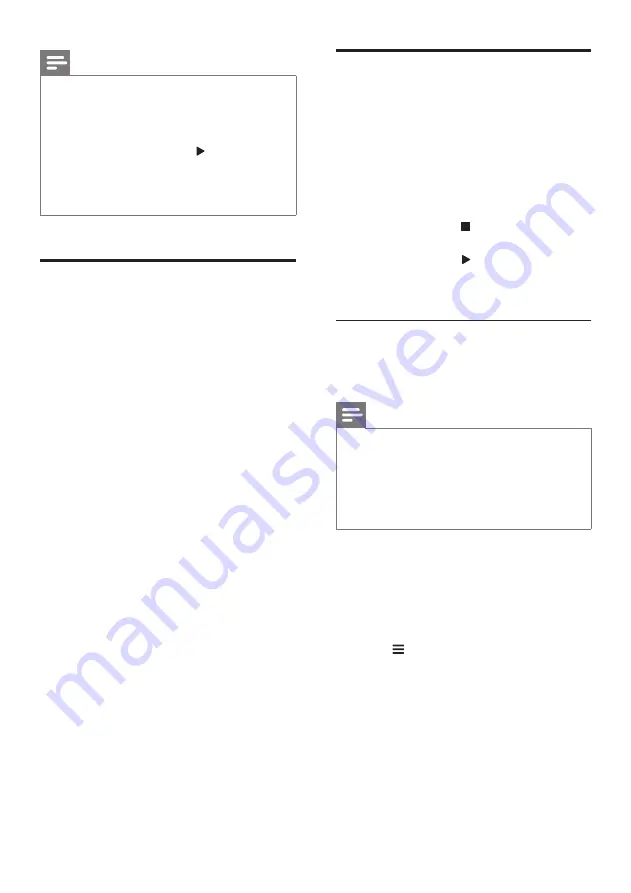
17
EN
Note
•
The music streaming may be interrupted by obstacles
between the device and home theater, such as wall,
metallic casing that covers the device, or other devices
nearby that operate in the same frequency.
•
If you want to connect your home theater with another
Bluetooth device, press and hold on the remote
control to disable the currently connected Bluetooth
device.
•
Philips does not guarantee 100% compatibility with all
Bluetooth devices.
Connect Bluetooth via NFC
NFC (Near Field Communication) is a
technology that enables short-range wireless
communication between NFC-enabled devices,
such as mobile phones.
What you need
•
A Bluetooth device with NFC function.
•
For pairing, tap the NFC device onto the
NFC
tag of the home theater.
1
Enable NFC on the Bluetooth device (see
the device' s user manual for details).
2
Tap the NFC device onto the
NFC
tag of
the home theater until the speakers of the
home theater beep.
»
When the Bluetooth connection
succeeds,
BT READY
is displayed on
the display panel for two seconds, and
then the display comes back to
BT
.
»
If the connection fails, no beep sound is
heard from the home theater, and
BT
always displayed on the display panel.
3
Select and play audio files or music on
your NFC device.
•
To break the connection, tap again the
NFC device onto the
NFC
tag on the
home theater.
Data files
Your home theater can play pictures, audio and
video files contained in a disc or a USB storage
Before you play a file, check that the file
format is supported by your home theater (see
'File formats' on page 31).
1
Play the files from a disc or USB storage
device.
2
To stop play, press .
•
To resume the video from where you
stopped, press (
Play
).
•
To play the video from the start, press
OK
.
Subtitles
If your video has subtitles in multiple languages,
select a subtitle language.
Note
•
Make sure that the subtitle file has the exact same
name as the video file. For example, if the video file is
named 'movie.avi', name the subtitle file as 'movie.srt'
or 'movie.sub'.
•
Your home theater supports the following file formats:
.srt, .sub, .txt, .ssa, .ass, smi, and .sami. If the subtitles do
not appear correctly, change the character set.
1
While playing video, press
SUBTITLE
to
select a language.
2
For DivX videos, if the subtitles do not
appear correctly, continue the following
steps to change the character set.
3
Press .
»
The options menu is displayed.
4
Select
[Character set]
, and then select a
character set that supports the subtitle.
Summary of Contents for HTB5520
Page 2: ......