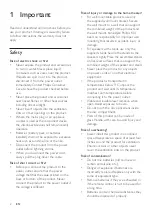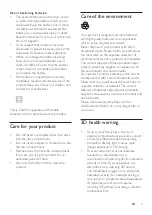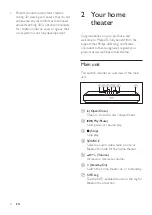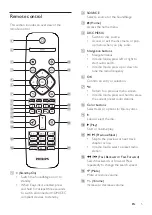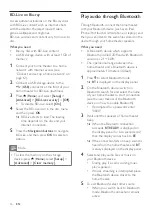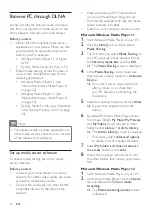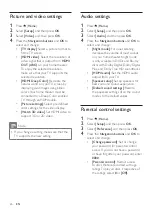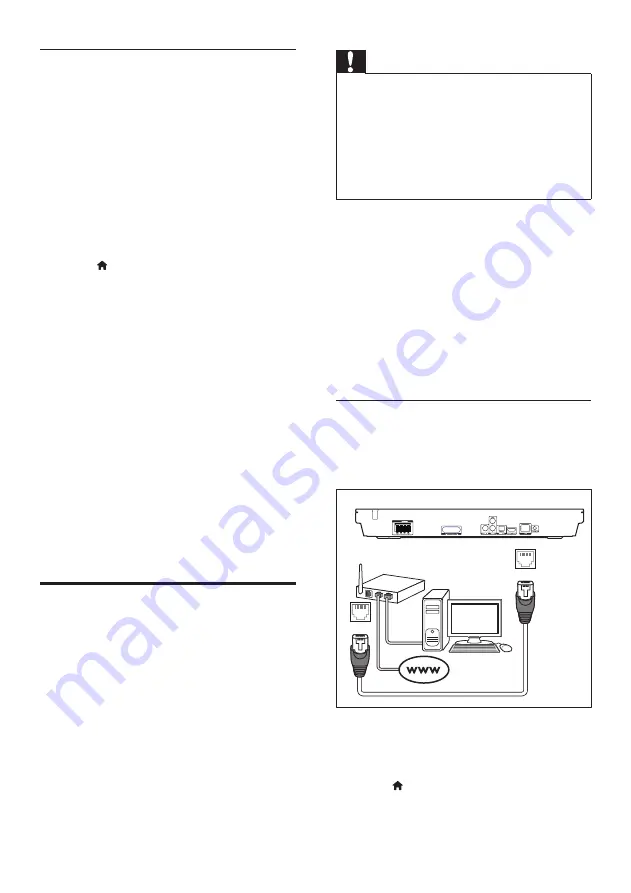
12
EN
Set up the audio
If you cannot hear the audio output of a
connected device through your home theater
speakers, do the following:
•
Check that you have enabled EasyLink
on all the devices, (see 'Set up EasyLink
(HDMI-CEC control)' on page 11) and
•
on your TV, set the audio output to
"Amplifier" (instead of TV speakers). For
details, see the TV user manual, and
•
setup the EasyLink audio control.
1
Press (
Home
).
2
Select
[Setup]
, and then press
OK
.
3
Select
[EasyLink]
>
[System Audio
Control]
>
[On]
.
•
To play the audio from the TV
speakers, select
[Off]
, and skip the
following steps.
4
Select
[EasyLink]
>
[Audio Input
Mapping]
.
5
Follow the onscreen instructions to map
the connected device to the audio inputs
on your home theater.
•
If you connect your home theater
to the TV through an
HDMI ARC
connection, make sure that the TV
audio is mapped to the ARC input on
your home theater.
Connect and set up a home
network
Connect your home theater to a network
router for a network setup, and enjoy:
•
Streamed multimedia content (see 'Browse
PC through DLNA' on page 22)
•
Voole (see ‘Voole’ on page 21)
•
BD Live applications (see 'BD-Live on Blu-
ray' on page 16)
•
Software update (see 'Update software
through the Internet' on page 29)
Caution
•
Familiarize yourself with the network
router, media server software and
networking principles. If necessary, read
documentation that accompanies the
network components. Philips is not
responsible for lost, damaged, or corrupt
data.
Before you start
•
For Voole and software updates, make sure
that the network router has access to the
Internet with high-speed connection and is
not restricted by firewalls or other security
systems.
•
Make the necessary connections described
in the quick start guide, and then switch
the TV to the correct source for your
home theater.
Set up the wired network
What you need
•
A network cable (RJ45 straight cable).
•
A network router (with DHCP enabled).
1
Using a network cable, connect the
LAN
connector on your home theater to the
network router.
2
Press (
Home
).
3
Select
[Setup]
, and then press
OK
.
LAN
LAN
3
3
3