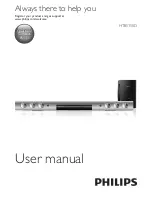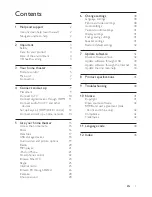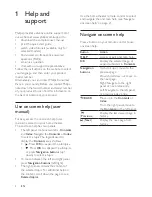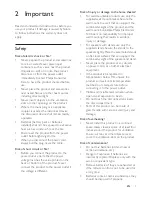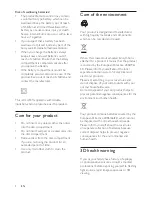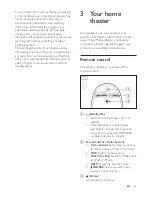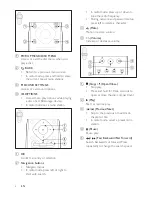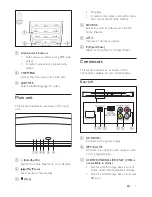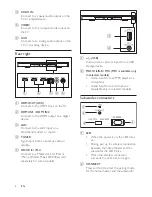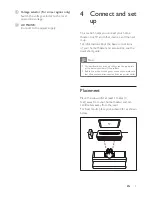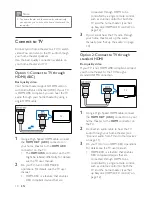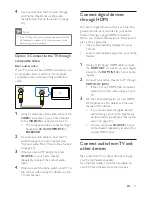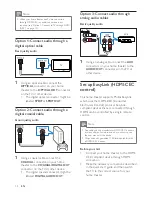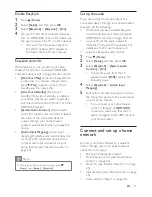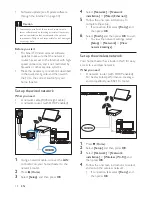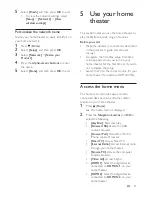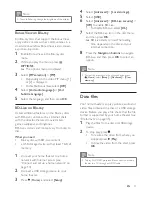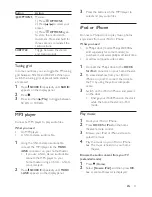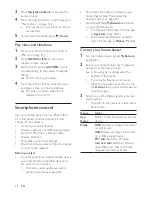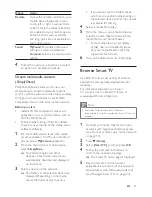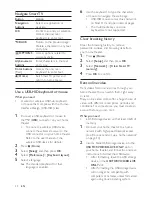9
EN
c
Voltage selector (For some regions only)
Switch the voltage selector to the local
power line voltage.
d
AC MAINS~
Connect to the power supply.
4 Connect and set
up
This section helps you connect your home
theater to a TV and other devices, and then set
it up.
For information about the basic connections
of your home theater and accessories, see the
quick start guide.
Note
•
For identification and supply ratings, see the type plate
at the back or bottom of the product.
•
Before you make or change any connections, make sure
that all devices are disconnected from the power outlet.
Placement
Place the subwoofer at least 1 meter (3
feet) away from your home theater, and ten
centimeters away from the wall.
For best results, place your subwoofer as shown
below.
Summary of Contents for HTB5150D
Page 2: ......
Page 49: ...47 EN W watch 3D 16 wired network 14 wireless network 14 ...
Page 50: ......