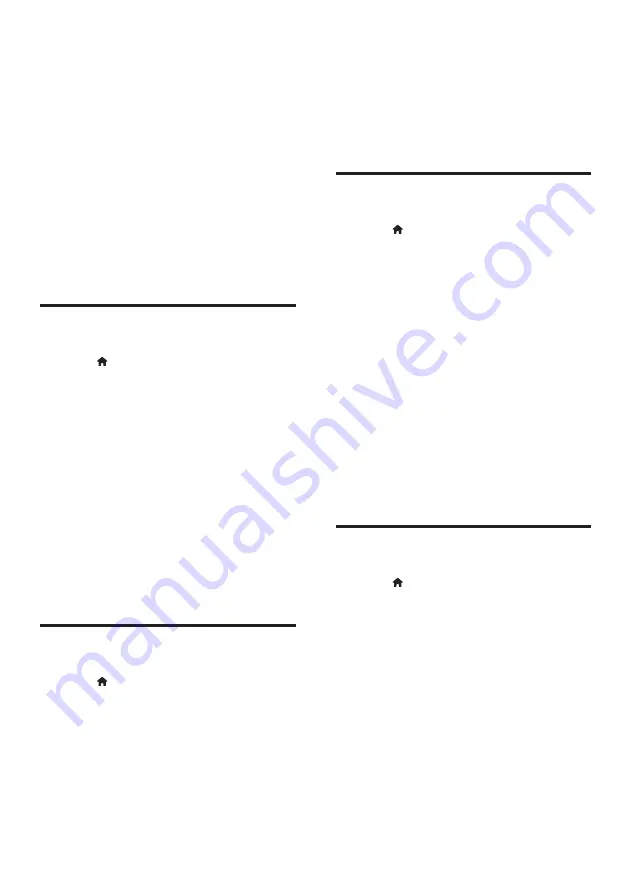
25
EN
4
Press the
Navigation buttons
and
OK
to
select and change:
•
[Night mode]
: For quiet listening,
decrease the volume of loud sounds
on your SoundStage. Night mode is
only available in DVDs and Blu-ray
discs with Dolby Digital, Dolby Digital
Plus, and Dolby True HD soundtracks.
•
[HDMI Audio]
: Set the HDMI audio
output from your TV, or disable HDMI
audio output from the TV.
•
[Default sound settings]
: Restore
the equalizer settings of all the sound
modes to the default values.
Parental control settings
1
Press .
2
Select
[Setup]
, and then press
OK
.
3
Select
[Preference]
, and then press
OK
.
4
Press the
Navigation buttons
and
OK
to
select and change:
•
[Change Password]
: Set or change
your password for parental control
access. If you do not have a password
or have forgotten your password, enter
0000
.
•
[Parental control]
: Restrict access
to discs that are recorded with age
ratings. To play all discs, irrespective of
the ratings, select
8
or
[Off]
.
Display settings
1
Press .
2
Select
[Setup]
, and then press
OK
.
3
Select
[Preference]
, and then press
OK
.
4
Press the
Navigation buttons
and
OK
to
select and change:
•
[Auto subtitle shift]
: Enable or disable
automatic repositioning of subtitles on
TVs that support this feature.
•
[Display panel]
: Set the brightness of
the SoundStage front panel display.
•
[VCD PBC]
: Enable or disable the
content menu navigation of VCD and
SVCD discs with Play Back Control
feature.
Energy saving settings
1
Press .
2
Select
[Setup]
, and then press
OK
.
3
Select
[Preference]
, and then press
OK
.
4
Press the
Navigation buttons
and
OK
to
select and change:
•
[Screen saver]
: Switch the SoundStage
to screen saver mode after 10 minutes
of inactivity.
•
[Auto standby]
: Switch the SoundStage
to standby after 18 minutes of
inactivity. This timer works only when a
disc or USB play is paused or stopped.
•
[Sleep timer]
: Set the duration of the
sleep timer so that the SoundStage is
switched to standby after the specified
period.
Speaker settings
1
Press .
2
Select
[Setup]
, and then press
OK
.
3
Select
[Advanced]
, and then press
OK
.
4
Press the
Navigation buttons
and
OK
to
select and change:
•
[Enhanced audio]
: Select
[On]
to
enable audio post processing at the
speaker and enable karaoke settings
(if your product supports Karaoke).
To play the original audio of the disc,
select
[Off]
.
















































