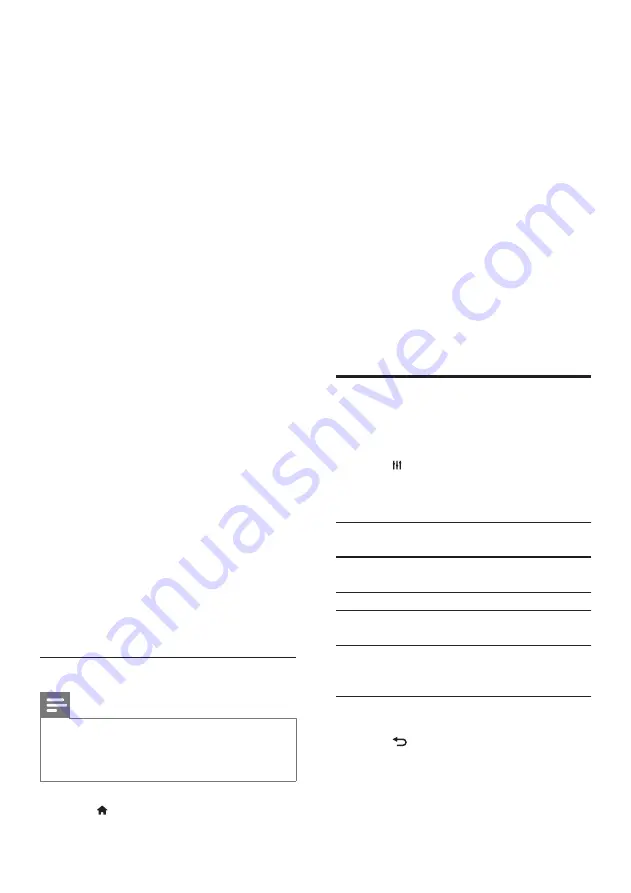
22
EN
6
Select the media program and click
Allowed
.
»
A green arrow appears next to the
media program.
7
By default, Windows Media Player shares
from these folders:
My Music
,
My Pictures
,
and
My Videos
. If your files are in other
folders, click the
Organize
tab and select
Manage libraries
>
Music
.
»
The
Music Library Locations
screen is
displayed.
8
Follow the onscreen instructions to add
the other folders that contain your media
files.
Macintosh OS X Twonky Media (v4.4.2)
1
Visit www.twonkymedia.com to purchase
the software, or download a free 30-day
trial to your Macintosh.
2
Start Twonky Media on the Macintosh.
3
In the Twonky Media Server screen, select
Basic Setup
and
First Steps
.
»
The First steps screen is displayed.
4
Type a name for your media server, and
then click Save changes.
5
Back in the Twonky Media screen, select
Basic Setup
and
Sharing.
»
The
Sharing
screen is displayed.
6
Browse and select folders to share, and
then select
Save Changes
.
»
Your Macintosh rescans the folders
automatically so that they are ready to
share.
Play files from your PC
Note
•
Before you play multimedia content from the computer,
make sure that the SoundStage is connected to the
home network, and the media server software is
properly set up.
1
Press .
2
Select
[browse PC]
, and then press
OK
.
»
A content browser is displayed.
3
Select a device on the network.
»
The folders in the selected device are
displayed. Depending on the media
server, the folder names may vary.
•
If you cannot see the folders, check
that you have enabled media sharing
on the selected device so that the
content is available for sharing.
4
Select a file, and then press
OK
.
• Some media files may not play
due to compatibility issues. Check
the file formats supported by your
SoundStage.
5
Press the play buttons to control play (see
'Play buttons' on page 13).
Choose sound
This section helps you choose the ideal sound
for your video or music.
1
Press .
2
Press the
Navigation buttons
(left/right) to
access the sound options on the display.
Sound
options
Description
[Surround]
Select surround sound or stereo
sound.
[Sound]
Select a sound mode.
[Audio
sync]
Delay the audio to match the
video.
[Auto
volume]
Reduce sudden changes in
volume, for example, during TV
commercials.
3
Select an option, and then press
OK
.
4
Press
BACK
to exit.
•
If you do not press a button within a
minute, the menu exits automatically.






























