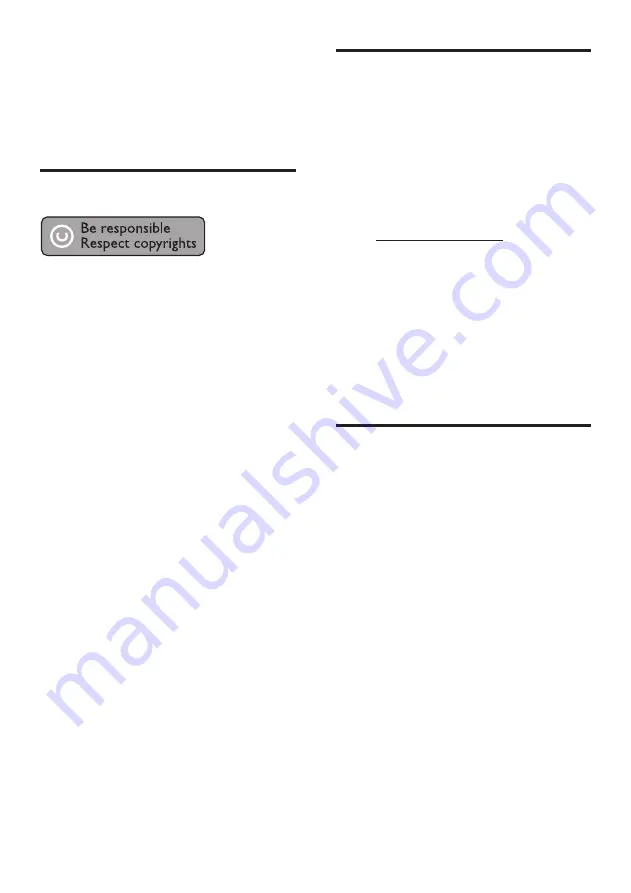
32
EN
10 Notice
This section contains the legal and trademark
notices.
Copyright
This item incorporates copy protection
technology that is protected by U.S. patents
and other intellectual property rights of
Rovi Corporation. Reverse engineering and
disassembly are prohibited.
This product incorporates proprietary
technology under license from Verance
Corporation and is protected by U.S. Patent
7,369,677 and other U.S. and worldwide
patents issued and pending as well as copyright
and trade secret protection for certain aspects
of such technology. Cinavia is a trademark
of Verance Corporation. Copyright 2004-
2013 Verance Corporation. All rights reserved
by Verance. Reverse engineering or disassembly
is prohibited.
Cinavia notice
This product uses Cinavia technology to
limit the use of unauthorized copies of some
commercially-produced film and videos and
their soundtracks. When a prohibited use of an
unauthorized copy is detected, a message will
be displayed and playback or copying will be
interrupted.
More information about Cinavia technology
is provided at the Cinavia Online Consumer
Information Center at http://www.cinavia.com.
To request additional information about Cinavia
by mail, send a postcard with your mailing
address to: Cinavia Consumer Information
Center, P.O. Box 86851, San Diego, CA, 92138,
USA.
Open source software
Philips Electronics Singapore hereby offers to
deliver, upon request, a copy of the complete
corresponding source code for the copyrighted
open source software packages used in this
product for which such delivery is requested by
the respective licenses. This offer is valid up to
three years after product purchase to anyone in
receipt of this information. To obtain source code,
please send your request in English with product
type to [email protected]. If you prefer not
to use email or if you do not receive confirmation
receipt within 2 weeks after mailing to this email
address, please write in English to “Open Source
Team, Philips Intellectual Property & Standards, P.O.
Box 220, 5600 AE Eindhoven, The Netherlands”.
If you do not receive timely confirmation of your
letter, please email to the email address above.
The texts of the licenses and acknowledgements
for open source software used in this product are
included on a separate leaflet.
RMVB end user agreement
Notes to End User
:
By using this product with RealNetworks
software and services, the end user agrees to
the following terms of REALNETWORKS, INC:
•
End User may only use the software for
private, non-commercial use in accordance
with the terms of RealNetworks EULA .
•
End User is not allowed to modify, translate,
reverse engineer, decompile, dissemble or
use other means to discover the source
code or otherwise replicate the functionality
of the Real Format Client Code, except to
the extent that this restriction is expressly
prohibited by applicable law.
•
RealNetworks Inc. disclaims all warranties
and conditions other than those set forth
in this Agreement which are in lieu of
all other warranties, whether express
and implied, including but not limited to
any implied warranties or conditions of
merchantability and fitness for a particular
purpose; and effectively exclude all
liability for indirect, special, incidental and
consequential damages, such as but not
limited to lost profits.







































