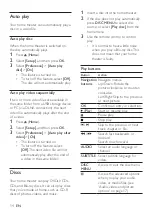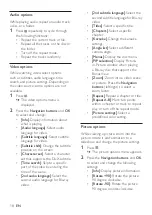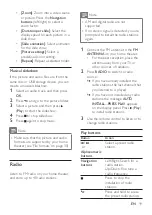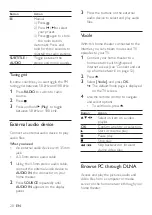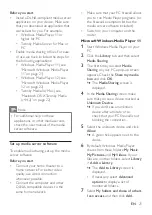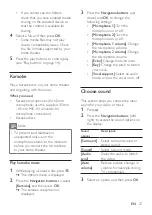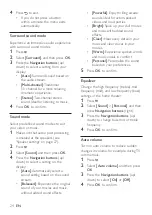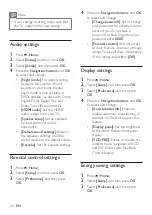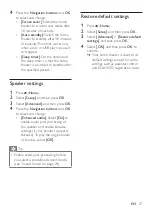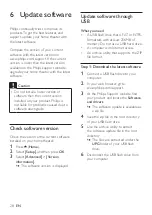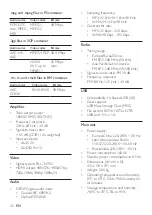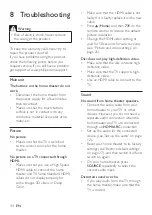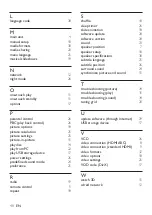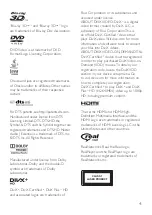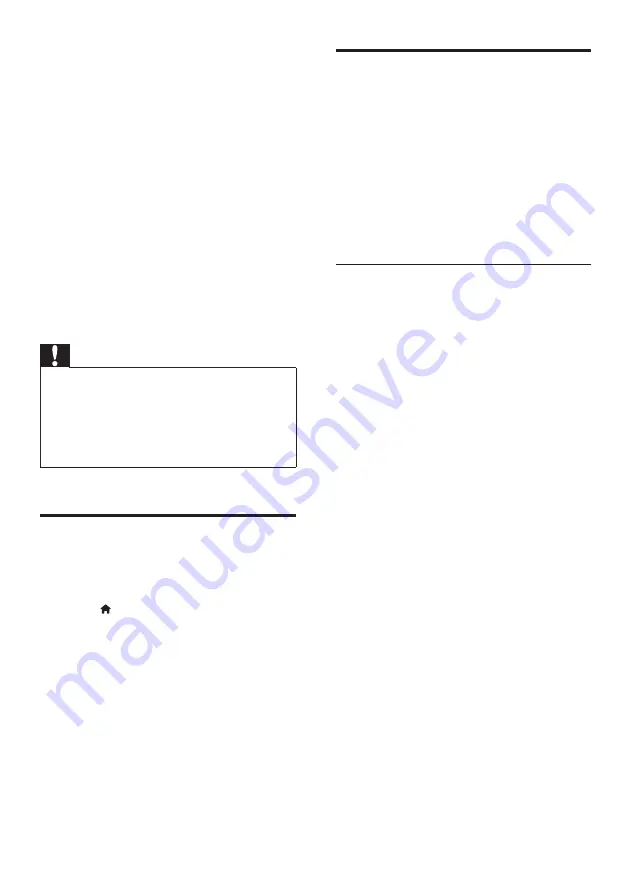
28
EN
6 Update software
Philips continually tries to improve its
products. To get the best features and
support, update your home theater with
the latest software.
Compare the version of your current
software with the latest version on
www.philips.com/support. If the current
version is lower than the latest version
available on the Philips support website,
upgrade your home theater with the latest
software.
Caution
•
Do not install a lower version of
software than the current version
installed on your product. Philips is
not liable for problems caused due to
software downgrade.
Check software version
Check the version of the current software
installed on your home theater.
1
Press (
Home
).
2
Select
[Setup]
, and then press
OK
.
3
Select
[Advanced]
>
[Version
information]
.
»
The software version is displayed.
Update software through
USB
What you need
•
A USB flash drive that is FAT or NTFS-
formatted, with at least 256MB of
memory. Do not use a USB hard drive.
•
A computer with Internet access.
•
An archive utility that supports the ZIP
file format.
Step 1: Download the latest software
1
Connect a USB flash drive to your
computer.
2
In your web browser, go to
www.philips.com/support.
3
At the Philips Support website, find
your product and locate the
Software
and drivers
.
»
The software update is available as
a zip file.
4
Save the zip file in the root directory
of your USB flash drive.
5
Use the archive utility to extract
the software update file in the root
directory.
»
The files are extracted under the
UPG
folder of your USB flash
drive.
6
Disconnect the USB flash drive from
your computer.