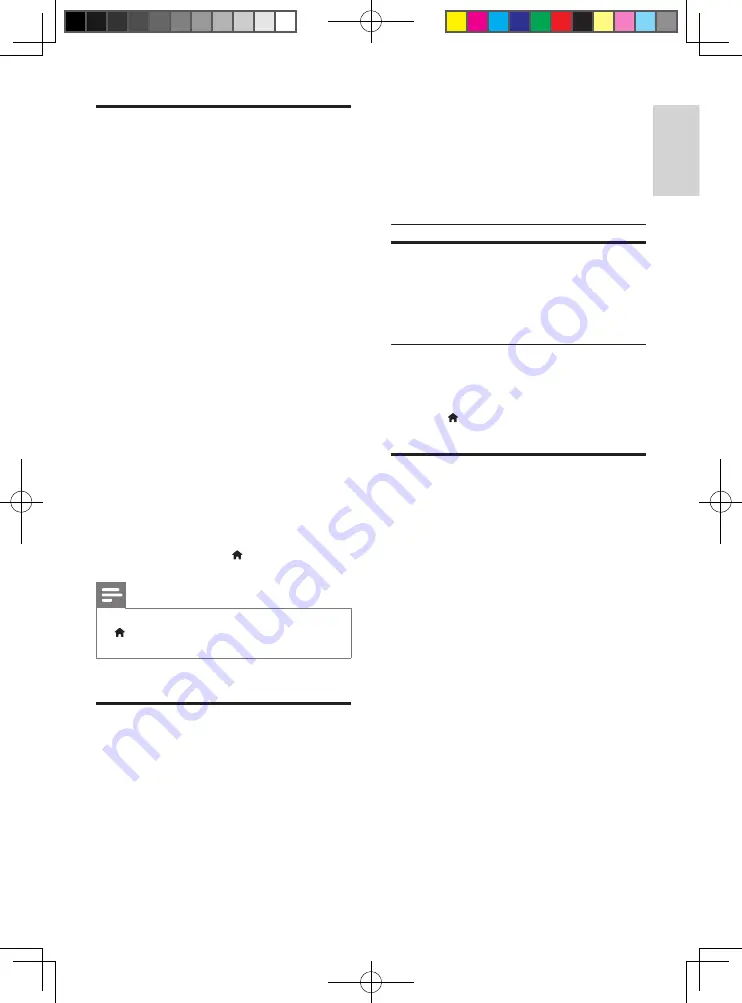
21
English
EN
VUDU
Use VUDU to stream movies through your
SoundStage. VUDU provides on-demand videos
and rich internet applications.
For more information on VUDU services, visit
www.vudu.com.
1
Connect your SoundStage to a home
network with high-speed Internet access.
(see 'Connect and set up a home network'
2
Press
VUDU
.
»
The VUDU home page is displayed.
3
If you have activated your SoundStage, skip
steps 5 and 6.
4
Select 'Free HD' to acquire an activation
code.
5
On your computer, when you receive the
VUDU confirmation email in your inbox,
click the activation link provided and
follow the prompts through the activation
process.
6
Use the remote control to navigate and
start a video play.
7
To exit VUDU, press .
Note
•
To deactivate VUDU from your SoundStage, press
, and then select
[Setup]
>
[Advanced]
>
[Deactivation] > [VUDU]
.
YouTube videos
Enjoy YouTube videos through your SoundStage.
1
Connect your SoundStage to a home
network with a high-speed Internet access.
(see 'Connect and set up a home network'
2
Press
YouTube
.
»
The YouTube Leanback page is
displayed.
3
Follow the onscreen instructions to
browse the YouTube page.
4
Use the remote control to select and
navigate the application.
Button
Action
Navigation
buttons
Up: Access the onscreen
keyboard.
Down: Access the onscreen
playback buttons.
Left/Right: Select a video from the
playlist.
• If you do not press a button within
few seconds, the onscreen buttons and
menu exit automatically.
5
Press to exit YouTube page.
Browse PC through DLNA
Access and play the pictures, audio and video
files from a computer or media server on the
home network through your SoundStage.
Before you start
• Install a DLNA-compliant media server
application on your device. Make sure that
you download an application that works
best for you. For example,
• Windows Media Player 11 or higher
for PC
• Twonky Media Server for Mac or PC
• Enable media sharing of files. For ease of
use, we have included the steps for the
following applications:
• Windows Media Player 11 (see
'Microsoft Windows Media Player 11'
• Windows Media Player 12 (see
'Microsoft Windows Media Player 12'
• Twonky Media for Mac (see 'Macintosh
OS X Twonky Media (v4.4.2)' on page
)
HTB3525B_F7_UM_V1.0.indb 21
12/10/2013 6:04:00 PM






























