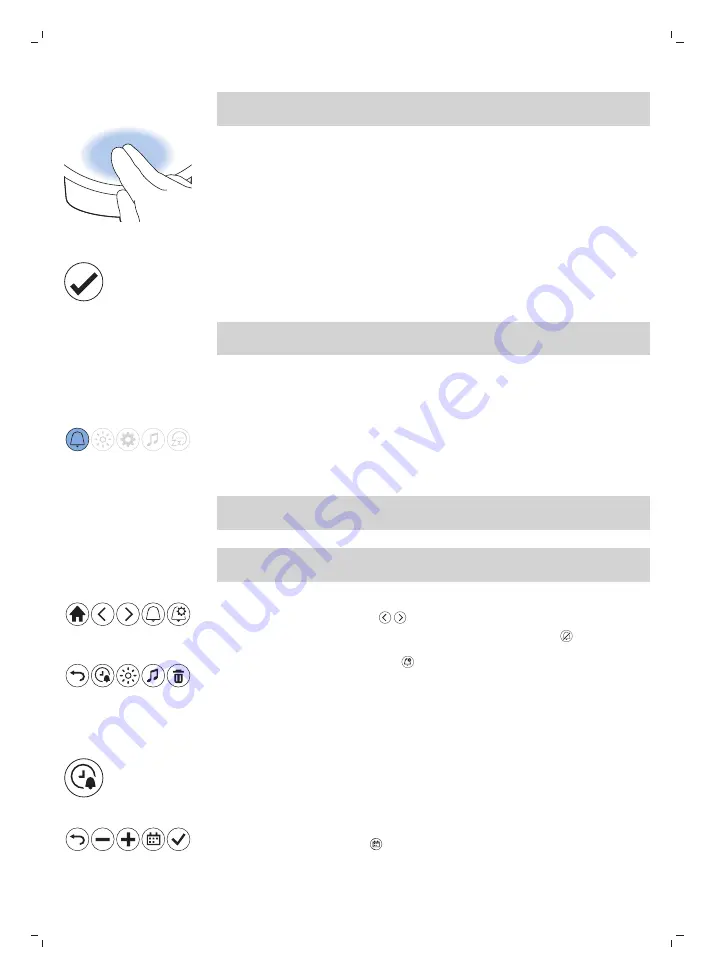
13
English
Note: If the display is blank, move your hand towards the lower part of
appliance to show the display menu. You will see the menu icons.
Confirming and saving settings
All your personalized settings and profiles will be permanently stored in
the memory. You can change them at any time. Press the check mark icon
to confirm and save the desired profile or setting change in any menu.
Note: Your personalized settings and profiles will not be lost, if you
remove the adapter from the electrical outlet.
Setting wake-up profiles
In your wake-up profile on the appliance you can set the alarm time, the
maximum light intensity and type of wake-up sound you prefer. In total
you can set two different wake-up profiles in the menu of the appliance.
With the SleepMapper app, you can set more wake-up profiles.
Note: The main display of the appliance shows the set alarm time if an
alarm is active.
Note: Press and hold the alarm icon in the main menu to deactivate all set
alarms at once.
1
You can toggle between different wake-up profiles on the appliance
by using the arrow icons .
2
To deactivate the alarm, press the deactivate alarm icon .
3
Press the alarm settings icon to enter the alarm profile set-up menu.
Alarm time and day
In this menu you can change the time by pr or -. The alarm will be
automatically repeated every day.
You can select on which day of the week the alarm should go off.
1
Press the calendar icon .
Summary of Contents for HF3670
Page 1: ...Philips SleepMapper app HF3670 HF3671 HF3672 ...
Page 2: ......
Page 3: ...2 3 1 13 12 1 11 7 5 4 3 8 9 10 6 ...
Page 4: ......




























