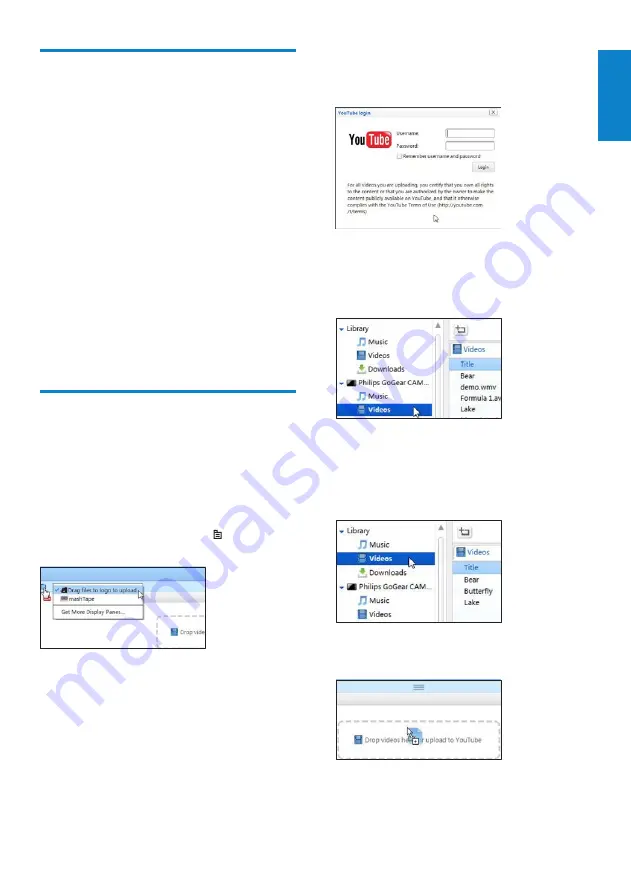
19
English
EN
Transfer videos to a PC
You can transfer your videos from CAM to a
PC.
1
On the PC, click
My Computer
or
Computer
.
2
Connect CAM to your PC by using the
USB cable.
CAM is displayed after recognized by
»
the PC.
3
Find the desired files/folders:
On CAM, find your videos in
•
Video
>
Captures
.
On the PC, find a location (e.g. a file
•
folder) to store the videos.
4
Drag and drop videos from CAM to the
desired location on the PC.
Upload videos to YouTube
With
Philips Songbird
, you can upload videos
to YouTube, from Songbird videos library or
from CAM.
Enable uploading
1
On your PC, launch
Philips Songbird
.
2
On the bottom pane, click as shown,
and select
Drag files to logo to upload
.
On the bottom pane, an area appears
»
for you to drop videos to be uploaded.
Upload videos to YouTube
1
Connect your PC to the Internet. Log in
to YouTube.
2
On
Philips Songbird
, select the desired
video:
Click
•
CAM
>
Videos
to select videos
from CAM.
Click
•
Library
>
Videos
to select
videos from Songbird videos library.
If necessary, first select
File
>
Import
Media
to import your PC media
library to
Philips Songbird
.
3
Drag and drop the desired video to the
drop area on bottom pane.




























