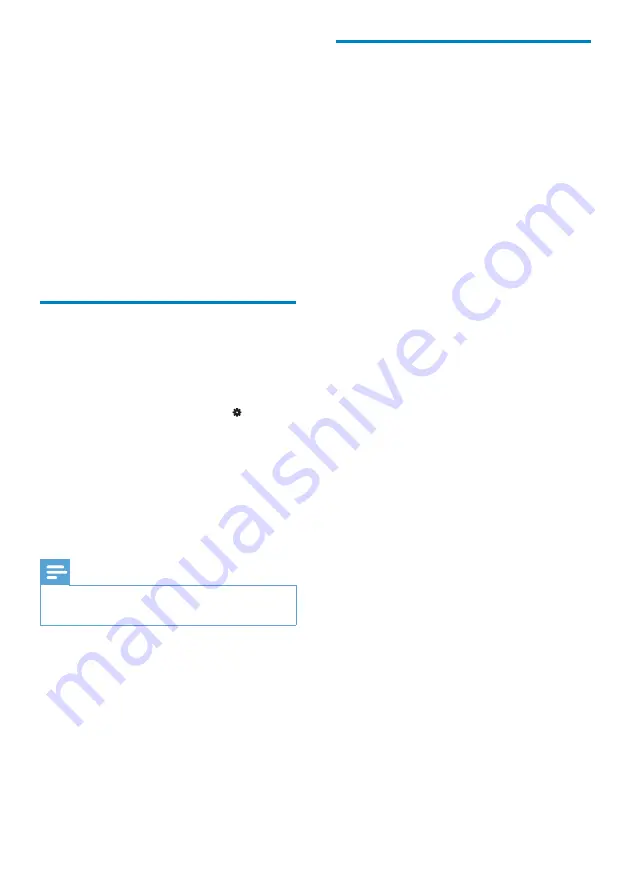
63
Update the firmware through
Philips Device Manager
1
Make sure that your computer is
connected to the Internet.
2
Connect
Connect
to the computer.
3
On your computer, click
Start
>
Programs
>
Philips
>
Philips MP3 player
>
GoGear Connect 7 Device Manager
to launch
Philips Device Manager
.
4
Click
Update
.
»
Philips GoGear Connect 7 Device
Manager
checks for updates and
installs new firmware from the
Internet, if available.
5
When
Update completed
is displayed,
click
OK
.
6
Disconnect
Connect
from the computer.
»
Connect
restarts after the firmware is
updated and is ready for use again.
22 Check for
firmware update
Connect
Connect
to Wi-Fi. You can receive
notifications about firmware updates. Drag
down the status bar to check notifications (see
‘Status bar and notification pull-down list’ on
page 13).
You can update the firmware of
Connect
on the device, or
•
through
•
Philips Device Manager
.
Update the firmware on the
device
1
Make sure that you have connected
Connect
to the Internet.
2
From the Home screen, go to >
[General]
>
[Firmware upgrade]
.
3
Follow onscreen instructions.
Downloading and installation of the
»
firmware update start automatically.
The
»
Connect
restarts after the
firmware is updated and is ready for
use again.
Note
Keep the playerpowered on before the
•
firmware update is complete.
EN




















