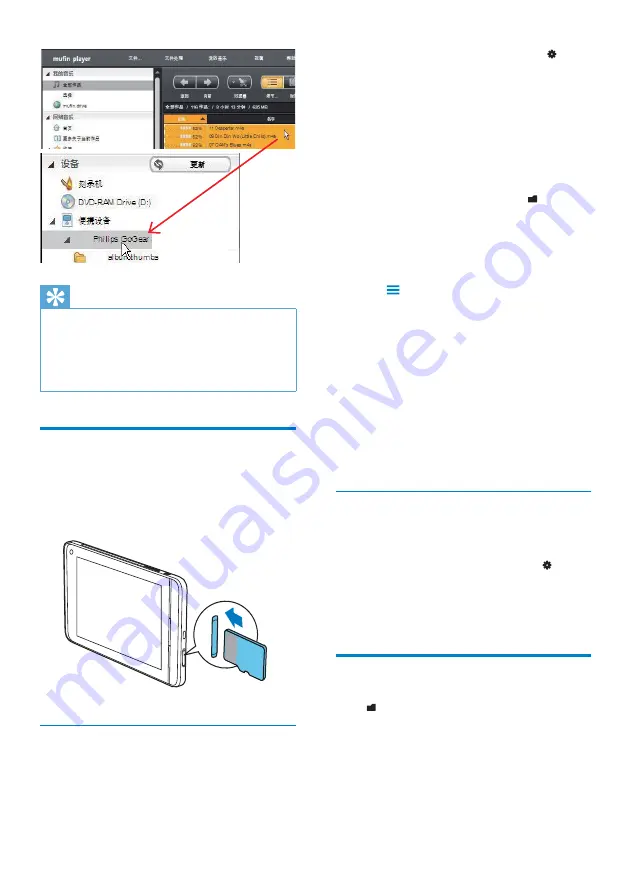
22
Format the Micro SD card in
•
>
[Storage]
>
[Erase SD card]
.
All the data on the SD card are
»
removed.
On the SD card, the default file
»
folders are created in the same
way as they are on the internal
memory of
Connect
.
2
From the Home screen, go to .
You can view files/ folders on the
»
internal memory and SD card.
3
To copy or move files/ folders,
On the screen of files/ folders, press
•
and select
[Copy]
or
[Move]
.
A list of checkboxes is displayed
»
next to the files/ folders.
Tap the checkboxes to select or
•
deselect files/ folders.
Select your options, and confirm as
•
prompted.
From the default folders, you can
»
copy or move selected files to the
corresponding ones on
Connect
or Micro SD card.
Remove the SD card safely from
Connect
1
Unmount the SD card.
From the Home screen, tap
•
>
[Storage] > [Unmount SD card]
.
2
Remove the SD card from the
MICRO
SD
slot.
File manager
With , you can find and manage files on the
internal memory of the player and the Micro
SD card.
Tip
To drag and drop multiple files at the same
•
time, hold down the
Ctrl
button when you
click options.
For information about the PC software, read
•
the help files of the software.
Use a Micro SD card
Insert a Micro SD card (up to 32 GB) into the
Connect
. You can expand the memory size of
Connect
.
Copy and move files between the
internal memory and SD card
1
The first time you use a Micro SD card
on Connect, format the SD card.
EN






























