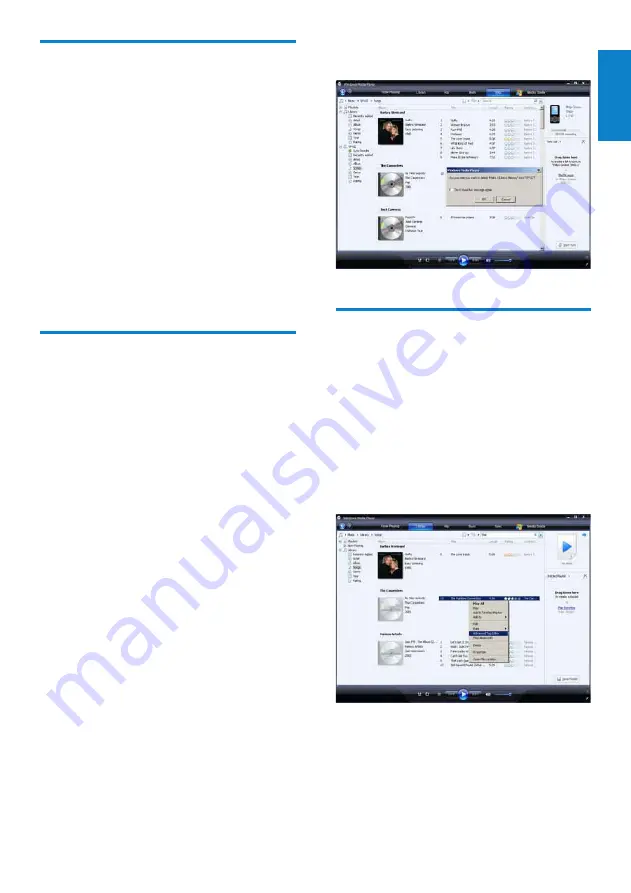
23
7
Click
OK
.
Edit song information with
WMP11
1
Click the
Library
tab.
2
Navigate to the song you want to edit.
3
Right click on the song, then select
Advanced Tag Editor
from the pop-up
menu.
The advanced Tag Editor dialog box
»
appears.
Delete files and playlists from
WMP11 library
1
Click the
Library
tab.
2
Click the arrow on the top left of
WMP11, then select
Music
or
Pictures
for deletion.
3
Navigate to the file or playlist you want to
delete.
4
Right click on the file or playlist, then
select
Delete
.
5
Select
Delete from library only
or
Delete from library and my computer
,
then click
OK
.
Delete files and playlists from
MUSE
You can use
WMP11
to manage the files stored
on MUSE. When you connect MUSE to the
computer, the contents on MUSE is displayed in
WMP11
. You can delete files or playlists, just like
any other files displayed in
WMP11
.
1
In the left Navigation pane, click on
Philips MUSE
.
2
You can browse the contents of MUSE
in a variety of views, such as Recently
Added or Artists.
3
The contents on MUSE is listed in the
Contents pane.
4
To delete music or picture files, click the
arrow on the top left of
WMP11
, then
select
Music
or
Pictures
.
5
Navigate to the file or playlist you want to
delete.
6
Right click on the file or playlist, then
select
Delete
.
English
EN






























