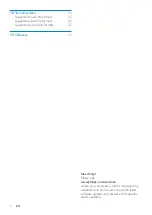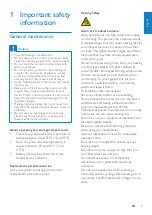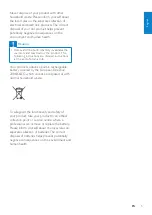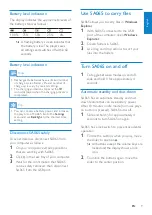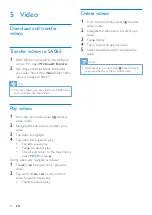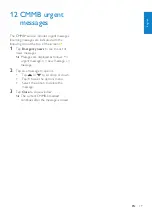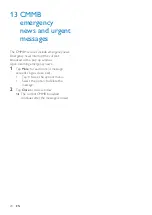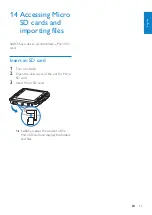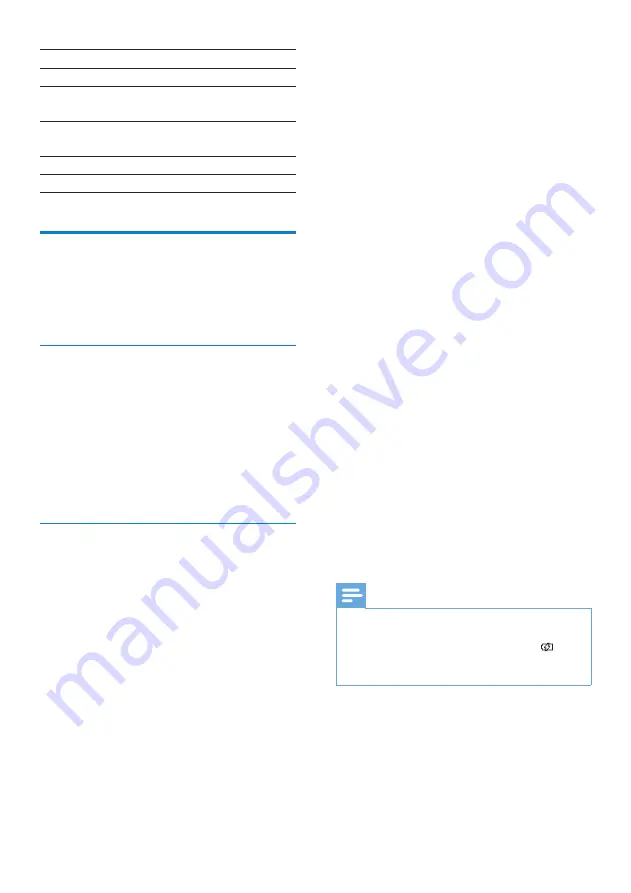
8
3
From the pop-up window, select
Install
Philips Device Manager
.
4
Follow the on-screen instructions to
complete the installation of the
Philips
Device Manager
.
If the pop-up window fails to appear on the
computer...
1
Select
My Computer
(WindowsXP®
/ Windows2000®) /
Computer
(WindowsVista®).
2
Right click on
Philips GoGear SA065
.
3
Select
Install Philips Device Manager
.
4
Follow the on-screen instructions to
complete the installation of the
Philips
Device Manager
.
Cannot find the file on SA065?
1
Ensure that your computer is connected
to the Internet.
2
Select
My Computer
(WindowsXP®
/ Windows2000®) /
Computer
(WindowsVista®).
3
Right click on
Philips GoGear SA065
.
4
Select
Install Philips Device Manager
from the Internet
.
5
Follow the on-screen instructions to
complete the installation of the
Philips
Device Manager
from the Internet.
Note
For first-time use, allow SA065 to charge for
•
3 hours.
The charging animation stops and the
•
icon is displayed when the charging process is
completed.
1
home
2
contextual options
3
main activities of the
application
4
application-specific
feature / back
5
content area
6
change / process content
Connect and charge
SA065 has a built-in battery that can be
charged through the USB port of a computer
(USB cable included).
Connect SA065 to a computer
1
Connect the USB plug of the supplied
USB cable to a spare USB port on your
computer.
2
Connect the small USB plug of the USB
cable to the small USB jack on SA065.
3
Turn on your computer.
SA065 charges.
»
Install the Philips Device Manager
software
System requirements:
Windows® (2000, XP, Vista)
•
Pentium III 800 MHz processor or higher
•
128 MB RAM
•
500 MB hard disk space
•
Internet connection
•
Microsoft® Internet Explorer 6.0 or later
•
USB port
•
1
Connect the mini USB plug of the
supplied cable to SA065.
2
Connect the standard USB plug of the
supplied cable to your computer.
A pop-up window appears on the
»
computer.
EN