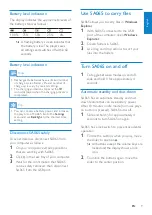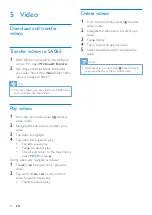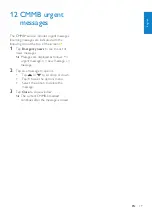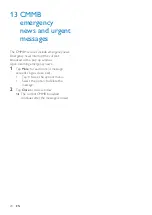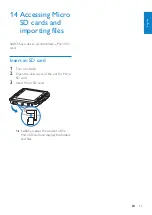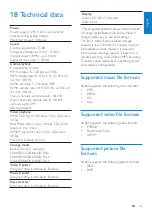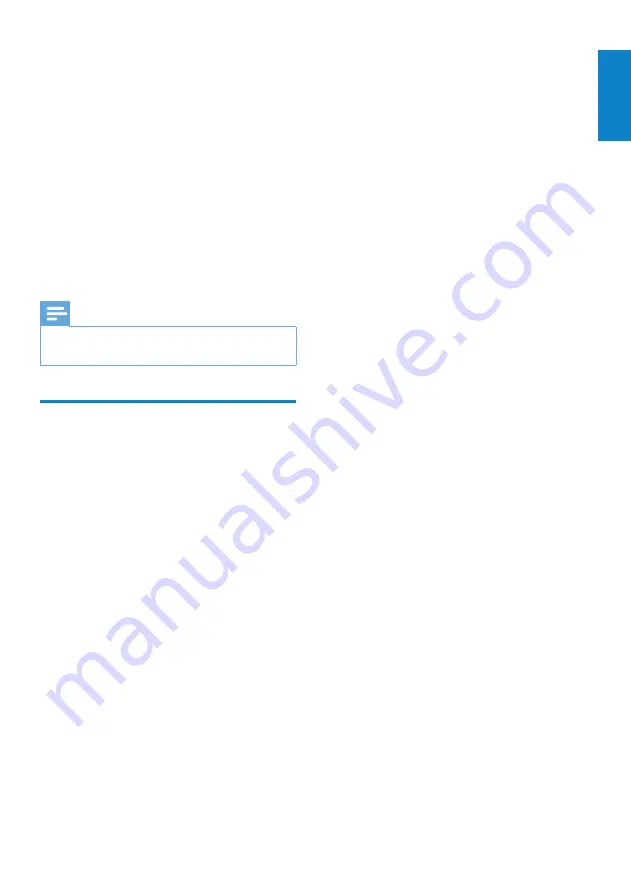
23
SA065 restarts after the firmware is
»
updated and is ready for use again.
16 Update SA065
SA065 is controlled by an internal program
called firmware. Newer versions of the
firmware may have been released after you
have purchased SA065.
The software program called
Philips Device
Manager
can use your computer to check for
firmware updates that are available on the
Internet.
Install
Philips Device Manager
on your
computer from SA065 or download the latest
version from www.philips.com/support.
Note
Your music files are not affected by a firmware
•
update.
Manually verify / update
firmware
1
Ensure that your computer is connected
to the Internet.
2
Connect SA065 to the computer
(see section
Connect and charge
for
instructions).
3
On your computer, click
Start
>
Programs
>
Philips Digital Audio Player
>
SA065 Device Manager
to launch
Philips Device Manager
.
4
Click
Update
»
Philips GoGear SA065 Device
Manager
checks for updates and
installs new firmware from the
Internet, if available.
5
When the display shows
Update
completed
, click
OK
.
6
Disconnect SA065 from the computer.
The display of SA065 shows
»
Updating
firmware
English
EN