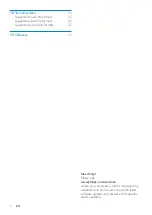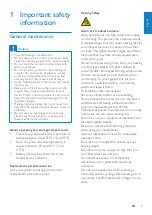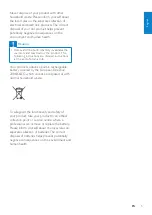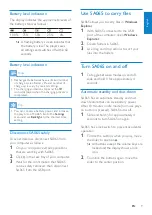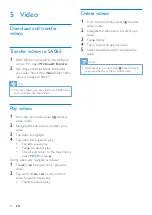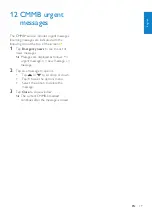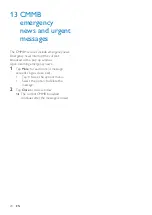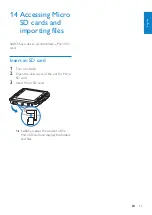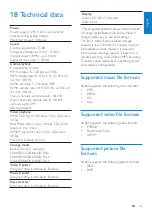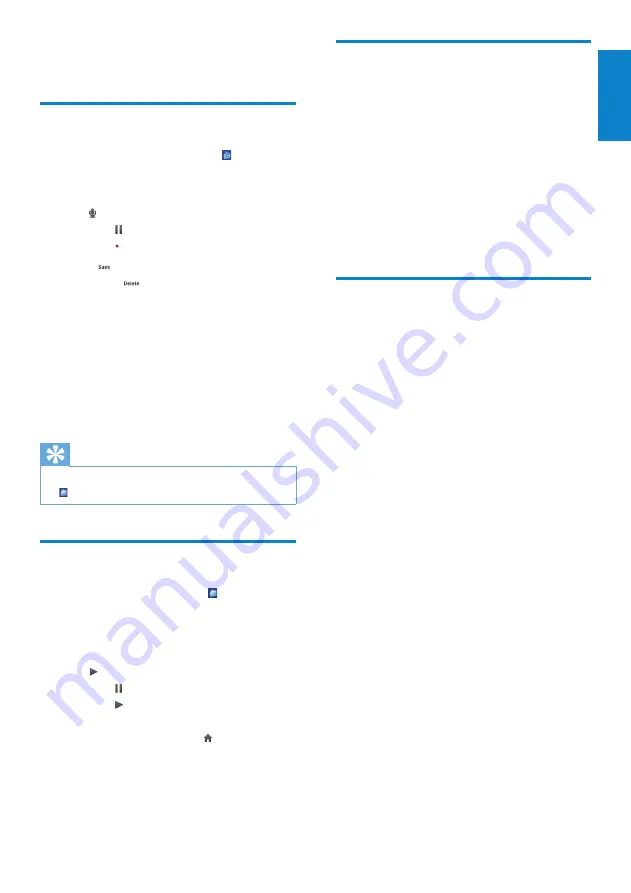
15
Upload your radio recordings
to a computer
1
Connect SA065 to the computer (see
section
Connect and charge
in this user
manual).
2
On the computer, in
Windows®
Explorer
select SA065.
3
Select
Recordings
.
4
Copy and paste the recordings to any
location on the computer.
Delete recordings
Use a computer to delete recordings from
SA065:
1
Connect SA065 to the computer (for
instructions see section
Connect
).
2
On the computer, in
Windows®
Explorer
select SA065.
3
Select
Recordings
.
4
Select the recordings you want to delete.
5
On the computer, press
Delete
.
The selected recordings are deleted.
»
8 Recordings
Record from FM radio
1
From the main menu, select to enter
radio mode.
2
Select radio station (preset).
3
Tap to start recording.
Tap
•
to pause recording.
Tap
•
to resume recording.
4
Press to stop and save the recording.
Press
•
to stop and delete the
recording.
The screen prompts you to confirm.
•
5
Tap to select
[Yes]
/
[No]
.
Saved recordings are stored with the
»
following filename format: FM_XX_
XX_XX.##, where XX_XX_XX is the
recording date and ## is the recording
number that is generated automatically.
Tip
You can find your recordings under main menu
•
>
Recordings
.
Listen to FM recordings
1
From the main menu, tap to enter
folder view.
2
Select folder
Recordings
.
3
Select a recording.
4
Tap to play.
Tap
•
to pause play.
Tap
•
to resume play.
To exit and return to the main menu,
•
press
HOME
or tap .
English
EN