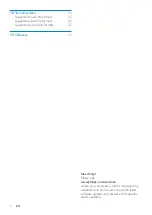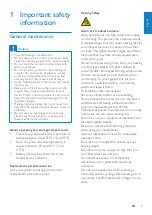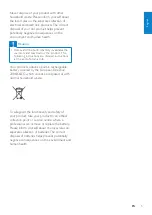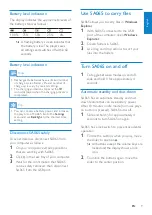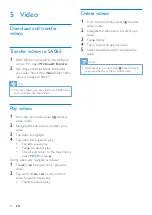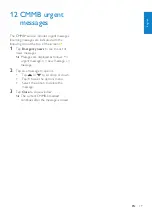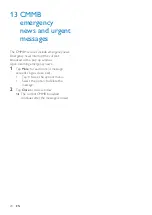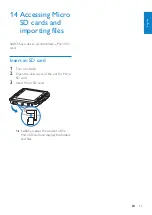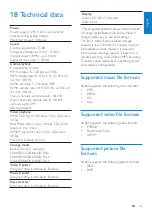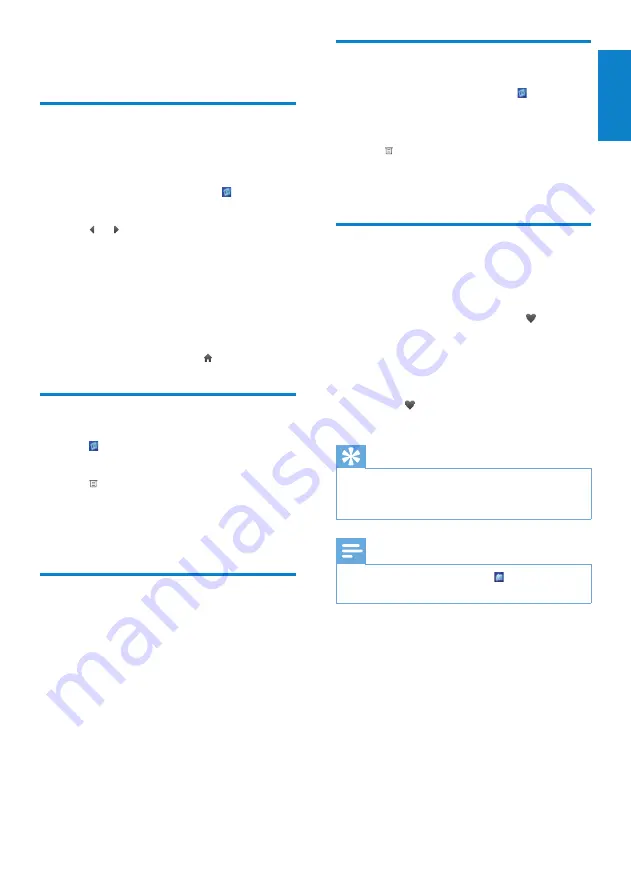
13
Delete pictures
1
From the main menu, select to enter
picture mode.
2
Tap to select one or more pictures.
3
Tap to see the options menu.
4
Select the delete option to delete all
selected pictures.
Add current picture to
favorites
You can bookmark pictures as favorites.
1
While you view a picture, tap to
bookmark the current picture as a
favorite.
The current picture is added to the
»
Favorites list.
Tap
»
again to remove the picture
from the Favorites list.
Tip
You can view your Favorites list when you
•
select the Favorites list from the pictures
options menu.
Note
Alternatively, you can select
•
from the main
menu and find your files in folder view.
6 Pictures
View pictures
SA065 supports pictures in JPEG and BMP
format.
1
From the main menu, select to enter
picture mode.
2
Tap or to scroll through the list.
3
Tap a picture to start full screen view.
4
Tap right side of the screen to go to next
picture.
5
Tap left side of the screen to go to
previous picture.
To exit and return to the main menu,
•
press
HOME
or tap .
View slideshow
While in mode, you can view your pictures as
a slideshow:
1
Tap to see the options menu.
2
Tap the options to
customize the slideshow settings
•
start the slideshow
•
Add pictures to SA065
1
With SA065 connected to the USB
port of the computer, open
Windows®
Explorer
.
2
Create folders in SA065.
3
Use drag and drop actions to sort your
pictures into the folders.
English
EN