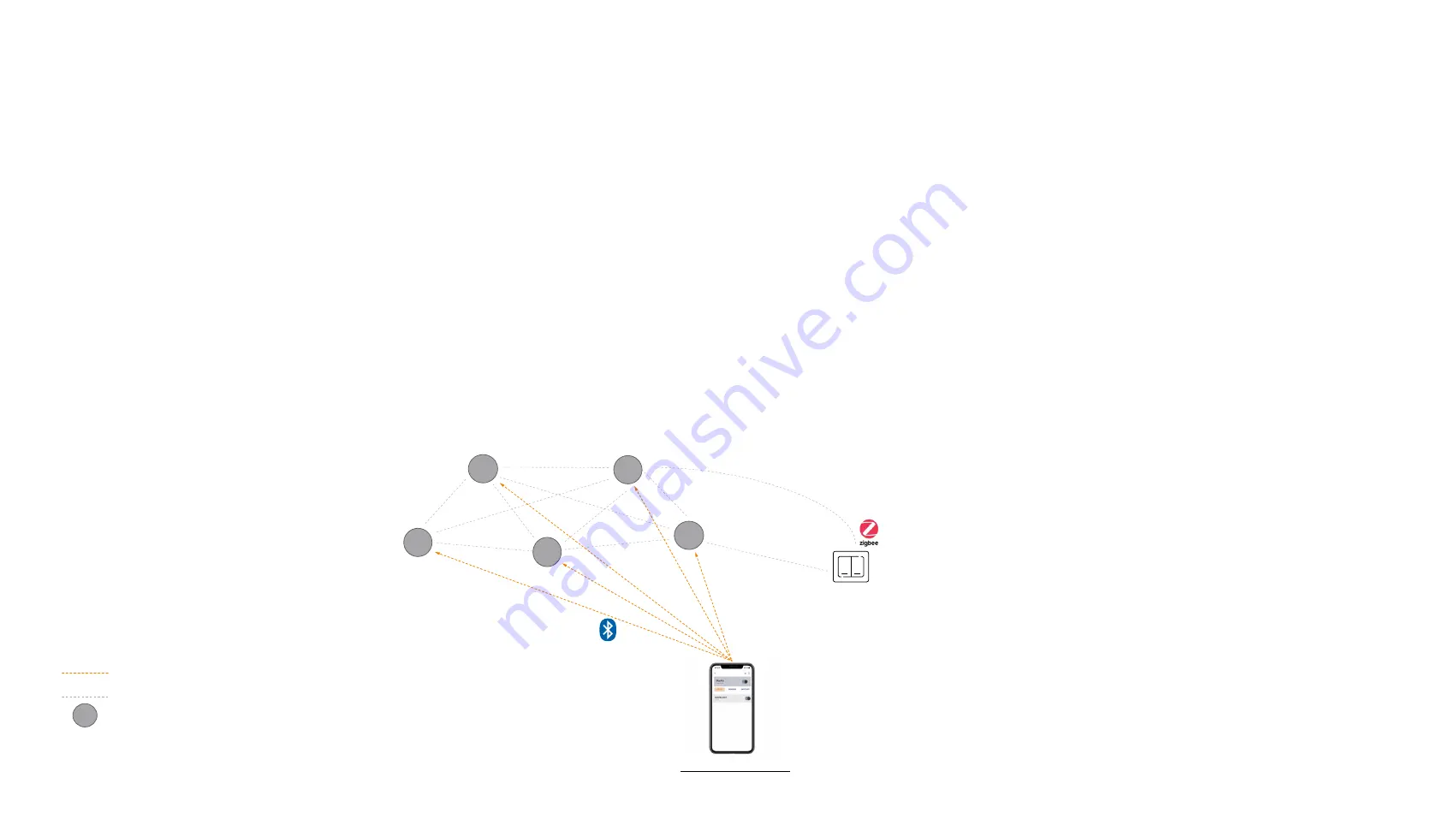
5
StandAlone System
How it works
A stand-alone system sets up multiple MasterConnect nodes such as EasySense SNS210 MC devices into a single network or group; thereby enabling
occupancy sharing, sophisticated light behavior and manual switch control over the group. The system can be set up via a smartphone app called ‘Philips
MasterConnect’ which makes the smartphone act as a gateway. Therefore, a stand-alone system simply comprises MasterConnect devices, a manual switch
and a MasterConnect app.
For setting up the system, the MasterConnect app opens a BLE connection between the app and the 1st SNS210 device (node 1). The app creates a network
id & key, exchanges BLE security credentials to add a node to group, for example Group-A. When an installer proceeds to add the next device to the same
group, it then assigns the same network id & key to the 2nd device (node 2). The process of adding more SNS210 nodes can continue up to 30 devices,
beyond which creating another group is advised. Each of the SNS210 devices when added to a group (nodes 3, 4, 5), gets connected with other SNS210
nodes in a ZigBee mesh sharing the same assigned network id. For adding a manual switch, the app opens the ZGP network and the installer can commission
a ZGP switch (node 6) to manually control the lights.
Once a group is created, the light behavior can be configured from the MasterConnect app to meet application requirements.
MasterConnect A pp
3
2
1
4
BLE connection
ZigBee connection
EasyAir SNS210 MC
ZGP Switch
BLE connection
ZigBee connection
EasySense SNS210 MC
ZGP Switch
MasterConnect App
1
2
3
4
5
6
Summary of Contents for EasySense SNS210 MC
Page 1: ...April 2022 Sensors EasySense SNS210 MC Installer End User Manual ...
Page 7: ...7 Commissioning ...
Page 25: ...25 Maintenance ...
Page 36: ...36 Configuration ...




















