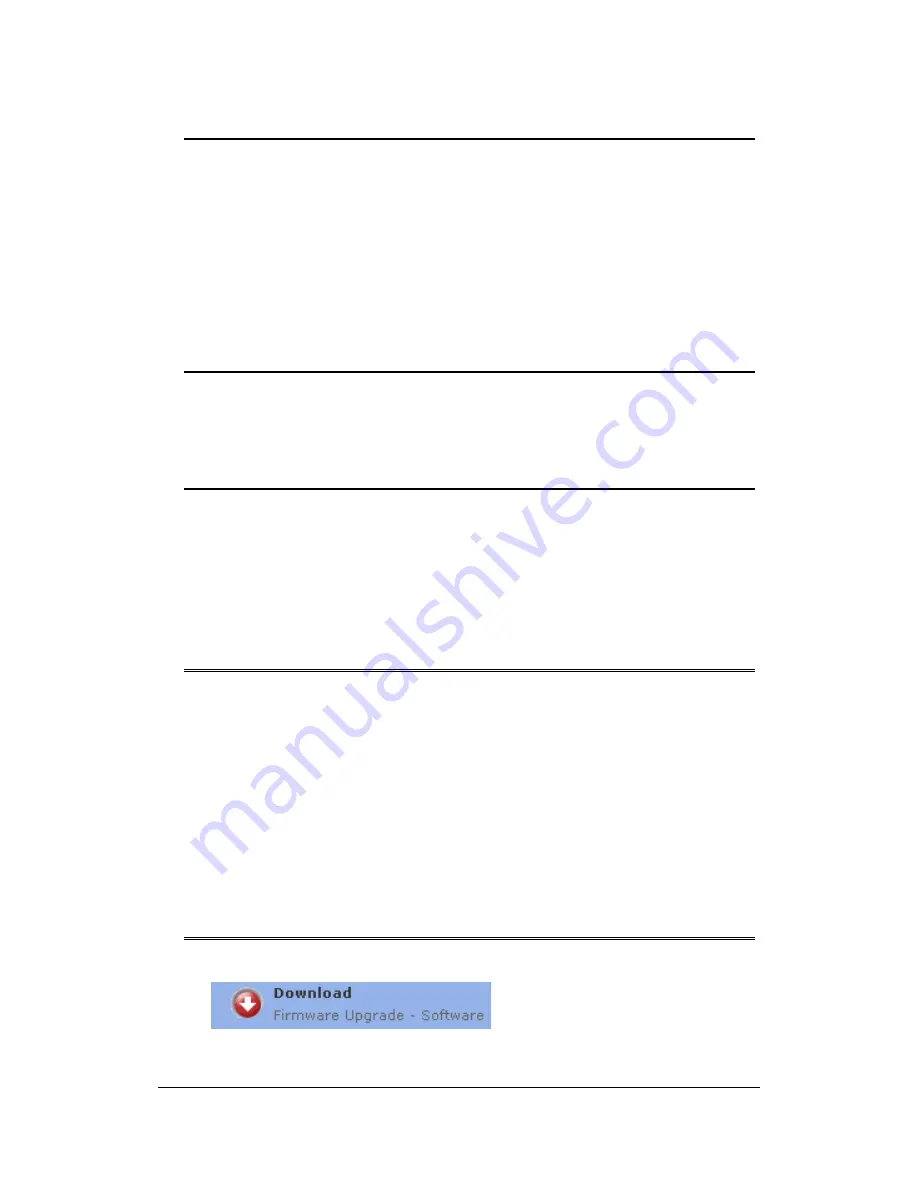
1 Introduction
The upgrade version of this software is Version
37.06.19.07
and
37.06.77.02
.
This software can be used to upgrade the following Philips DVD Players:
•
DVP5140/37
After you have completed the upgrade procedure, your DVD player will typically
perform better. What improvements are made depends on the upgrade software
you are using as well as the software that your DVD player contained before the
upgrade.
2 Key
Features
This software version includes:
Audio performance upgrade
3 Preparations
You will need the following items:
•
Personal Computer
•
CD-R/RW drive and writing application software
•
1x blank CD-R
4
Software Version Verification Procedure
It’s important to write down the Software Version information of your DVD player
before you start the upgrade procedure. This information is also useful in case
you need to call Philips Customer Care Center.
•
To view the software version
1.
POWER ON
the set
2. Press
SYSTEM MENU
key to enter
SETUP
menu
3. Press < or > to navigate to
GENERAL
menu
4. Press
keys
1,3,7,9
successively
5 Download
Software
1. Click the link to download Firmware upgrade to your PC.
1
of
4




