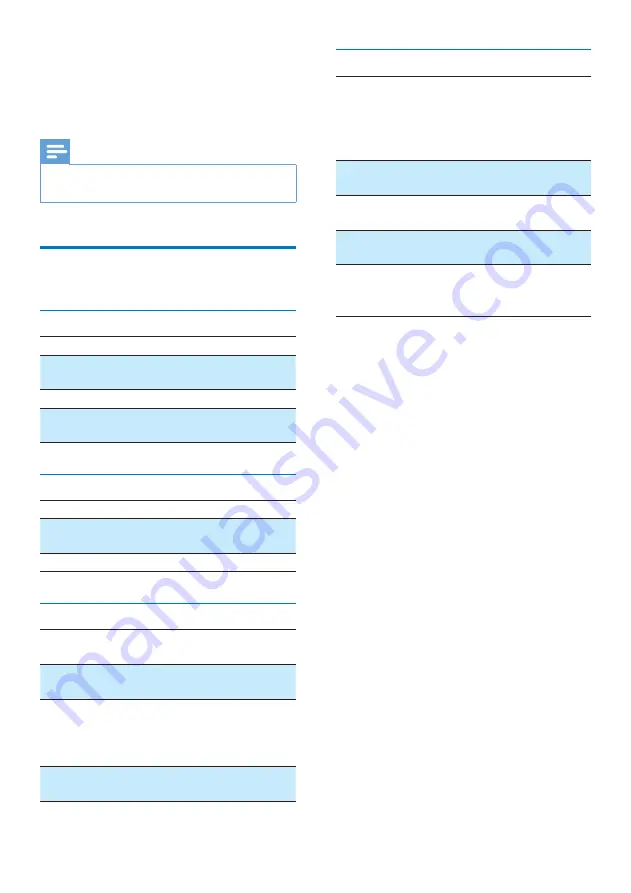
25
EN
8 Product
information
Note
•
Product information is subject to change without prior
notice.
Specifications
Amplifier
Rated Output Power
2X50 W RMS
Frequency Response
20 - 20000 Hz,
-3dB
Signal to Noise Ratio
> 90 dB
Aux Input (MP3 link)
1 V RMS 20
kohm
Speakers
Speaker Impedance
8 ohm
Speaker Driver
130 mm 19
mm tweeter
Sensitivity
> 85 dB/m/W
Wireless
Wireless
standard
802.11b/g
Wireless
security
WEP (64 or 128 bit),
WPA/WPA2 (8-63 characters)
Frequency
range
2412 - 2462 MHz (CH1-CH11)
(for /79, /37, /55, /97)
2412 - 2472 MHz (CH1-CH13)
(for /12, /10, /05)
PBC (one
button push)
Yes
General information
AC power
Wireless
SoundSphere
speakers:
100-240V~,
50/60Hz
Operation Power
Consumption
22 W
Standby Power
Consumption
< 0.5 W
Dimensions
- Each speaker
265 in diameter x
410 mm
Weight
- With Packing
- Speakers
14.5 kg
12 kg
Summary of Contents for DS9830W
Page 2: ......




































