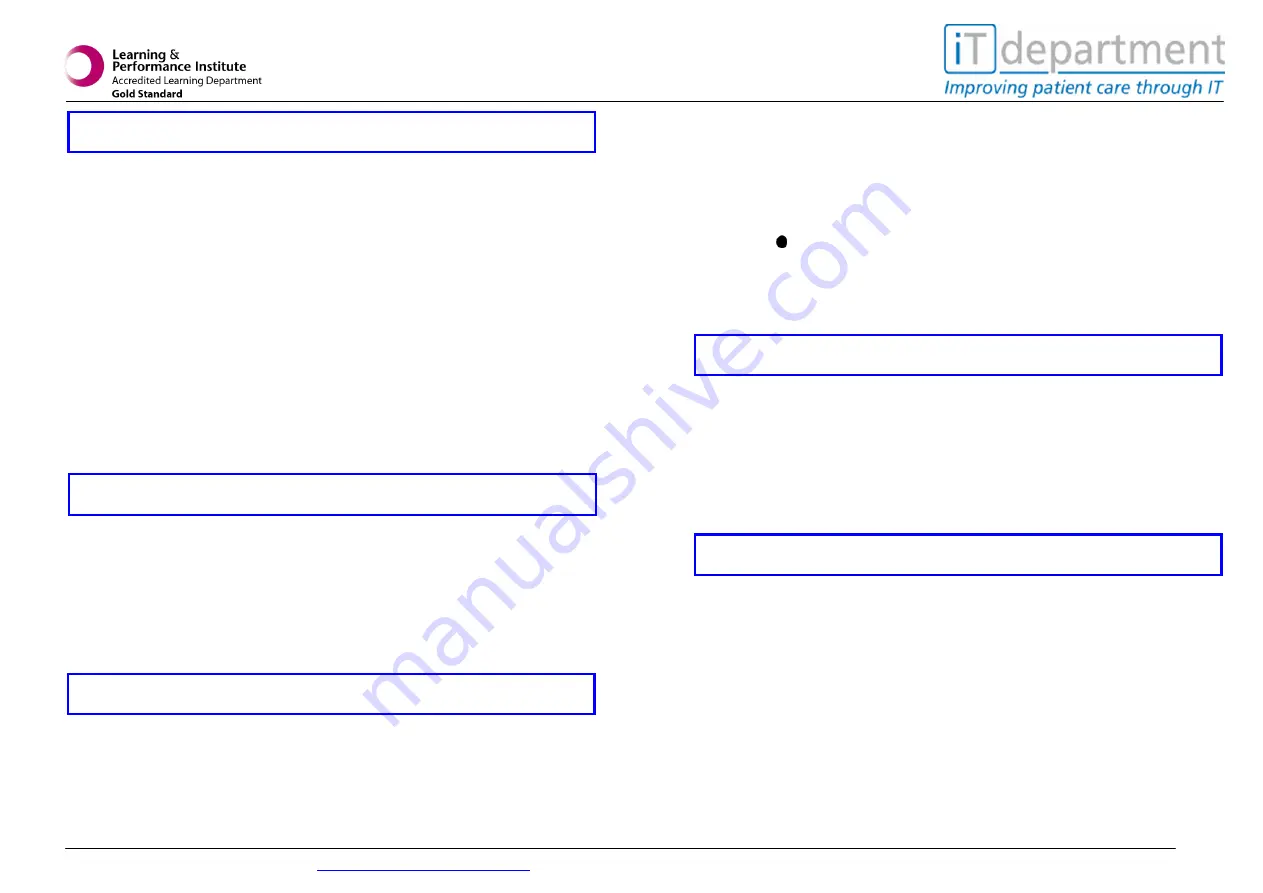
1
QUICK REFERENCE - EPRO Digital Dictation
For supporting course materials go to
www.porthosp.nhs.uk/it-training
v1.1
For help or assistance call 02392 286000 x5867 (7700 5867)
Selecting an Author ID and Job Type
If the device is configured for multiple users it is important
to select your user ID.
Press the
MENU
button.
Scroll to
Keywords
(using
+/-
button)
Press the
ENTER
smart button.
Scroll to the
Author
sub menu. Press the
ENTER
smart
button.
Scroll to your user ID and press
OK
.
Press the programmable function key (3)
Scroll to the required
Job Type
.
Press the
OK
smart button.
Press the menu button (4)
Scroll to
Keywords
. Press the
ENTER
smart button.
Scroll to the
Location
sub menu.
Press the
ENTER
smart button.
Scroll to the required location and press
OK
.
Ensure the 4-position slide switch (12) is in the
STOP
position.
Press the
NEW
smart button (2b) to create a new record-
ing. If you are already in a new dictation, then proceed to
the next step.
Press the
REC
button (11) to enter record standby mode.
The
PLAY
position of the 4-position slide switch becomes
the
REC
position and the
STOP
position becomes the
RECP
(record pause) position.
Move the 4-position slide switch (12) to the
REC
position.
The symbol is displayed. Start dictating.
Move the 4-position slide switch to the
RECP
position to
pause recording and return to record standby mode.
Press the
Record
button (11) to return to the stop mode.
Move 4-position slide switch (12) to the
STOP
position.
Press the end-of-letter (
EOL
) button to mark the dictation as
finished. The symbol is displayed.
Note: Once the dictation is marked as finished, it can no longer
be modified or deleted. To make changes to the dictation, press
the
EOL
button again to remove the tick.
The 4-position slide switch (12) must be in the
STOP
position. Press the
+
and
-
button (5) to select the dictation
to be deleted.
Press the
MENU
button (4) to open the Digital Pocket Memo
menu.
Press the
+
and
-
button to highlight the
DELETE FILE
menu item and press the
ENTER
smart button (2b).
Press the
OK
smart button to delete the dictation
permanently …
OR
…
Press the
CANCEL
smart button to cancel the operation
and leave the dictation intact.
Completi ng a Dictati on
Philips DPM 9600 Tip Sheet
Selecting a Locati on
Deleti ng a Di ctation
Recor di ng a Dictati on


