Reviews:
No comments
Related manuals for DCD2030/55

PDWM 2500
Brand: Pyle Pro Pages: 7

UNO G8 Series
Brand: ANT Pages: 25

1000BT
Brand: Azden Pages: 8

15-3057PLS
Brand: LOTRONIC Pages: 31

UHF Sixteen UX-160
Brand: Gemini Pages: 12

WMS-PRO
Brand: Azden Pages: 2

DR20UHF-HB
Brand: Ibiza sound Pages: 28

AKG DHT800
Brand: Harman Pages: 234
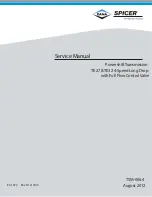
SPICER TE27
Brand: DANA Pages: 20

CST38
Brand: WisyCom Pages: 12

HDX Ceiling Microphone Array Series
Brand: Polycom Pages: 16

UR-M256LC
Brand: Promic Pages: 7

0253660
Brand: IMG STAGELINE Pages: 36

MOD-16G Series
Brand: Alto Pages: 12

16H SERIES
Brand: Alto Pages: 15

AU-800H Series
Brand: Alto Pages: 22

16P SERIES
Brand: Alto Pages: 23

MOD-800H
Brand: Alto Pages: 53

















