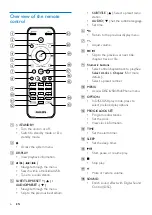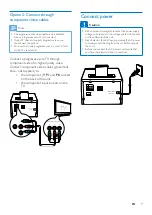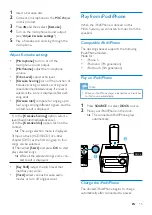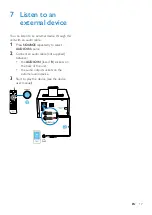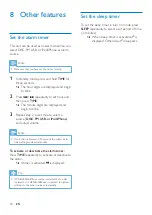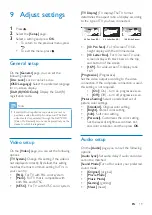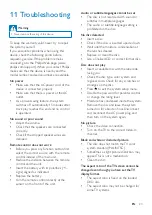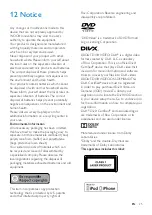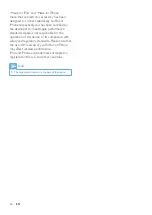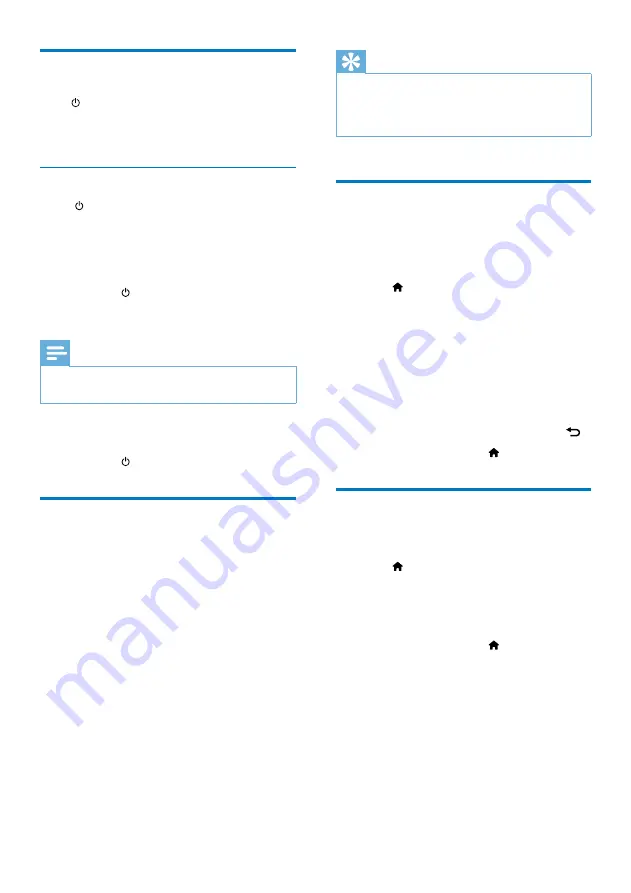
11
EN
Turn on
Press .
»
The unit switches to the last selected
source.
Switch to standby mode
Press again to switch the unit to standby
mode.
»
The clock (if set) is displayed on the
panel.
Switch to ECO standby mode:
Press and hold for more than two seconds.
»
The display panel is dimmed.
Note
•
The unit switches to Eco Power Standby mode after 15
minutes in standby mode.
Switch between standby mode and ECO
standby mode:
Press and hold for more than two seconds.
Find the correct viewing
channel
1
Press
SOURCE
repeatedly to select the
DISC
source.
2
Turn on the TV and switch to the correct
video-in channel in one of the following
ways:
•
Go to the lowest channel on your TV,
and then press the Channel Down
button until you see the blue screen.
•
Press the source button repeatedly on
the remote control of your TV.
Tip
•
The video-in channel is between the lowest and highest
channels and may be called FRONT, A/V IN, VIDEO etc.
See the TV user manual on how to select the correct
input on the TV.
Select the correct TV system
Change this setting if the video is not displayed
correctly. By default, this setting matches the
most common setting for TVs in your country.
1
Press .
2
Select
[Setup]
->
[Video]
->
[TV System]
.
3
Select a setting and press
OK
.
•
[PAL]
- For TV with PAL color system.
•
[Multi]
- For TV that is compatible with
both PAL and NTSC.
•
[NTSC]
- For TV with NTSC color
system.
4
To return to the previous menu, press .
5
To exit the menu, press .
Change system menu
language
1
Press .
2
Select
[Setup]
->
[General]
->
[OSD
Language]
, and press
OK
.
3
Select a setting and then press
OK
.
4
To exit the menu, press .
Summary of Contents for DCD1190
Page 2: ......