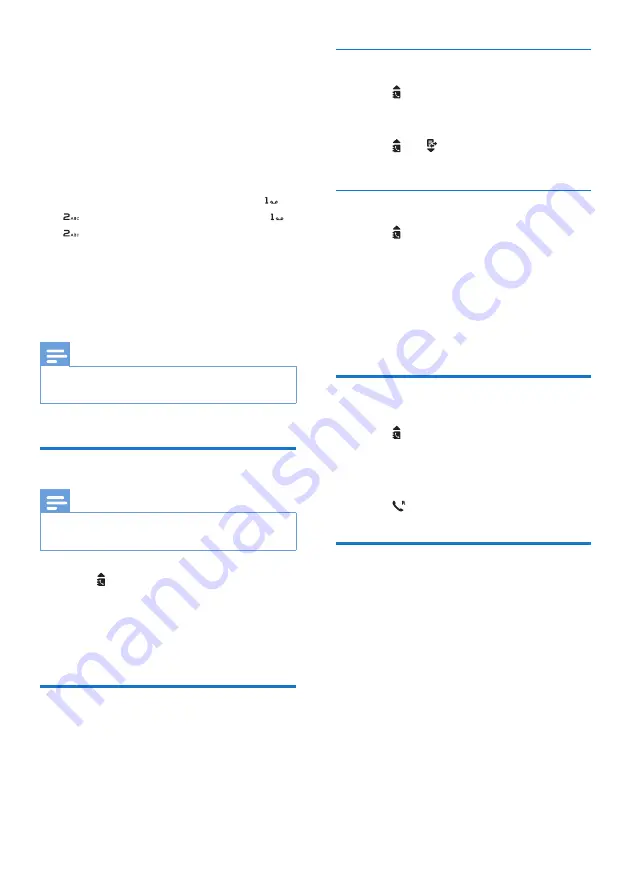
17
EN
7 Phonebook
This phone has a phonebook that stores up to
50 records. You can access the phonebook from
the handset. Each record can have a name up
to 14 characters long and a number up to 24
digits long.
There are 2 direct access memories (keys
and
). Depending on your country, keys
and are preset to the voice mail number
and information service number of your service
provider respectively. When you press and hold
on the key in standby mode , the saved phone
number is dialed automatically.
Note
•
The availability of direct access memory is country
dependent.
View the phonebook
Note
•
You can view the phonebook on one handset only
each time.
1
Press
or press
MENU/OK
>
[Phonebook]
>
[View]
to access the
phonebook list.
2
Select a contact and view the available
information.
Search a record
You can search the phonebook records in these
ways:
•
Scroll the contacts list.
• Enter the first character of the contact.
Scroll the contact list
1
Press
or press
MENU/OK
>
[Phonebook]
>
[View]
to access the
phonebook list.
2
Press
and
to scroll through the
phonebook list.
Enter the first character of a contact
1
Press
or press
MENU/OK
>
[Phonebook]
>
[View]
to access the
phonebook list.
2
Press the alphanumerical key that matches
the character.
»
The first record that starts with this
character is displayed.
Call from the phonebook
1
Press
or press
MENU/OK
>
[Phonebook]
>
[View]
to access the
phonebook list.
2
Select a contact in the phonebook list.
3
Press
to make the call.
Access the phonebook during
a call
1
Press
MENU/OK
.
2
Select the contact, then press
MENU/OK
to view the number.
















































