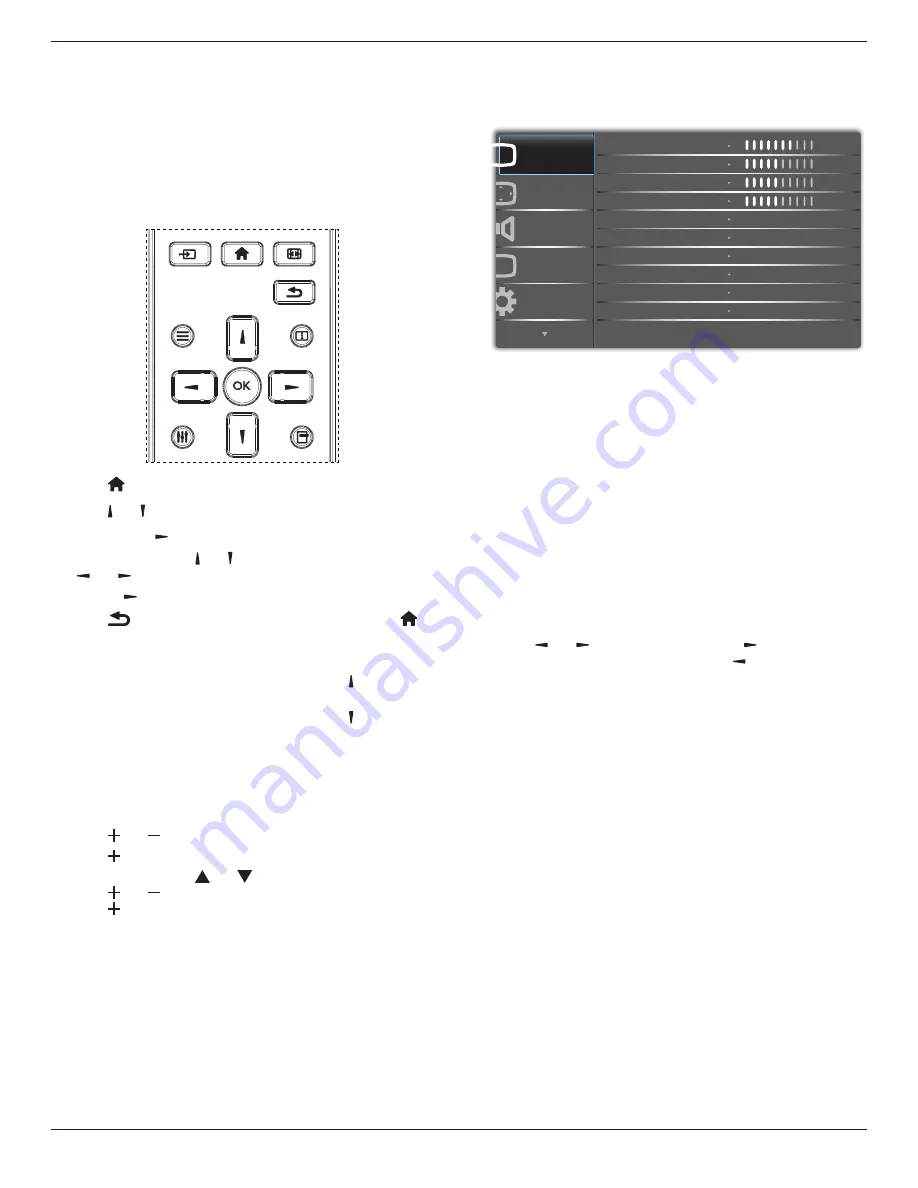
86BDL4150D
43
6. OSD Menu
An overall view of the On-Screen Display (OSD) structure is shown
below. You can use it as a reference for further adjusting your display.
6.1. Navigating the OSD Menu
6.1.1. Navigating the OSD menu using the
remote control
FORMAT
SOURCE
INFO
LIST
OPTIONS
ADJUST
1. Press
[ ]
button on the remote control to display the OSD menu.
2. Press
[ ]
or
[ ]
button to choose the item you want to adjust.
3. Press [
OK
] or
[ ]
button to enter the submenu.
4. In the submenu, press
[ ]
or
[ ]
button to toggle among items, press
[ ]
or
[ ]
button to adjust settings. If there is a submenu, press
[
OK
] or
[ ]
button to enter the submenu.
5. Press
[
]
button to return to the previous menu, or press
[ ]
button to exit the OSD menu.
NOTES:
• When there is no OSD menu on the screen, press
[ ]
to display the
menu of {
Smart picture
}.
• When there is no OSD menu on the screen, press
[ ]
to display the
menu of {
Audio source
}.
6.1.2. Navigating the OSD menu using the
display’s control buttons
1. Press [
MENU
] button to display the OSD menu.
2. Press [ ] or [ ] button to choose the item you want to adjust.
3. Press [
]
button to enter the submenu.
4. In the submenu, press [ ] or [ ] button to toggle among items,
press [ ] or [ ] button to adjust settings. If there is a submenu,
press [ ] button to enter the submenu.
5. Press [
MENU
] button to return to the previous menu, or press
[
MENU
] button several times to exit the OSD menu.
6.2. OSD Menu Overview
6.2.1. Picture menu
P
Audio
PIP
Screen
Picture
Configuration 1
Contrast
Sharpness
Tint
Color
Brightness
Black level
Noise reduction
Color temperature
Color control
Gamma selection
50
50
70
50
Medium
Native
2.2
Brightness
Adjust the overall image brightness by changing the intensity of the LCD
panel’s backlight.
Contrast
Adjust to sharpen the picture quality. The black portions of the picture
become richer in darkness and the white become brighter.
Sharpness
Adjust to improve the image detail.
Black level
Video black level is defined as the level of brightness at the darkest
(black) part of a visual image. Adjust to change the image brightness.
Tint
Adjust to change the color tint of the image.
Use the
[ ]
or
[ ]
button to adjust. Press the
[ ]
button and the
flesh tone color turns slightly green. Press the
[ ]
button and the flesh
tone color turns slightly purple.
NOTE: This item functional for Video mode(YUV color space) only.
Color
Adjust to increase or decrease the intensity of colors in the image.
NOTE: This item functional for Video mode(YUV color space) only.
Noise reduction
Adjust to remove the noise in the image. You can select a suitable noise
reduction level.
Choose from: {
Off
} / {
Low
} / {
Medium
} / {
High
}.
NOTE: This item functional for Video mode(YUV color space) only.
Gamma selection
Gamma is what controls the overall brightness of an image. Images
which are not corrected properly can appear too white or too dark, so
controlling the gamma properly can have a huge influence on the overall
picture quality of your display.
The options are: {
Native
} / {
2.2
} / {
2.4
} / {
S gamma
} / {
D-image
}.
Color temperature
Select a color temperature for the image. A lower color temperature
will have a reddish tint, whilst a higher color temperature gives off a
more bluish tint.
Choose from: {
3000K
} / {
4000K
} / {
5000K
} / {
6500K
} / {
7500K
} /
{
9300K
} / {
10000K
} / {
Native
} / {
User 1
} / {
User 2
}.
















































