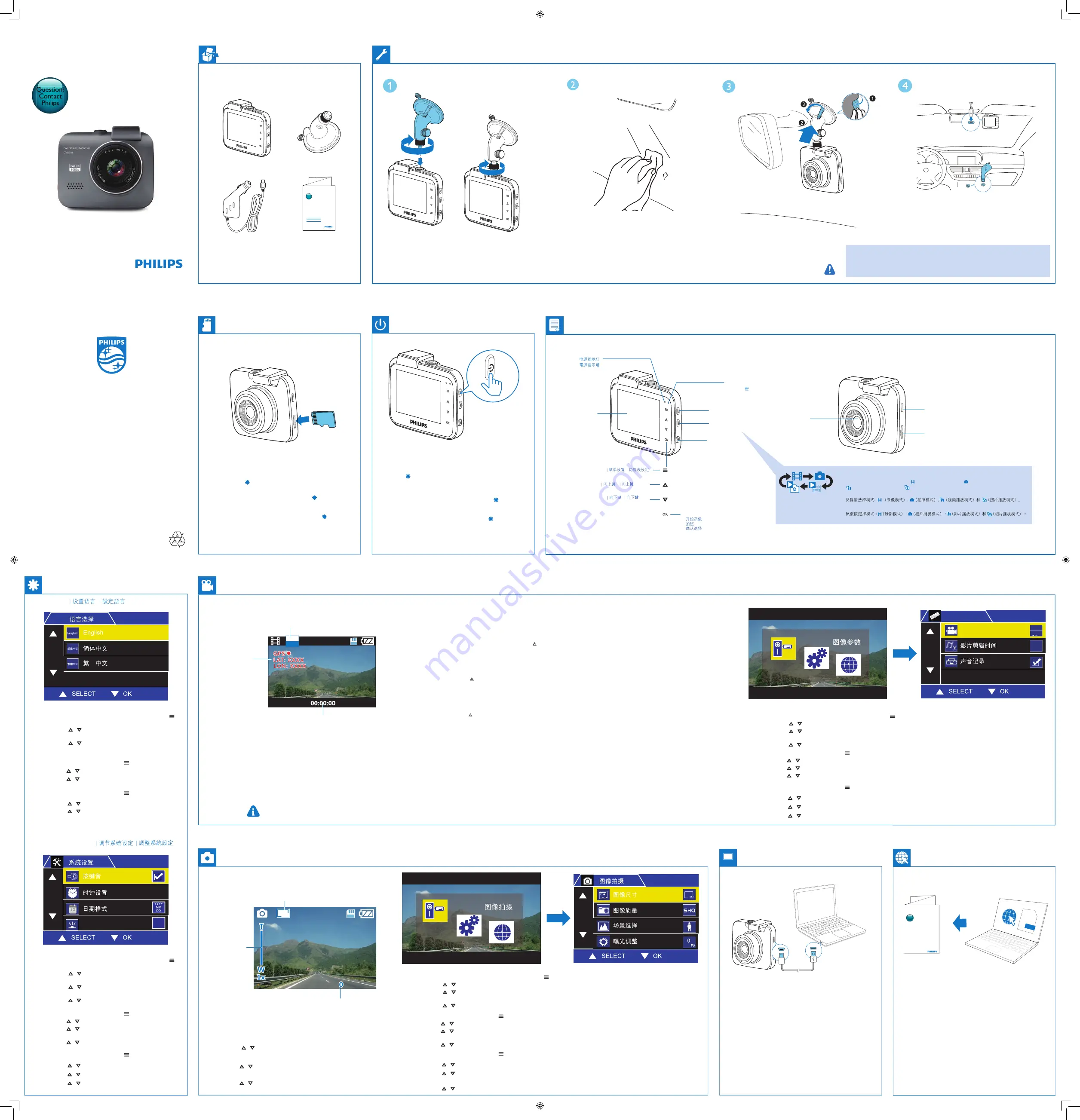
Always there to help you
Register your product and get support at
Question?
Contact
Philips
CVR708
www.philips.com/support
www.philips.com/support
Always there to help you
Register your product and get support at
Question?
Contact
Philips
EN
•
When using for the first time, please set the date/time (See
for settings).
•
Please remove the protective film on the LCD screen and
camera lens before use.
CN
•
首次使用时,请设置日期
/
时间(参照
设定)。
•
使用之前,请取下液晶显示屏和镜头上的保护贴膜。
HK
•
首次使用,請設定日期 / 時間(參照
設定)。
•
使用前,請除下 LCD 液晶屏幕和相機鏡頭上的保護膜。
EN
When using for the first time, format the SD card
(See for settings) to ensure videos are recorded
normally.
CN
首次使用,请格式化
SD
卡(参照
设定),
以确保能够正常录像。
HK
首次使用,請對 SD 卡進行格式化(參照
設定),
確保正常錄製影片。
CVR708_93_SUM_V1.0
2015 © Gibson Innovations Limited. All rights reserved.
This product has been manufactured by, and is sold under
the responsibility of WOOX Innovations (Shanghai)
Commercial Company Ltd., and WOOX Innovations
(Shanghai) Commercial Company Ltd., is the warrantor
in relation to this product.
Philips and the Philips Shield Emblem are registered
trademarks of Koninklijke Philips N.V. and are used under
license from Koninklijke Philips N.V.
EN
Do not install in any way which may distract the driver or block their line of sight!
CN
切勿将设备安装在分散驾驶员注意力或者阻挡驾驶员视线的位置!
HK
請勿在會分散駕駛員注意或阻擋駕駛視線的地方安裝裝置!
EN
Short User Manual
ZH-CN
简明用户手册
ZH-HK
短版使用手冊
EN
1
In video recording mode or photo capture mode, tap
to
access the setting menu.
2
Tap / to select
Language
, and then tap
OK
to enter
the sub-menu.
3
Tap / to select a language, and then tap
OK
to
confirm.
CN
1
摄像模式或拍照模式下,按
进入系统设定菜单。
2
按
/
选择
语言
,
按
OK
进入子菜单。
3
按
/
选择一种语言,按
OK
确认。
HK
1
攝像模式或拍照模式下,按
進入系統設定選單。
2
按
/
選擇
語言
,按
OK
進入子功能表。
3
按
/
選擇一種語言,按
OK
確認。
EN
After the driving recorder is powered on, video recording starts automatically.
The driving recorder can record video files in a specified time frame (Access the menu of
Movie mode
>
Movie clip time
to change the
preset time frame). The number of video files depends on the capacity of the memory card. The first recorded video will be overwritten
when the memory of micro SD card is full.
When there is an important file to be recorded, press
to enter the secure recording mode to prevent the file from being overwritten.
When G-sensor is enabled and triggered, the current video will be recorded under the secure recording mode.
CN
打开行车记录仪后,录像将自动开始。
行车记录仪可以录制设定时间长度的视频(进入菜单
录影模式
>
影片剪辑时间
更改预设的时间长度)。可存储的视频文件
的数量取决于存储卡的容量。当存储卡容量用完的时候,第一个录制的视频将被覆盖掉。
当记录重要文件时,按
可进入安全记录模式,以防止文件被覆盖。
当重力感应器已开启并被激活时,当前视频将以安全记录模式录制。
HK
行車記錄儀開啟後,將自動開始錄影。
行車記錄儀可以錄製設定時間長度的視頻(存取菜單
錄影模式
>
單段影片時間
更改預設的時間長度)。可存儲的視頻文件的
數量取決於存儲卡的容量。當存儲卡的容量用完的時候,第一個錄製的視頻將被覆蓋掉。
當記錄重要文件
時
,按
可進入安全錄製模式,以防止文件被覆蓋。
當重力感應器已開啟并激活時,當前影像將以安全錄製模式錄製。
EN
•
The driving recorder will continue running for a while to protect last recorded file after the engine is shut down.
•
Mute the microphone, and then the video will be recored without sound and voice. (Access the menu of
Video recording mode
>
Sound record
to change the setting.)
•
For safety reasons, the built-in battery will stop charging if the device remains at a high-temperature for a period of time. If the built-in battery runs out of power, you need to reset the date and time.
CN
•
引擎关闭后,行车记录仪会持续工作一段时间,以保护最后录制的文件。
•
关闭麦克风,将只录制影像,不录制环境声音和人声。(进入菜单
录影模式
>
声音记录
更改设定
.
)
•
如果行车记录仪长期在高温环境下,为了安全考虑,内置电池停止充电。如果电池电量耗尽,您需要重新设置时间和日期。
HK
•
引擎熄火後行車記錄儀會持續運作一段時間,以保護最後一個錄製的檔案。
•
當麥克風關閉時,將只錄製影像,不錄製環境聲音和人聲。(存取菜單
錄影模式
>
錄音
更改預設
.
)
•
如果行車記錄儀長時間處於高溫環境,為了安全考量,內置電池將停止充電。如果內置電池電量耗盡,您需要重新設定時間和日期。
EN
T
ap
OK
to take photos.
Tap / to zoom in or out.
CN
按
OK
拍照。
按 / 调整焦距。
HK
按
OK
拍攝相片。
按 / 調整焦距。
Power indicator
GPS indicato
Menu settings
Press repeatedly to select a mode:
(
Video recording mode), (photo capture mode),
(video playback mode), and (photo playback mode).
Start video recording
Photo capture
Confirm an option
Up button
CN
HK
EN
Down button
Micro SD card slot
Micro SD
গԄ
Micro SD
˺ᅠ
Mode switch
୨බቩ࠲ঙޓ
ᅡβʘ
换
Power socket
تᅙआ
电源
અɟ
Camera lens
ൾ࿀ࡱॆ໊
ᙘཫዀᗂ
Secure record
П೨࢜ૅ
ΪͲত፣
Power button
تᅙ࣑
*36ሙභ؉
*36ܞ͐
ཋᒄ
LCD screen
Ⴃसూ
LCD
ጩྭ
r
EN
Connect the driving recorder to a computer, and then
you can copy videos and photos from the micro SD
card to the computer.
CN
将行车记录仪与电脑连接后,就可以将视频和照
片从
Micro SD
卡复制到电脑。
HK
行車記錄儀與電腦連接後,就可以將視頻和相片
從
Micro SD
卡拷貝到電腦。
User Manual
www.philips.com/support
Always there to help you
Register your product and get support at
Question?
Contact
Philips
EN
To download the full user manual, please visit www.philips.
com/support.
CN
要下载完整用户手册,请访问
www.philips.com/
support
。
HK
要下載完整的用戶手冊,請瀏覽
www.philips.com/
support
。
图像参数
體
Set language
Adjust system settings
图像参数
50
ࢷ ை ࣤ
EN
1
In video recording mode or photo capture mode, tap
to
access the setting menu.
2
Tap / to select
General Setting
, and then tap
OK
to
enter the sub-menu.
3
Tap / to select a sub-menu option, and then tap
OK
to display options.
4
Tap / to select an option, and then tap
OK
to confirm.
CN
1
摄像模式或拍照模式下,按
进入系统设定菜单。
2
按
/
选择
系统设置
,
按
OK
进入子菜单。
3
按
/
选择一个子菜单选项,按
OK
显示其下选
项。
4
按
/
选择一个选项,按
OK
确认。
HK
1
攝像模式或拍照模式下,按
進入系統設定選單。
2
按
/
選擇
一般設定
,按
OK
進入子功能表。
3
按
/
選擇一個功能選項,按
OK
顯示其下選項。
4
按
/
選擇一個選項,按
OK
確認。
FHD
30P
Remaining recording time
剩余录制时间
餘下錄影時間
GPS information
GPS
信息
GPS
訊息
Recording quality
录影质量
錄影質量
图像参数
ڣ ڧ ࠥ ڔ
ڣڧࠥڔ
3
,.*
6
EN
1
In video recording mode or photo capture mode, tap to access the setting menu.
2
Tap / to select
Movie Mode
, and then tap
OK
to enter the sub-menu.
3
Tap / to select a sub-menu option (
Movie Mode, Movie quality, Movie clip time, Sound record
), and then tap
OK
to display
options.
4
Tap / to select an option, and then tap
OK
to confirm.
CN
1
摄像模式或拍照模式下,按
进入系统设定菜单。
2
按
/
选择
影片模式
,
按
OK
进入子菜单。
3
按
/
选择一个子菜单选项(
录影模式、影片剪辑时间、声音记录
),按
OK
显示其下选项。
4
按
/
选择一个选项,按
OK
确认。
HK
1
攝像模式或拍照模式下,按
進入系統設定選單。
2
按
/
選擇
錄影模式
,按
OK
進入子功能表。
3
按
/
選擇一個功能選項(
錄影模式、錄影品質、單段影片時間
),按
OK
顯示其下選項。
4
按
/
選擇一個選項,按
OK
確認。
3M
Photo resolution
照片解析度
相片解析度
Zoom in/out
放大 / 缩小
放大
/
縮小
Number of hotos to be saved
可存储的照片数目
可儲存的相片數
图像参数
EN
1
In video recording mode or photo capture mode, tap to access the setting menu.
2
Tap / to select
Still Capture
, and then tap
OK
to enter the sub-menu.
3
Tap / to select a sub-menu option (
Still Image Size, Still quality, Scene, Exposure, White Balance, ISO Sensitivity, Color,
Effect
), and then tap
OK
to display options.
4
Tap / to select an option, and then tap
OK
to confirm.
CN
1
摄像模式或拍照模式下,按
进入系统设定菜单。
2
按
/
选择
图像拍摄
,按
OK
进入子菜单。
3
按
/
选择一个子菜单选项(
图像尺寸、图像质量、场景选择、曝光调整、白平衡、感光度、颜色、效果
),按
OK
显示其下选项。
4
按
/
选择一个选项,按
OK
确认。
HK
1
攝像模式或拍照模式下,按
進入系統設定選單。
2
按
/
選擇
拍照
,按
OK
進入子功能表。
3
按
/
選擇一個功能選項(
照片解析度、照片品質、場景選擇、曝光調整、白平衡、感光度、顏色、效果
),按
OK
顯示其下選項。
4
按
/
選擇一個選項,按
OK
確認。


