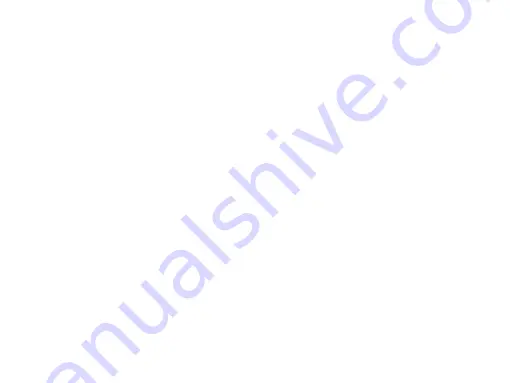
28
Safety & Precaution
Specific Absorption Rate Information
International standards
THIS MOBILE PHONE MEETS THE INTERNATIONAL
RECOMMENDATIONS FOR EXPOSURE TO RADIO WAVES
Your mobile phone is a radio transmitter and receiver. It is designed and
manufactured not to exceed the limits for exposure to radio frequency
(RF) energy defined by the international standards. These
recommendations have been established by the International
Commission on Non-Ionizing Radiation Protection (ICNIRP) and, the
Institute of Electrical and Electronics Engineers (IEEE) that forecast a
substantial safety margin for assuring the protection of all persons,
regardless of age and health.
The exposure recommendations for mobile phones use a measurement
unit known as the Specific Absorption Rate (SAR). The SAR limit
recommended by the ICNIRP for the mobile phones used by the general
public is
2.0W/kg averaged over ten grams of tissue and, is 1,6W/kg
averaged over one gram of tissue
by IEEE Std 1528 for the head.
Tests for SAR have been conducted using recommended operating
positions with the mobile phone transmitting at its highest certified
power level in all tested frequency bands. Although the SAR is
determined at the highest certified power level, the actual SAR levels of
the mobile phone while operating are generally below the maximum SAR
value. This is because the phone is designed to operate at multiple power
levels so as to use only the power required to reach the network. In
general, the closer you are to a base station antenna, the lower the
power output.
While there may be differences between the SAR levels of various
phones and at various positions, they all meet the international
protection standards for exposure to radio waves.
The highest SAR value for this Xenium X510 model phone
when tested for compliance against the standard was 0.503 W/
kg for ICNIRP recommendation.
For limiting the radio waves exposure, it is recommended to reduce the
mobile phone call duration or to use a headset. The purpose of those
precautions is to take the mobile phone away from the head and the
body.
Limited warranty
1
What Does This Limited Warranty Cover?
Philips warrants to the original retail purchaser (“Consumer” or “You”)
that this Philips cellular product and all accessories originally provided by
Philips in the sales package (“Product”) are free from defects in materials,
design and workmanship under normal use in accordance with the
operating instructions and pursuant to the following terms and
conditions. This limited warranty extends only to the Consumer for
Products purchased and used in the original country of purchase. The
limited warranty is valid only in Philips’ intended country of sales of the
product.
2.
How Long is The Limited Warranty Period?
The limited warranty period for the Product extends for ONE (1) YEAR
from the date of purchase of the Product, documented by valid proof of
purchase. The limited warranty for original Philips rechargeable battery
extends for six (6) months from the date of purchase.
3.
What Will Philips Do if The Product is Not Free From Material
Defects in Materials and Workmanship During The Limited
Warranty Period?
During the limited warranty period, Philips or its authorized service
representative will, at its option either repair or replace, without charge
for parts or labour, a materially defective Product with new or
refurbished parts or Product and return such repaired or replaced
Product to the Consumer in working condition. Philips will retain
defective parts, modules or equipment.
Repaired or replaced Product will be covered by this limited warranty
for the balance of the original limited warranty period or ninety (90) days
from the date of repair or replacement whichever is longer. Repair or
replacement of Product, at Philips’ option is your exclusive remedy.
4.
What is Not Covered By This Limited Warranty?
This limited warranty does not cover:
a) Product that has been subjected to misuse, accident, shipping or other
physical damage, improper installation, abnormal operation handling,
neglect, inundation, fire, water or other liquid intrusion; or
b) Product that has been damaged due to repair, alteration, or
modification by anyone not authorized by Philips; or




































