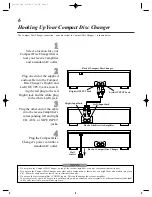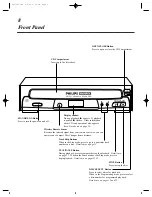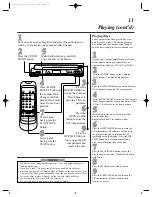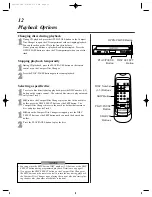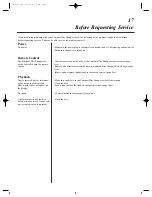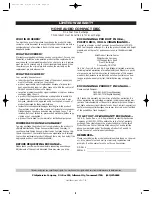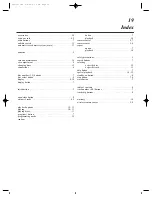8
Front Panel
STANDBY-ON Button
Press to turn the power on and off.
PLAY/PAUSE Button
During playback, press to temporarily stop the playback. Details are
on page 12. When in the Pause mode or the Stop mode, press to
begin playback. Details are on pages 11-12.
Track Skip Buttons
When in the Stop mode, press to go to a particular track
number on a disc. Details are on page 13.
STOP Button
Press to stop the disc.
OPEN/CLOSE Button
Press to open or close the CD Compartment.
OPEN/CLOSE
DISC SELECT
POWER
PLAY/PAUSE STOP
5-DISC CAROUSEL CD CHANGER
Wireless Remote Sensor
Receives the infrared signal from your remote control so you can
operate your Compact Disc Changer from a distance.
DISC SELECT Button
Press to select a disc for playback.
When in the Programming mode, press to select
a disc number for programmed playback.
Details are on pages 12 and 15.
CD Compartment
Insert up to five discs here.
Display window
During playback,
B
appears. If playback
is paused,
B
flashes. Other information
about CDs and operations also appears
here. Details are on page 10.
CDC735comb 4/9/99 5:39 PM Page 8