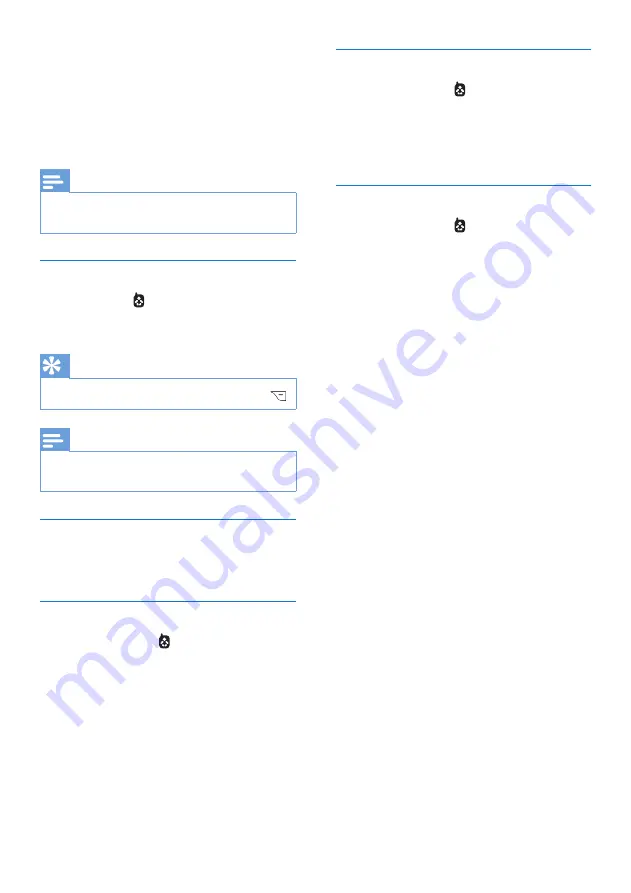
36
EN
15 Baby monitor
Your phone supports the baby monitor function
which sends an alert if the sound level exceeds
the set limit.
Note
•
The baby monitor feature is available only in
multi-handset versions.
Activate/Deactivate the baby monitor
Select
[Menu]
> >
[Activate]
, then press
[OK]
to confirm.
»
The baby monitor mode is activated.
Tip
•
To exit from the baby monitor menu, press .
Note
•
When the baby monitor mode is activated, the
baby handset does not ring on incoming calls.
Send an alert
You can send an alert to other handsets or an
external line.
Send to other handsets
1
Select
[Menu]
> >
[Send alert to]
>
[Connected line]
, then press
[OK]
to
confirm.
2
Select the handset number, then press
[OK]
to confirm.
Send to an external line
1
Select
[Menu]
> >
[Send alert to]
>
[External line]
, then press
[OK]
to
confirm.
2
Enter a telephone number, then press
[Save]
to confirm.
Set the baby cry level
1
Select
[Menu]
> >
[Baby cry level]
,
then press
[OK]
to confirm.
2
Select a new setting, then press
[OK]
to
confirm.
»
The setting is saved.













































