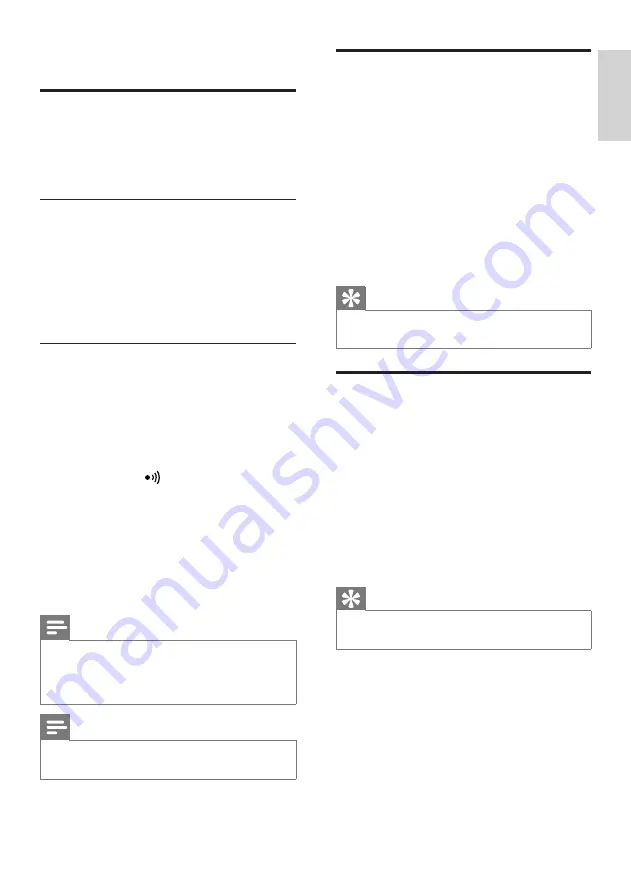
31
English
EN
13 Advanced settings
Register the handsets
You can register additional handsets to the base
station. The base station can register up to 5
handsets.
Auto registration
1
Place the handset on the base station.
The handset detects the base station
»
and start to register automatically.
Registration is completed in less than 2
»
minutes. The base station automatically
assigns a handset number to the handset.
Manual registration
If auto registration fails, register your handset
manually to the base station.
1
Press
MENU
on the handset.
2
Select
[ADVANCED SET]
>
[REGISTER]
, then press
[OK]
to confirm.
3
Press and hold on the base station for 5
seconds until you hear a confirmation beep.
4
Enter the system PIN. Press
[BACK]
to
make corrections.
5
Press
[OK]
to confirm the PIN.
Registration is completed in less than 2
»
minutes. The base automatically assigns
a handset number to the handset.
Note
If the PIN is incorrect or no base is found
•
within a certain period, your handset displays
a notification message. Repeat the above
procedure if registration fails.
Note
The preset PIN is 0000. No change can be
•
made on it.
Unregister the handsets
1
If two handsets share the same base
station, you can unregister a handset with
another handset.
2
Press
MENU
.
3
Select
[ADVANCED SET]
>
[UNREGISTER]
, then press
[OK]
to
confirm.
4
Select the handset number to be
unregistered.
5
Press
[OK]
to confirm.
The handset is unregistered.
»
Tip
The handset number displays beside the
•
handset name in standby mode.
Restore default settings
You can reset your phone settings to the
original factory settings.
1
Press
MENU
.
2
Select
[ADVANCED SET]
>
[RESET]
,
then press
[OK]
to confirm.
The handset displays a confirmation
»
request.
3
Press
[OK]
to confirm.
All settings are reset.
»
The welcome screen displays.
»
Tip
For more information about the default
•
settings, see the section on Default settings.


























