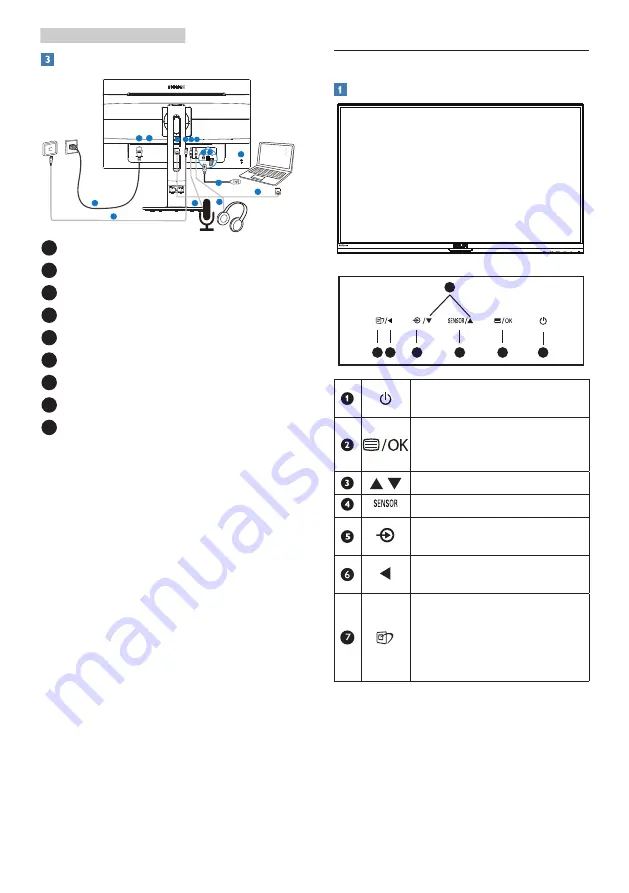
6
2. Setting up the monitor
Connecting to your PC
1
6
7
5 4
9
8
4
5
9
6
7
3 2
3
1
Kensington anti-theft lock
2
USB downstream
3
USB upstream
4
Earphone jack
5
MIC
6
Ethernet
7
VGA input
8
Power Switch
9
AC power input
Connect to PC
1.
Connect the power cord to the
back of the monitor firmly.
2.
Turn off your computer and unplug
its power cable.
3.
Connect the monitor signal cable to
the video connector on the back of
your computer.
4.
Plug the power cord of your
computer and your monitor into a
nearby outlet.
5.
Turn on your computer and
monitor. If the monitor displays an
image, installation is complete.
2.2 Operating the monitor
Description of the control buttons
7 6
2
5
4
3
1
Switch monitor’s power
ON and OFF
.
Access the OSD menu.
Confirm the OSD
adjustment.
Adjust the OSD menu.
PowerSensor
Change the signal input
source.
Return to previous OSD
level.
SmartImage. There are
multiple selections:
Office, Photo,
Movie,
Game, Economy, LowBlue
Mode,Off.























