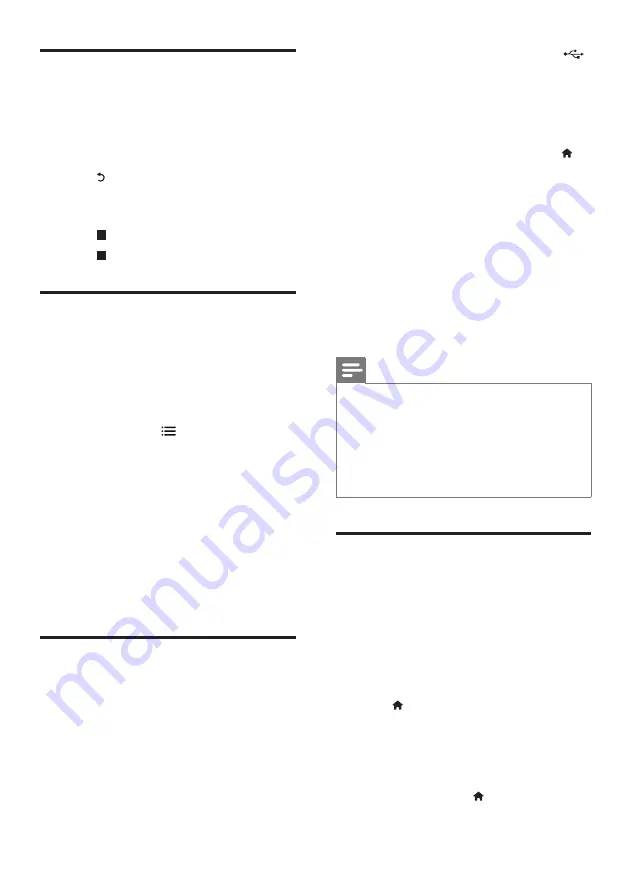
13
EN
Play a musical slideshow
Play music and pictures simultaneously to create
a musical slideshow.
1
From a disc or connected USB storage
device, play a music file.
2
Press , and go to the picture folder.
3
Select a picture from the same disc or
USB, and press
OK
to start slideshow.
4
Press to stop slideshow.
5
Press again to stop music play.
BonusView on Blu-ray
View special content (such as commentaries) in
a small screen window.
This feature is only applicable to Blu-ray discs
compatible with BonusView (also known as
picture in picture).
1
During play, press .
»
The options menu is displayed.
2
Select
[PIP selection]
>
[PIP]
, and press
OK
.
»
PIP options [1]/[2] depend on the
video contents.
»
The secondary video window is
displayed.
3
Select
[2nd audio language]
or
[2nd
Subtitle Language]
, and press
OK
.
BD-Live on Blu-ray
Access exclusive online services, such as movie
trailers, games, ringtones and other bonus
contents.
This feature is only applicable to Blu-ray discs
that are BD-Live enabled.
1
Prepare the Internet connection and set
up a network (see "Set up a network").
2
Connect a USB storage device to the
(
USB
) connector on this player.
•
A USB storage device is used to store
the downloaded BD-Live content.
•
To delete the BD-Live previously
downloaded on the USB storage
device for memory release, press
and select
[Setup]
>
[Advanced]
>
[Clear memory]
.
3
Play a disc that is BD-Live enabled.
4
On the disc menu, select the BD-Live icon,
and press
OK
.
»
BD-Live starts to load. The loading
time depends on the disc and the
Internet connection.
5
On the BD-Live interface, select an item
to access.
Note
•
BD-Live services vary from discs and countries.
•
When you use BD-Live, data on the disc and this player
are accessed by the content provider
•
Use a USB storage device with at least 1GB of free
space to store the download.
•
If a USB hub is used with this player, do not overload
the USB hub with many USB devices to avoid
insufficient USB power.
Play a Blu-ray 3D video
What you need
•
A 3D compliant TV
•
This player is connected to the TV through
HDMI
•
3D glasses compatible with the TV
•
3D Blu-ray disc
1
Make sure that 3D output is turned on:
press , and select
[Setup]
>
[Video]
>
[Watch 3D video]
>
[Auto]
.
2
Play a Blu-ray 3D video.
3
Put on the 3D glasses for 3D effects.
•
To play 3D video in 2D, turn off Blu-ray
3D output (press
, and select
[Setup]
>
[Video]
>
[Watch 3D video]
>
[Off]
).
Summary of Contents for bdp7750
Page 3: ...3 User Manual User Manual HDMI VIDEO VIDEO COAXIAL OPTICAL 5 1CH 7 1CH 2CH 1 ...
Page 4: ...4 2 1 HDMI 2 VIDEO 2CH ...
Page 5: ...5 5 1CH H 5 1CH ...
Page 6: ...6 4 3 5 SOURCE 1 2 TV ...
Page 7: ...7 6 USB DVD VCD CD BD BD 3D DivX Plus HD MKV MP3 JPEG 2 3 4 1 1 2 3 ...
Page 8: ......
Page 33: ......




























