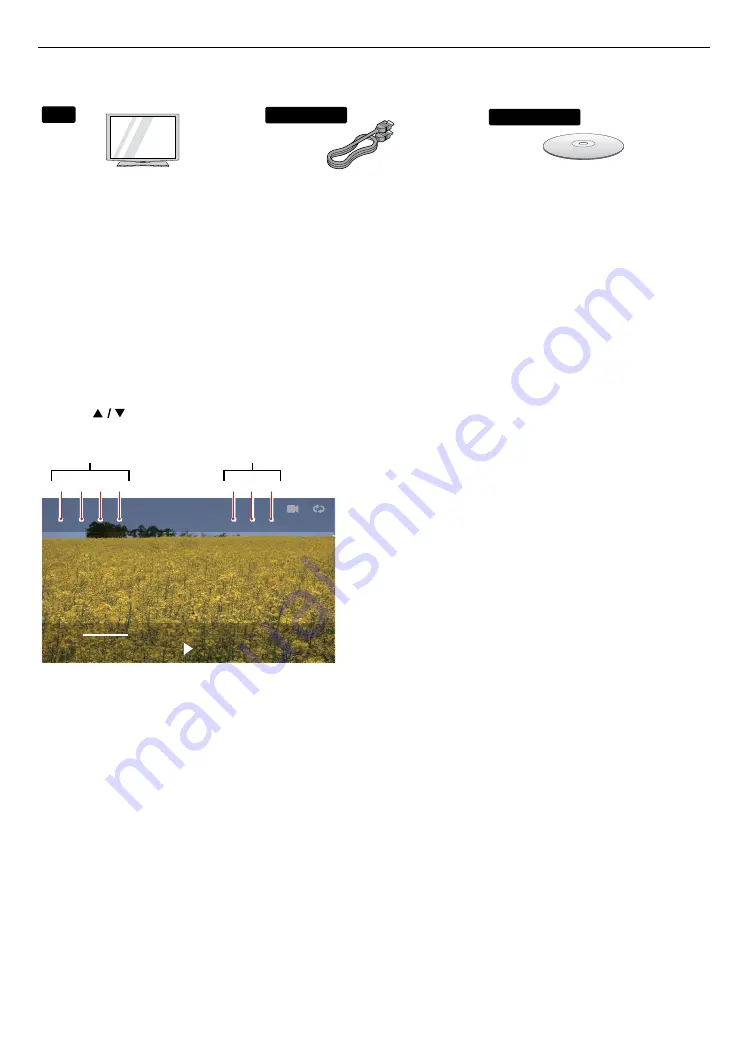
EN
30
7.2. 4K or 4K HDR playback
In order for 4K or 4K HDR playback, make sure the following before you start:
AV receiver
HDMI Cable
TV
Blu-ray Disc™
AV receiver
HDMI Cable
TV
Blu-ray Disc™
AV receiver
HDMI Cable
TV
Blu-ray Disc™
•
Your TV supports 4K or 4K HDR
input.
•
Your TV has an HDMI port that
accepts 4K or 4K HDR signal.
•
Your TV is enabled to display 4K or
4K HDR image.
•
An 18 Gbps high-speed HDMI
cable that supports 4K or 4K HDR
is used to connect the TV and the
player.
•
The Blu-ray™ title to play contains
4K or 4K HDR content.
ote
D
•
When connecting this unit to a TV through an AV receiver, make sure that the AV receiver supports 4K or 4K HDR
pass-through.
C
How to confirm if the current signal is for 4K or 4K HDR
1.
During playback, press
[OPTIONS]
to display the play menu.
2.
Use
[
]
to select “INFO” then press
[OK]
.
Title 001 / 010
Chapter 001/029
00:21:34
02:05:08
Disc : 4K / 24Hz / HDR
Output : 4K / 24Hz / HDR
1
2
2
3
3
4
4
Playback media
information
Output video signal
information
1. Playback media
2. Video resolution
3. Video frame rate
4. Dynamic range information
ote
D
•
If you have questions regarding the capabilities and settings of your TV or AV receiver, please contact their
manufacturer(s).
•
Refer to your TV’s manual if additional settings need to be changed to enable 4K or 4K HDR playback.
•
Playback is possible when connecting this unit to a 4K or 4K HDR incompatible TV
(conventional 2K High-Definition TV of 720p/1080i/1080p resolutions).
The picture quality, however, is not 4K or 4K HDR best quality.
•
4K output is not possible when “HDMI video” on this unit is set to “480p”, “720p”, “1080i”, or “1080p”.
•
4K HDR output is not possible when “HDMI video” on this unit is set to other than “Auto” or “4K”, or when
“High Dynamic Range output” is set to “SDR”.
•
For playback media information, “Video resolution” is shown as “-” instead when resolution is under “480p” or “480i”.
“Video frame rate” and “Dynamic range information” are shown as “-” instead when the signal is not detected.






























