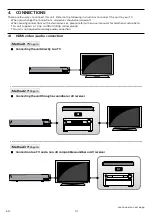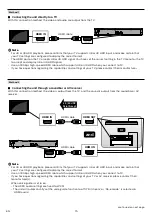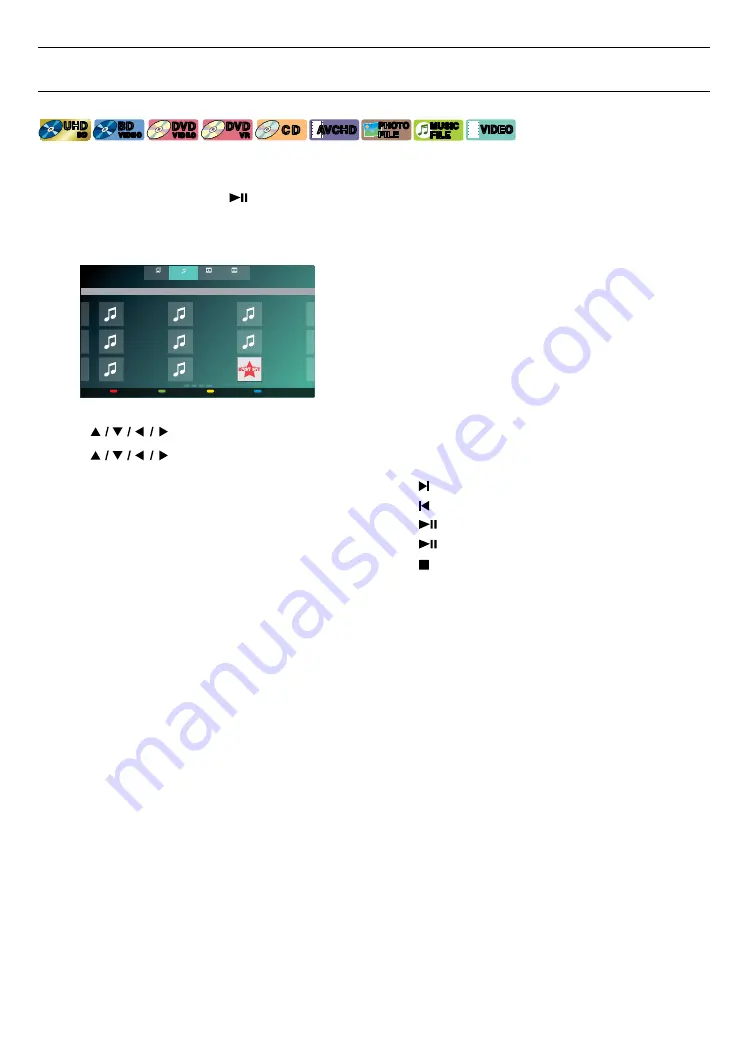
EN
28
7. BASIC PLAYBACK
7.1. Playing back a disc
[UHDBD]
UHD
BD
UHD
BD
[BD Video]
BD
VIDEO
BD
VIDEO
[DVD Video]
DVD
VIDEO
DVD
VIDEO
[DVD VR]
DVD
VR
DVD
VR
[CD]
C D
C D
[AVCHD]
AVCHD
AVCHD
[JPEG]
PHOTO
FILE
PHOTO
FILE
[MUSIC]
MUSIC
FILE
MUSIC
FILE
[VIDE
VIDEO
VIDEO
1.
Insert a disc (refer to “How to insert a disc” on page 27).
•
For Blu-ray Disc™ / DVD / AVCHD / audio CD or a disc containing only one type of file, playback will start
automatically. If not, press
[
(PLAY/PAUSE)]
.
•
When photo / music / video files are contained on the disc, the file list will be displayed.
•
Some discs may show a title or a disc menu. In this case, refer to “Using the title / disc / pop menu” on page 34.
(e.g.) File list: Music
Photo
Video
Music
AVCHD
Music
Root Folder/Current Folder
Playable file(s)
File information
RED
GREEN
YELLOW
BLUE
Music Title
Artist Name
Album Name
4:50
Music Title
Artist Name
Album Name
4:50
Music Title
Artist Name
Album Name
4:50
Music Title
Artist Name
Album Name
4:50
Music Title
Artist Name
Album Name
4:50
Music Title
Artist Name
Album Name
4:50
Music Title
Artist Name
Album Name
4:50
Music Title
Artist Name
Album Name
4:50
Music Title
Artist Name
Album Name
4:50
Playable file(s)
File information
RED
GREEN
YELLOW
BLUE
•
File list will be displayed.
2.
Use
[
]
to select a media tab (photo / music / video / AVCHD), then press
[OK]
.
3.
Use
[
]
to select a file to play, then press
[OK]
.
To Skip to the next title / chapter / track / file:
Press
[
(SKIP)]
.
To Skip to the previous title / chapter / track / file:
Press
[
(SKIP)]
.
To Pause playback:
Press
[
(PLAY/PAUSE)]
.
To Return to normal playback:
Press
[
(PLAY/PAUSE)]
.
To stop playback:
Press
[
(STOP)]
.
•
Playback will be in resume-on-stop mode.
continued on next page