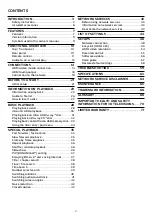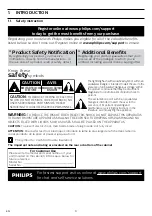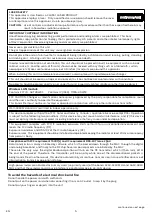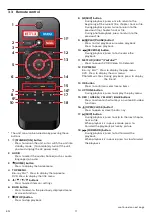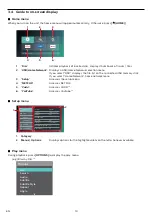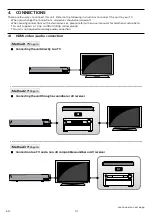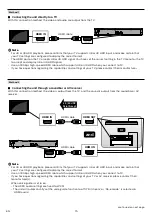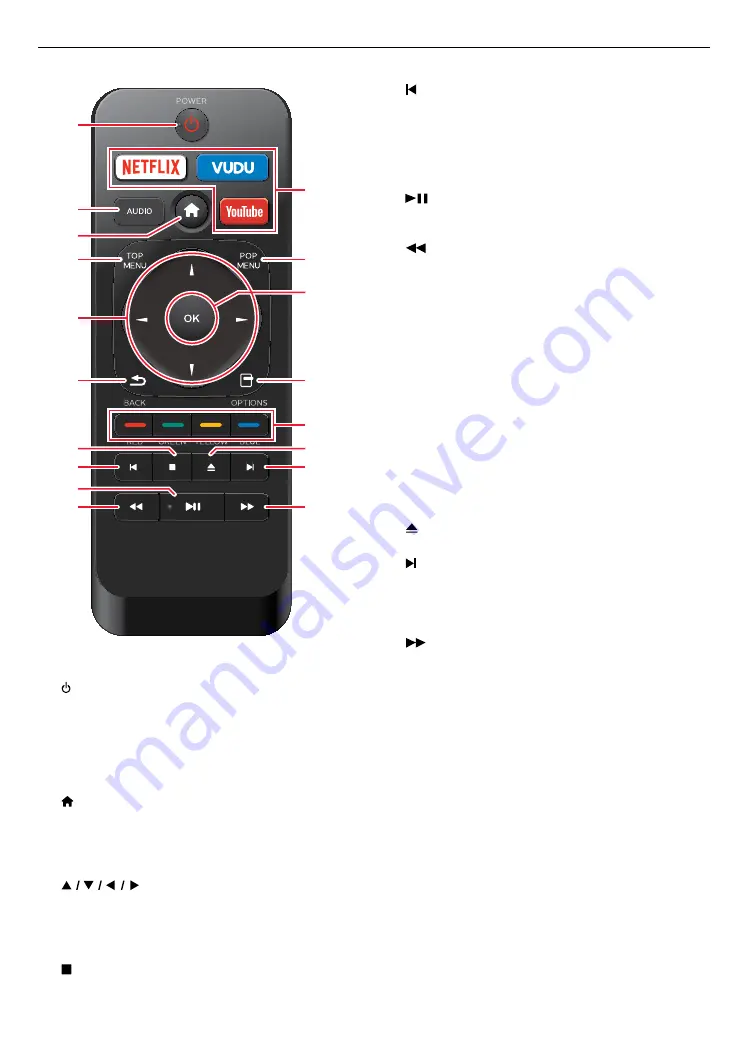
EN
11
continued on next page
3.3. Remote control
1
13
14
15
17
16*
18
11*
2
3
4
5
12
6
7
8
9*
10
* The unit can also be turned on by pressing these
buttons.
1.
(STANDBY/ON) button
•
Press to turn on the unit, or to switch the unit into
standby mode. (To completely turn off the unit,
you must unplug the AC power cord.)
2. AUDIO
•
Press to select the audio channel (such as audio
languages) on a disc.
3.
(HOME) button
•
Press to display the home menu.
4. TOP MENU
Blu-ray Disc™: Press to display the top menu.
DVD: Press to display the title menu.
5.
buttons
•
Press to select items or settings.
6. BACK button
•
Press to return to the previously displayed menu
or screen function.
7.
(STOP) button
•
Press to stop playback.
8.
(SKIP) button
•
During playback, press once to return to the
beginning of the current title, chapter, track or file.
•
During playback, press twice to return to the
previous title, chapter, track or file.
•
During photo playback, press to return to the
previous File.
9.
(PLAY/PAUSE) button*
•
Press to start playback or resume playback.
•
Press to pause playback.
10.
(REVERSE) button
•
During playback, press to fast reverse the
playback.
11. NETFLIX/VUDU™/YouTube™ *
•
Press to Launch VOD (Video On Demand).
12. POP MENU
Blu-ray Disc™: Press to display the pop menu.
DVD: Press to display the disc menu.
Photo/Music files: During playback, press to display
the file list.
13. OK button
•
Press to confirm or select menu items.
14. OPTIONS button
•
During playback, press to display the play menu.
15. RED / GREEN / YELLOW / BLUE buttons
•
Press to activate shortcut keys on some BD-video
functions.
16.
(OPEN/CLOSE) button*
•
Press to open or close the disc tray.
17.
(SKIP) button
•
During playback, press to skip to the next chapter,
track or file.
•
When playback is in pause mode, press to
Forward the playback picture by picture.
18.
(FORWARD) button
•
During playback, press to fast forward the
playback.
•
When playback is in pause, press to slow forward
the playback.