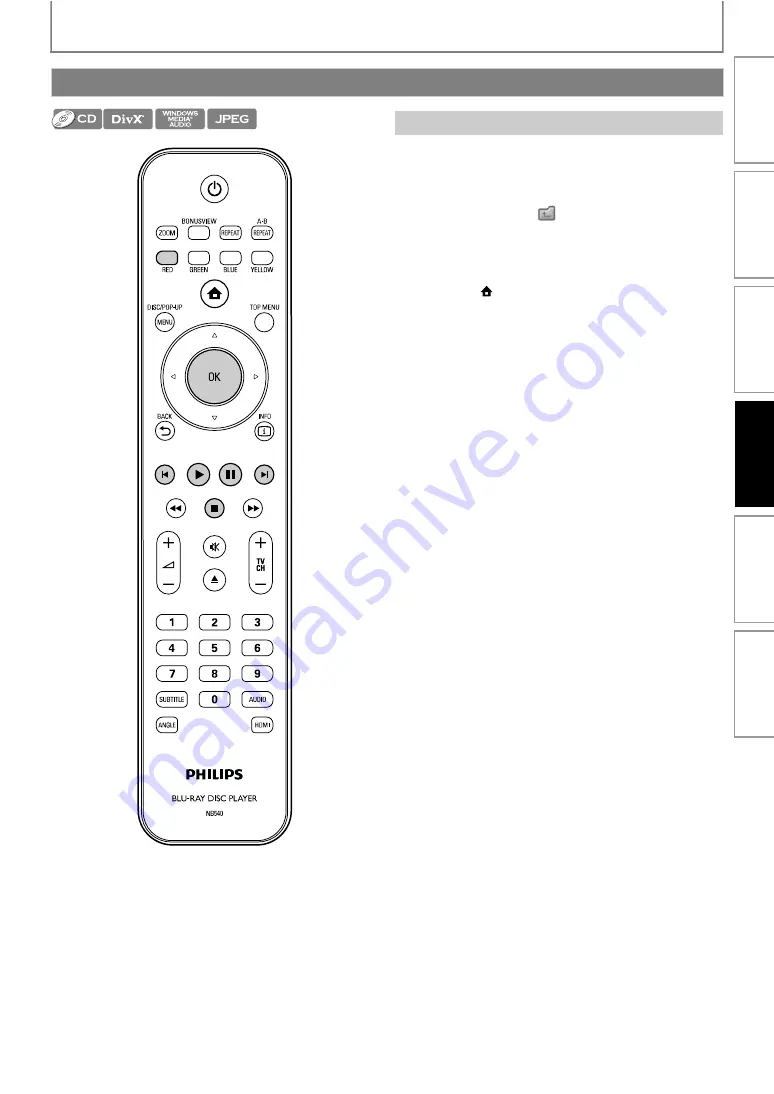
23
BASIC PLAYBACK
• Use
to move the highlight up and down in the
list.
• To access the files in a group (folder), highlight the
desired group (folder), then press
, or highlight [
], then press
to go back
to the previous hierarchy.
to go back to the previous screen.
to change the page of the list.
to go back to the media filter screen.
]
to go back to the home menu.
Recommended specifications:
<DivX®>
Official DivX® Certified product
<JPEG>
Resolution
Folder / File number limitations:
<DVD and SD Card>
• 999 folders (groups) and 9,999 files.
<CD>
• 255 folders (groups) and 999 tracks / files.
Playing Back an Audio CD or a Disc with DivX®/Windows Media™ Audio/JPEG Files
How to Navigate through the Track/File List
• Playable codec of AVI files : DivX® 3.x, DivX® 4.x, DivX®
• Maximum size of a video
: 720 x 480 @30 fps
720 x 576 @25 fps
• Sampling frequency of
audio
: 8 kHz - 48 kHz
• Audio type
: MPEG1 audio layer 2, Dolby
Digital
• Sampling frequency
: 32 kHz, 44.1 kHz or 48 kHz
• Constant bit rate
: 48 kbps - 192 kbps
• Upper limit
:
:
2,560 x 1,900 dots
(sub sampling is 4:4:4)
5,120 x 3,840 dots
(sub sampling is up to
4:2:2)
• Lower limit
: 32 x 32 dots
• Maximum file size of a
picture
: 5 MB
In
trodu
cti
o
n
C
o
n
n
ectio
ns
Bas
ic Setup
Pl
ay
b
a
ck
Ot
h
e
rs
Fun
ct
ion S
e
tu
p
















































